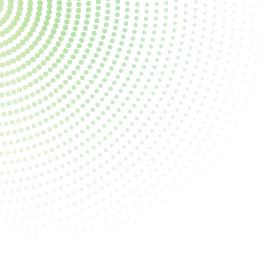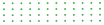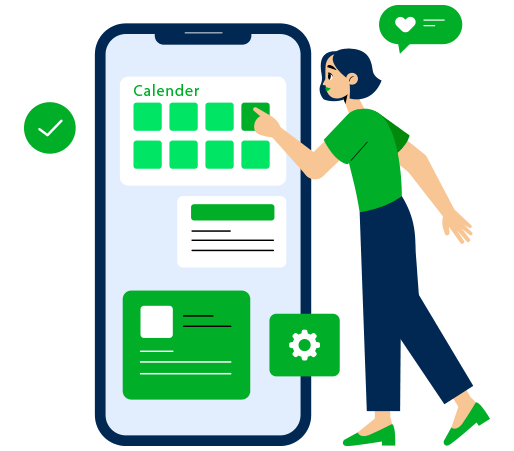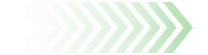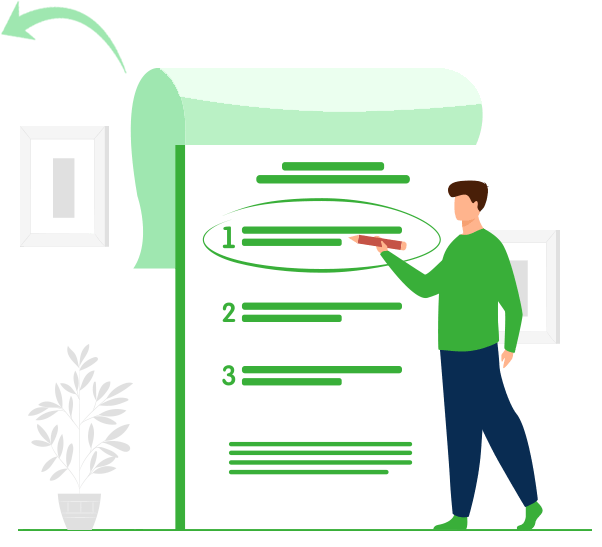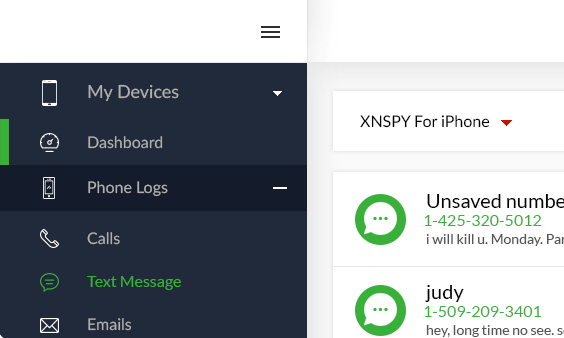Wondering how it is possible? It is possible with Xnspy’s calendar entries monitoring feature. The first step to actually monitor them is to ensure their mobile devices have Xnspy pre-installed. Since you own these devices, you can legally monitor how they are being used for work.
Step 2: Choose “Phone Logs”
You will be taken to the dashboard, which displays all the data from your target company phone in an organized way. From the menu, choose ‘Phone logs.’
Step 3: Select “Calendar”
A drop-down menu will appear. Choose ‘Calendar’ to actually see the calendar entries.
Step 4: View Appointment and Schedule Log
Now, a new screen will appear showing the appointment and schedule log from the target phone. This information will let you know if anything suspicious is on the schedule of your employee.
With Xnspy, you can successfully keep tabs on all the activities of your employees behind your back and take immediate actions to curb anything that is harmful for your business. You will no longer be in the dark with Xnspy.