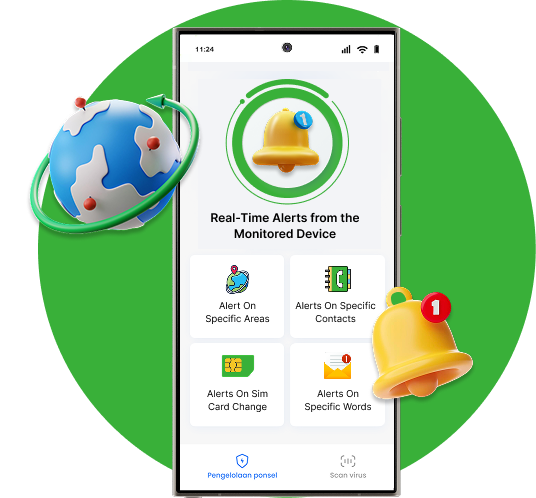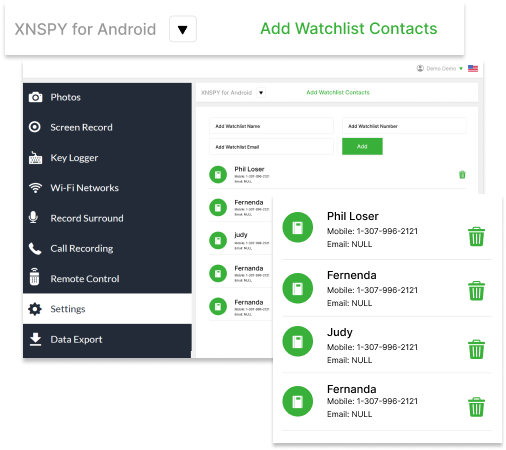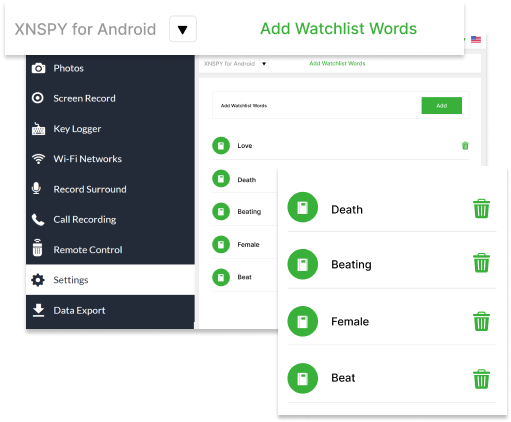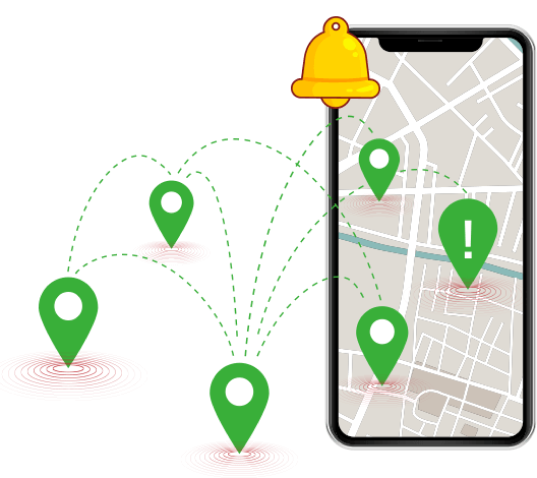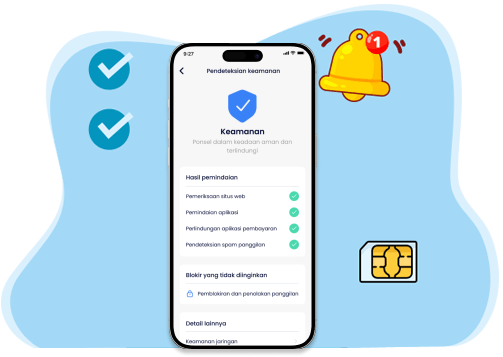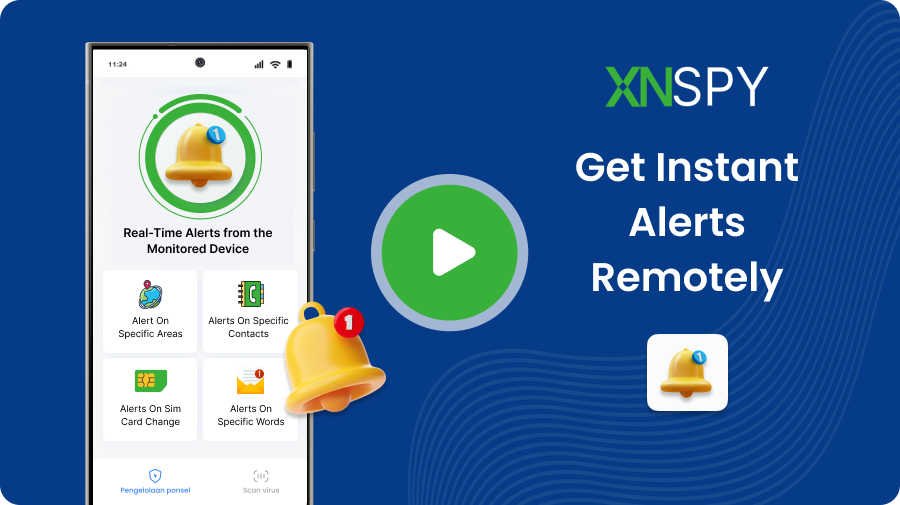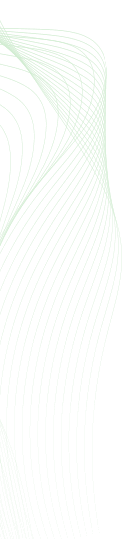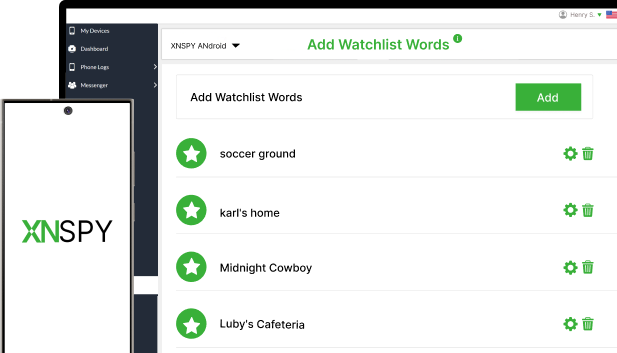#1 HIDDEN INSTANT ALERT APP
Real-Time Alerts from the Monitored Device
Get instantly notified on flagged contacts, keywords, locations, and more.
- Set up alerts for any target Android or iOS device
- Remote and discreet notifications for watchlist activity
- Ensure their physical and digital safety anytime, anywhere
- Receive precise and accurate alerts in real time via email