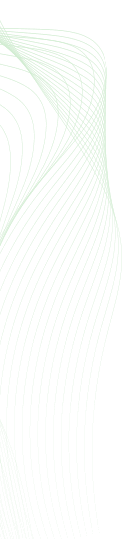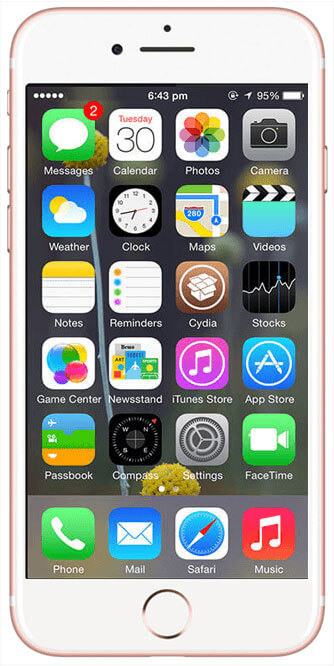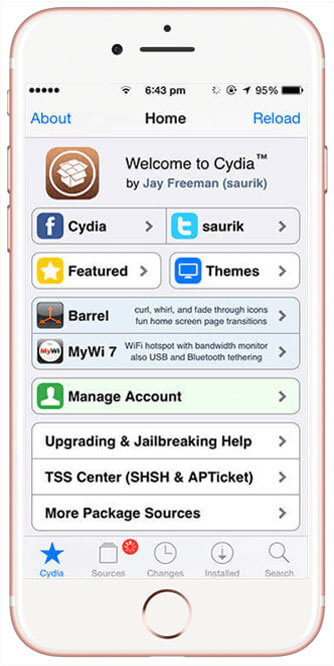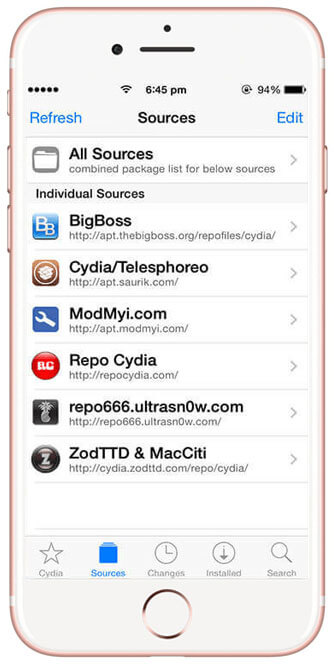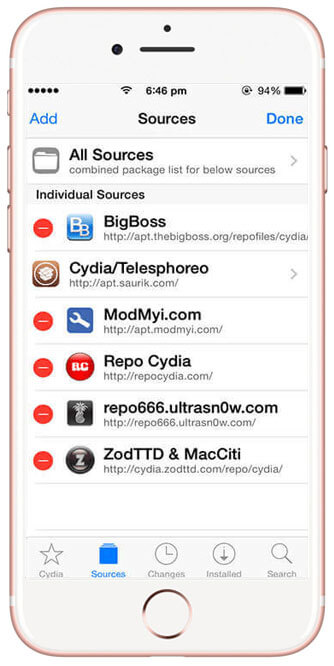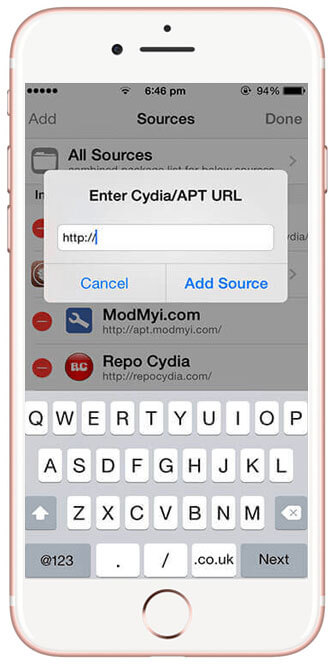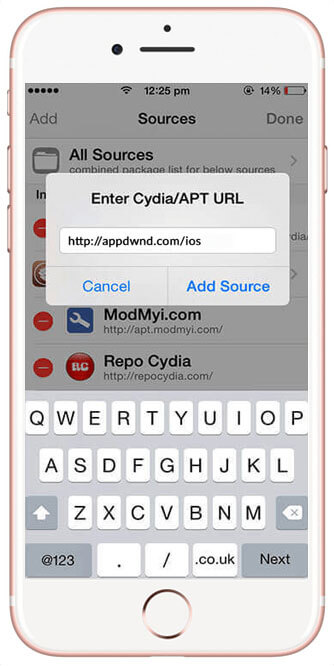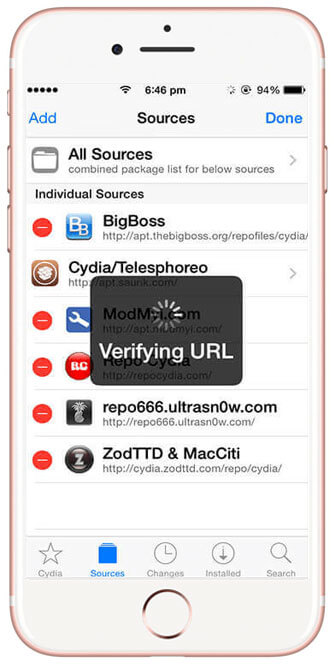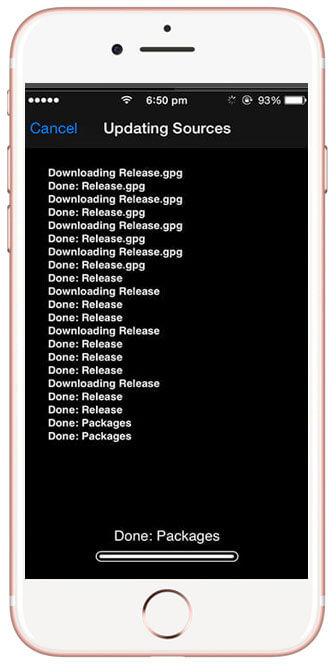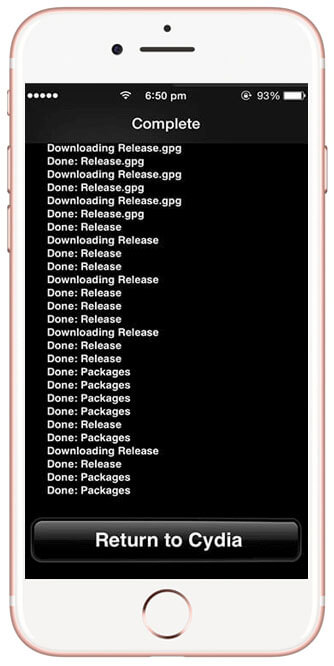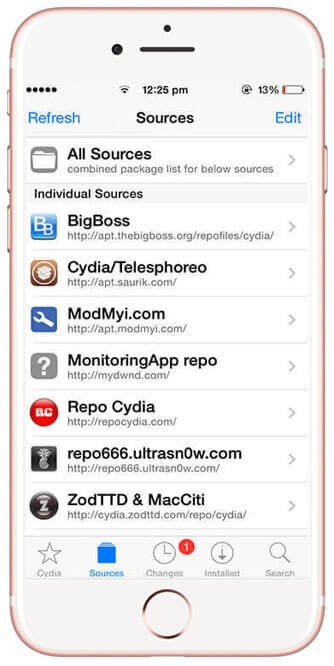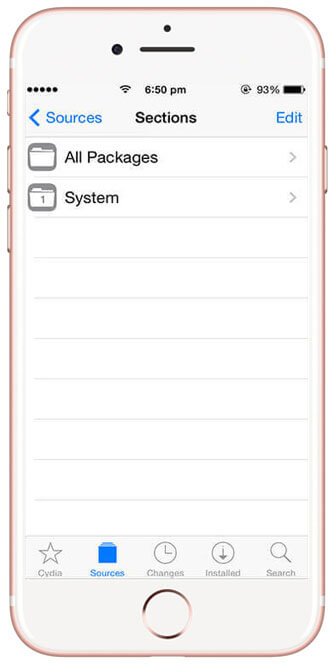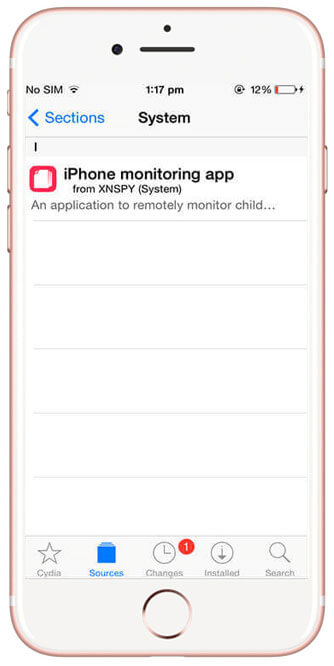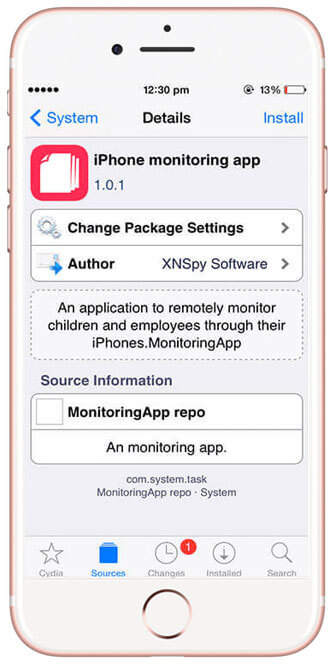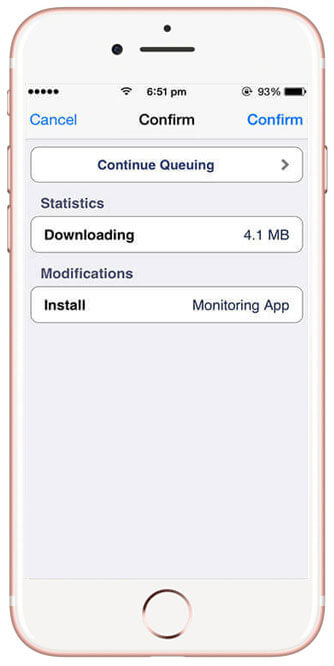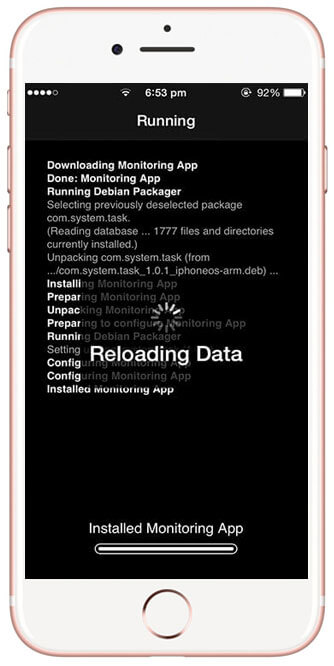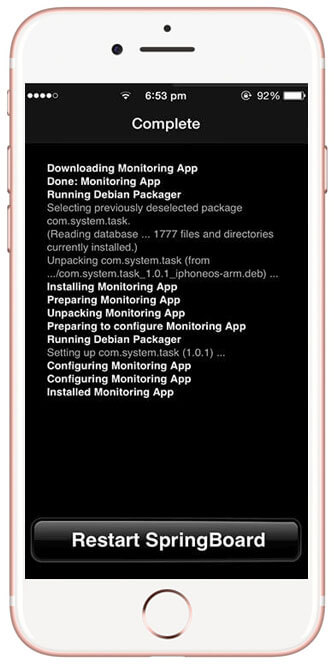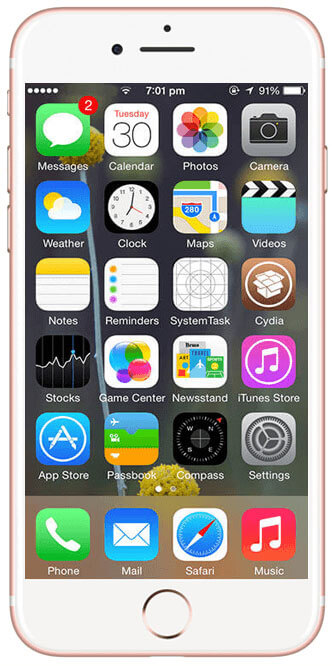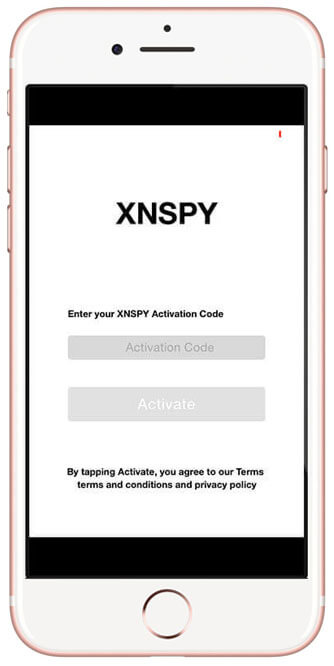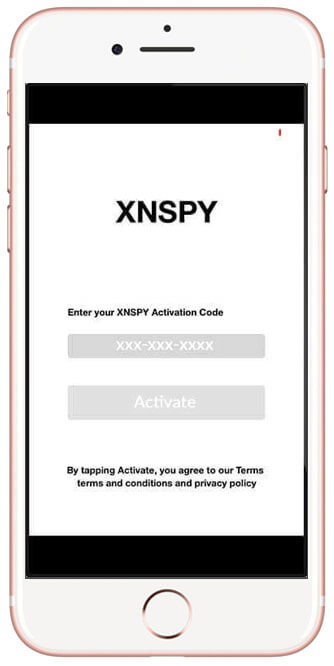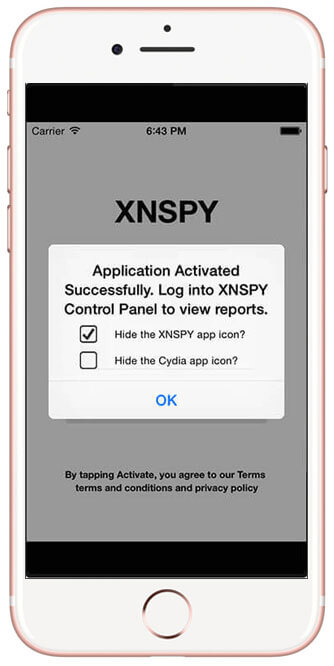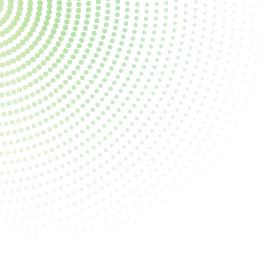
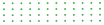


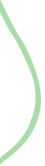
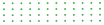
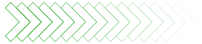
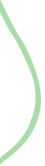
Tap on Cydia icon on your iPhone home screen.
Tap on Sources at the bottom of the screen.
Tap Edit on the right side of the screen.
Tap Add on the left side of the screen.
You will see a prompt like this.
Enter the iOS download URL received on your registered email and tap “Add Source”.
Wait for the phone to verify the URL.
Wait for the system to Update Sources.
As the download gets complete, tap Return to Cydia.
Tap MonitoringApp repo icon in the list you see.
Tap the System folder.
Tap Monitoring App folder.
Tap Install on the upper-right side of the screen.
Tap Confirm on the upper-right side of the screen.
Wait for the system to prepare Monitoring App.
As the installation gets complete, tap 'Restart Springboard'.
As the screen appears, tap on 'SystemTask' app icon.
Enter the XNSPY software Activation Code that has been emailed to you.
Tap Activate after entering your XNSPY software Activation Code correctly.
You will see the prompt about software Successfully Activated. Tap OK.
All done! Now you can use XNSPY by logging into your Control Panel online.
If the iOS download URL doesn’t verify during installation, check your internet connection and try again. If the issue persists, contact XNSPY customer support for further assistance.
If the installation gets stuck at the “Update Sources” step, restart the installation process. If the problem continues, reach out to XNSPY support for help.
Yes, the “SystemTask” app icon can be hidden after installation to ensure complete discretion.
If you lose the XNSPY software Activation Code, contact XNSPY customer support to retrieve it.
If the target iPhone updates to a new iOS version, check the XNSPY website for compatibility information. You may need to reinstall or update XNSPY to ensure continued functionality.



When every other app seems to be pushing for subscriptions alone, it is XNSPY that prioritizes user experience. No matter what, your satisfaction truly rests atop everything else for us.
Use The Discount Code During Checkout