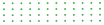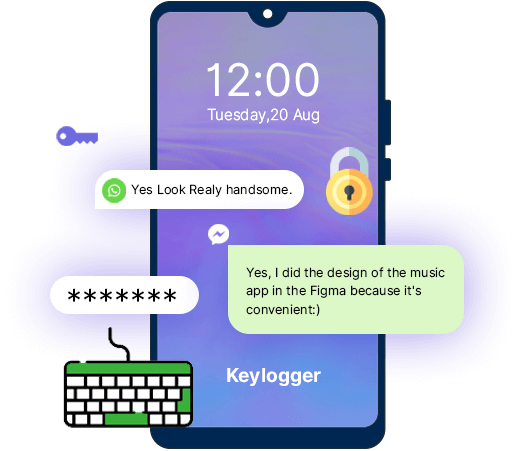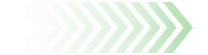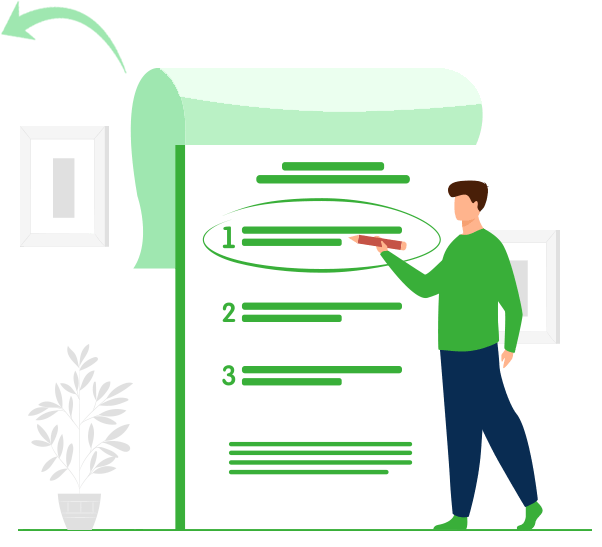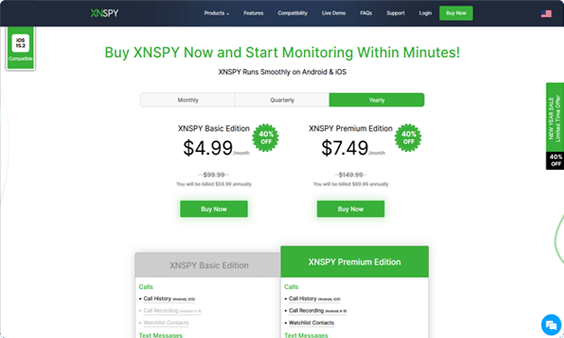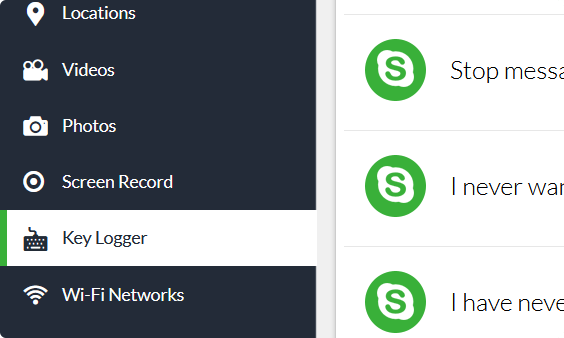Do you want to use a keylogger on an Android phone to capture the keystrokes on specific apps? You can use a keylogger program built into a tracking solution like Xnspy instead of a dedicated software. This safe to use monitoring app comes with the keylogger feature to help you monitor keystrokes entered by the user on WhatsApp, Skype, Viber, Facebook and Facebook Messenger. Here is how you can set up Keylogger on an Android phone with Xnspy and monitor the keystrokes on the apps mentioned above:
Step 1: Subscribe and Install Xnspy
You must subscribe to Xnspy and follow the procedure provided to install and activate the app on your Android device. After this, give Xnspy 24 hours to transfer data from the target phone (the smartphone that you intend to monitor) to the web account from where you will be monitoring the activities of the user. You will be provided with login credentials at the time of subscription.
Step 2: Log into Your Xnspy Web Account
Visit https://cp.xnspy.com/ and enter your login credentials. You will now reach the Xnspy dashboard. It is a control panel that displays information on the target phone organized under different categories.
Step 3: Choose Keylogger from the Menu
The dashboard will display you a menu. Scroll down a little bit and you will find ‘Keylogger’. Click on it to view all the keystrokes received from the target device.
Step 4: Start Monitoring the Keystrokes
Now you will be able to see all the keystrokes entered by the target phone on WhatsApp, Skype, Viber, Facebook and Facebook Messenger.
Step 5: Monitor Keystrokes on Specific Applications
To narrow down the results, click on the ‘Search’ icon on the top right of your screen. Now click on the drop-down menu and select the app from which you want to monitor keystrokes. Let’s suppose you want to monitor keystrokes on WhatsApp. Select ‘WhatsApp’ from the menu and then click ‘Search.’ Now, the results will show all the keystrokes recorded by Xnspy on the WhatsApp of the target phone. Each message typed will also have time and date stamps.