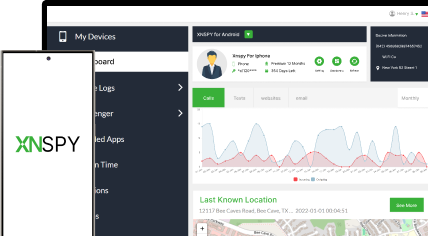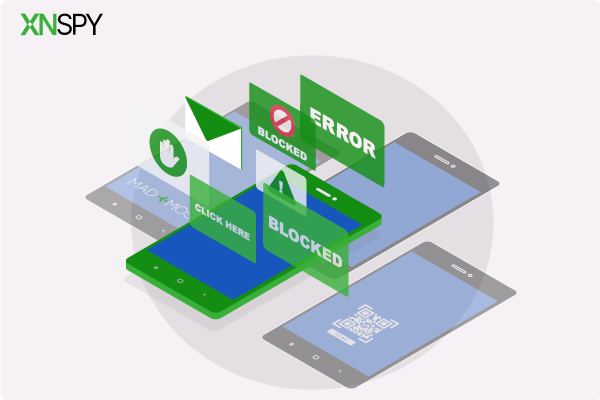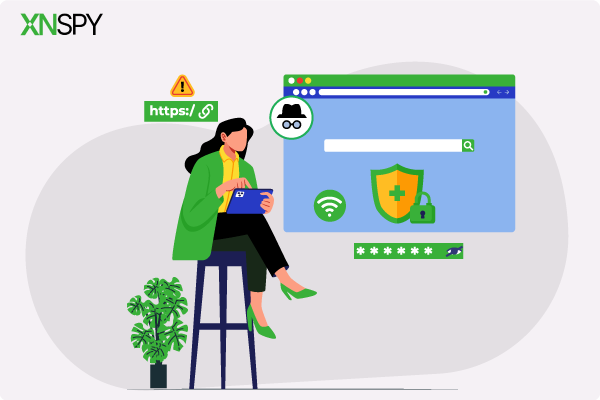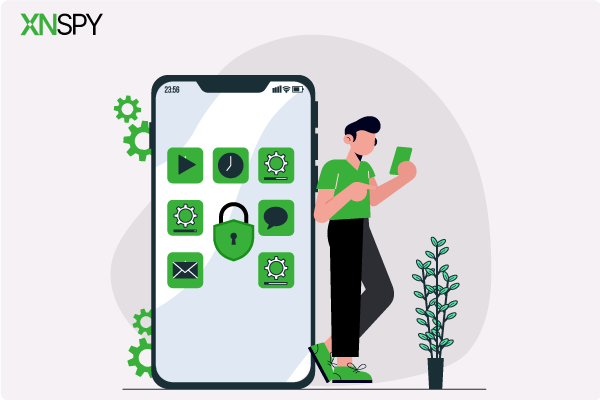The complete monitoring experience for your phone
Get XNSPY and start tracking calls, texts, multimedia, locations and more on any phone!
Get Started Now Live DemoIn this digital era, apps are essential for everything from social interaction, games, streaming content, and managing tasks. However, sometimes, we need to block apps on someone’s Android phone as they can suck up hours of their time, mess with their ability to focus, or even take a toll on their mental health.
Children, in particular, may spend excessive time on apps that are not suitable for their age. Whether you are looking to restrict access to specific apps or set time limits, there are several methods available for Android devices. In this guide, we will explore how to block an app on Android to help you create a healthier, more balanced digital environment.
Can You Block Apps on Android Phone of Another Person Remotely?
Yes, you can block apps on another person’s Android phone remotely. Now you must be wondering how to block certain apps on Android for someone else. Well, there are different tools and methods for it.
By using them, you can block specific apps without needing physical access to the device and even control app usage and set time limits. They offer a practical solution, especially for parents managing their kids’ screen time. Just make sure you install the app on the target device and link it to your account to get started.
Don’t Miss These Wonderful Reads
📱 How to Block Apps on iPhone Remotely: 5 Proven Methods
🎯 How to See Deleted Messages on WhatsApp Without the Target Device
⚡ How to Track Someone's Location on Android Without Them Knowing
Is it Legal to Secretly Block Apps on Someone’s Android
Yes, it is legal to block apps on a child’s Android phone if they are under 18, as parents or guardians have the right to manage their kids’ device usage. Now if you are trying to figure out how to restrict apps on Android phone of any adult, you need their consent for it.
Doing it secretly could lead to legal trouble, so always check the legal requirements in your area. Open communication is usually the best approach – it avoids misunderstandings and keeps things clear.
How to Block an App on Android: 5 Proven Methods
Whether you are a parent looking to safeguard your child’s phone or an adult simply protecting your elderly from a scam and inconvenience, here are the 5 ways to block apps on Android.
1. Use XNSPY
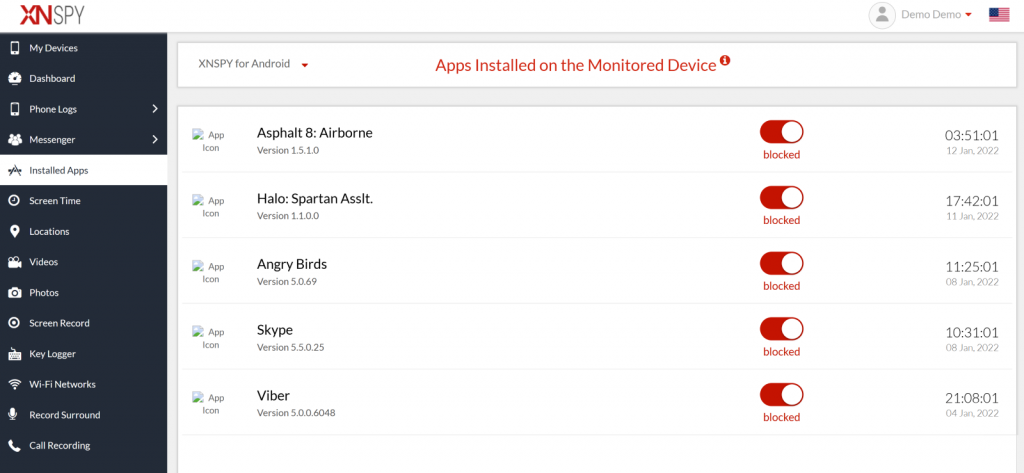
If you are looking for a robust method on how to block a specific app on Android, there is no better option than XNSPY. The app gives you remote access to the target phone. You can easily view social media activity, calls, locations, messages, and multimedia. The app works discreetly on the target device and records every action from app download to app activity.
Through the XNSPY dashboard, you can open “Installed apps” to view all the apps present on the Android phone. And with a simple toggle, you can block any app you want. Once done, if the person tries to open that particular app it will show an ‘App blocked’ notification.
XNSPY even gives other details like the app’s name and its versions, along with the time and date of installation for each app.
Here is how to use XNSPY as an app blocker Android:
- Use email to create a user account
- Subscribe to a monthly or yearly plan
- Access the target phone and follow the instructions to set up the app
- Use credentials to log into the user dashboard
- Open the Installed Apps option, and from the list, toggle the button to Block a specific app.

Take Total Control Over Apps
Block unwanted apps with XNSPY, anytime, anywhere.
2. Google Family Link
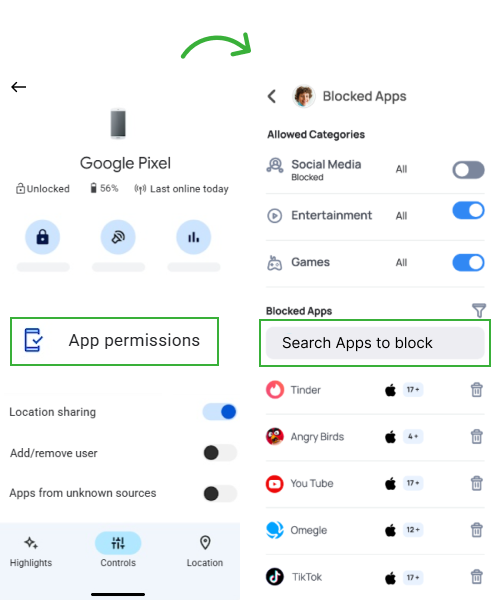
Google Family Link is a free app that allows parents to check their child’s Android activity and block apps deemed unsafe. To block downloading apps on Android, you can turn on “Approve apps” in the settings. Once enabled, you will need to approve every app your child wants to download from the Google Play Store.
Here’s how to block downloading apps on Android using Google Family Link:
- Download and install Google Family Link on your device and your child’s.
- Link your child’s account to your Family Link app and select your child’s profile.
- Click “Manage settings.” then tap “Apps & notifications.”
- Select “App permissions” or “Installed apps.” You’ll see a list of apps; tap on the app and select “Block” or disable its permissions.
3. Digital Wellbeing & Parental Controls
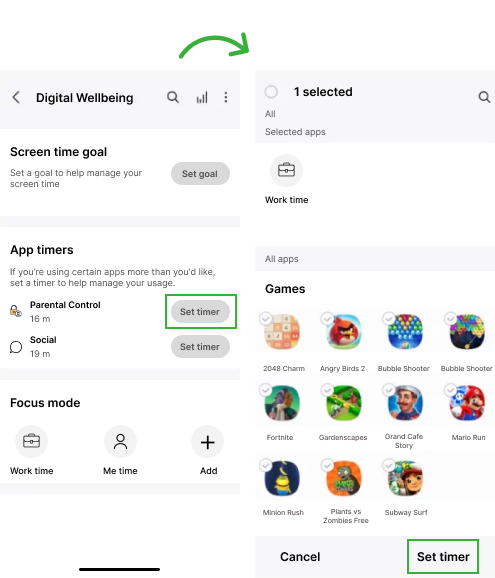
On Android phones, Digital Wellbeing & Parental Controls is a native app that helps manage screen time and app usage. You only need to set a timer, and once it’s reached, access to the app is blocked for the rest of the day. So, if you are looking at how to restrict apps on Android, then this could be an effective method.
Follow these steps:
- On the Android device, open the Settings app.
- Scroll down and tap “Digital Wellbeing & Parental Controls.’’
- Click on Dashboard, where you will see a list of all installed apps
- You will see a list of all installed apps. Set a daily timer for the app (e.g., 30 minutes to block it completely). Once the timer is reached, the app will be paused for the rest of the day.
Did You Know?
You can listen to another phone’s surroundings without the other person knowing.
4. Using a Firewall (Advanced Network Control)
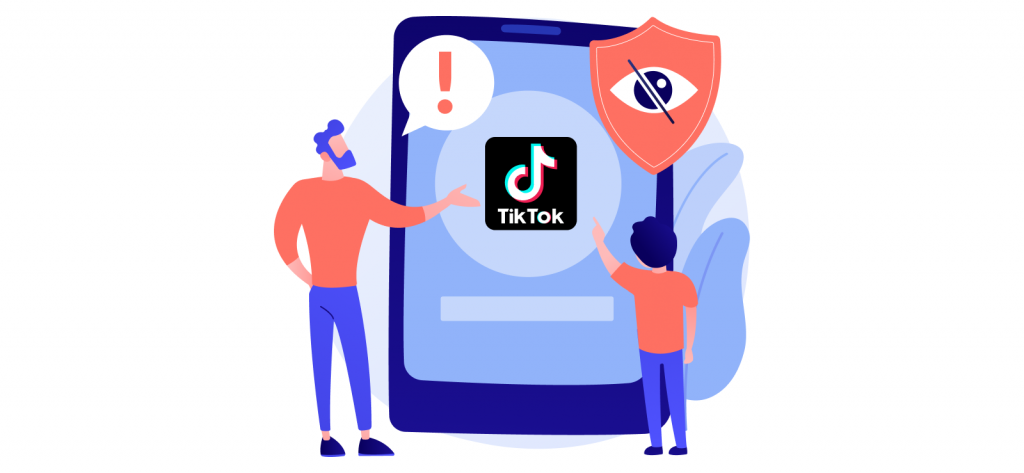
A firewall on an Android phone is a security tool that controls incoming and outgoing network traffic. It can block specific apps from accessing the internet, preventing data transmission and protecting user privacy.
Let’s see how to block a specific app on Android using apps like NetGuard or NoRoot Firewall:
- Install a firewall app like NetGuard or NoRoot Firewall from the Google Play Store on someone’s phone.
- Open the firewall app and grant necessary permissions (such as VPN access, which the app uses to control network traffic).
- You will see a list of installed apps in the app’s interface. Find the app you want to block and toggle the switch to block its internet access.
- Once active, the selected apps will be blocked from accessing the internet.
5. Adjusting the Router Settings
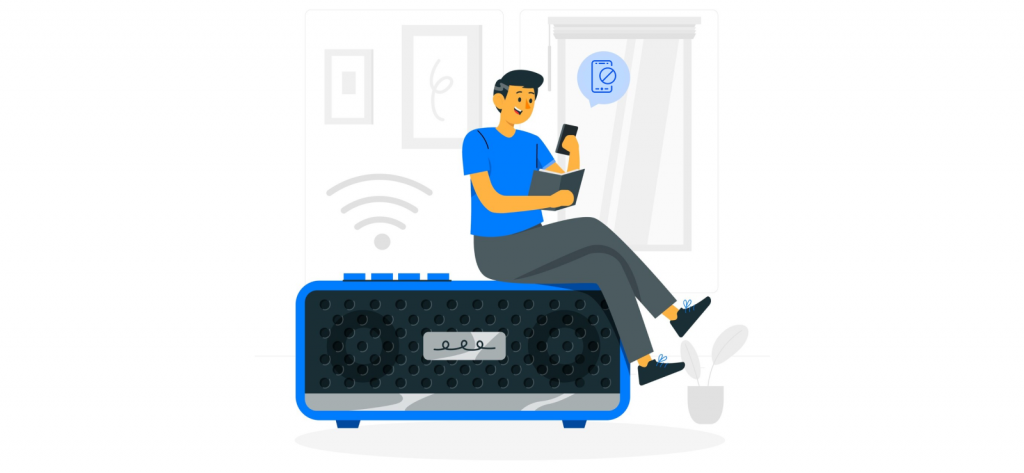
If you are tech-savvy and want a more advanced way of handling how to block apps on Android, adjusting your router settings can do the trick. By controlling access to specific domains or IP addresses at the network level, you can block apps or websites across all devices connected to your Wi-Fi.
Here are the steps:
- Enter your router’s IP address in the browser’s address bar and press Enter.
- Log in using your router’s username and password.
- Find the ‘Parental Controls, Access Restrictions, or Firewall section’ in the router’s settings menu. This may vary depending on the router model.
- You can block specific app URLs or domains by entering them manually or using the router’s filtering tools.
How to Block an App From Being Downloaded on Android Without The Other Person Knowing
To block apps from being downloaded on Android without alerting the other person, you must first access their phone and navigate to settings from the Google Play Store. Next, enable the Parental Controls feature and set a PIN to restrict downloads based on content ratings.
However, this method has limitations. It only prevents apps from being installed based on content ratings and doesn’t address apps already downloaded or installed from third-party sources.
For a more comprehensive solution, consider using XNSPY. It allows you to block apps on Android even after they have been downloaded. With it, you can monitor and manage apps remotely and ensure complete oversight without relying solely on Play Store settings.
How to Block an App Permanently on Android Without Accessing the Phone
The best way to permanently block the apps on Android is to use XNSPY. You only need to use its dashboard and with a single click, you can block the app permanently. Once the app is blocked, the child will not be able to uninstall and download it again.
For all other methods, tech-savvy individuals and kids always find a way to bypass app restrictions and re-install blocked apps. This makes it frustrating for parents trying to protect their children from inappropriate content or excessive screen time.
Ensure Safe Online Activity for Your Kids
Get XNSPY for a comprehensive monitoring solution.