Tracking a Samsung’s Phone Activity
Samsung smartphones have been at the cutting edge of Android technology, surpassing most in security. The manufacturer's crown jewel is KNOX, a hardware-based security management system. This has made seeing Samsung’s activity a challenge for even the best software, with many just failing to do so in the first place. This guide will explore XNSPY, the one app that still provides end-to-end monitoring capabilities for parents whose children have Samsung devices, and how to acquire the app.
Step 1: Subscribe to XNSPY
Select an XNSPY plan that suits you. You will receive an email containing the download link, the activation code, and a guide to setting up your XNSPY web account.
Step 2: Download XNSPY and Begin Installation
To use the link to download and install the tracking app, you need to have the target cell phone with you. Just open the browser on that phone and enter the URL from the email you received.
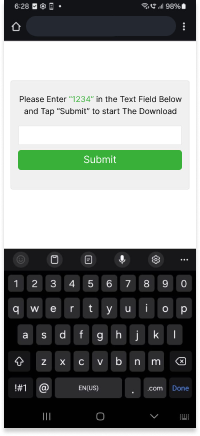
Step 3: Follow Installation Instructions
Please adhere to the on-screen instructions to complete the installation process.
i. Accept all permissions. Simply select ‘While using the app.’ for all prompts.
ii. You will then be prompted to enter an activation code.
iii. Begin steps for ‘Android Auto.’
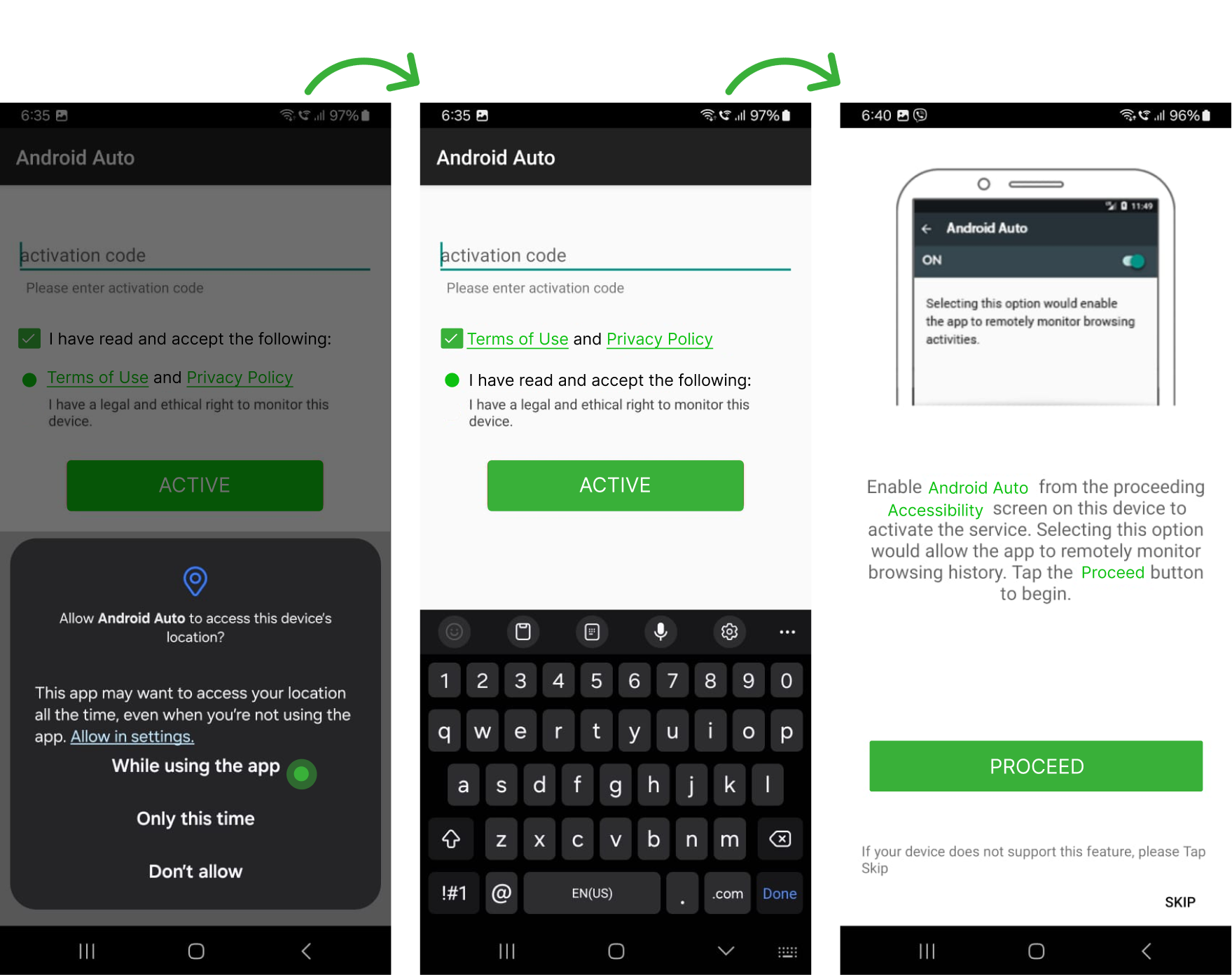
Step 4: Finalize Android Auto Settings and Complete Installation
Here you will enable key settings for Android Auto, after which you can begin monitoring.
i. Allow ‘Change system settings’ for Android Auto under Settings > Apps > Android Auto.
ii. Under ‘Accessibility’ grant permissions to ‘Android Auto.’
Iii. Activate the device admin app.
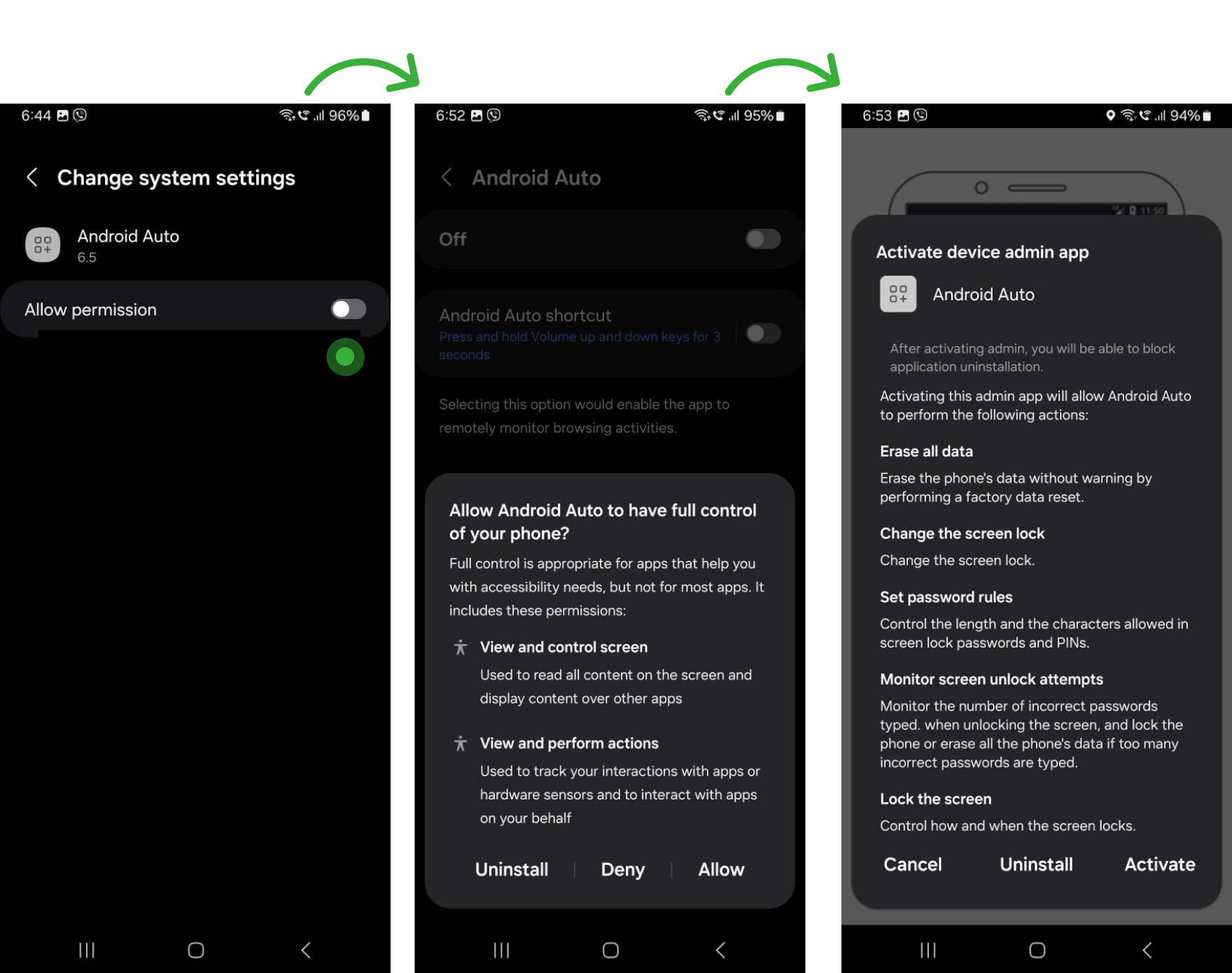
After installation, wait for 24 to 48 hours before logging into your web account. The app needs this time to transfer data from the Samsung device to its server and then to your web account.
See Every Text, Call, and Photo
on Your Samsung with XNSPY
Step 5: Log into Your Account
Visit https://cp.xnspy.com/ from your computer or device to log into your XNSPY account dashboard using the credentials sent to you over email.
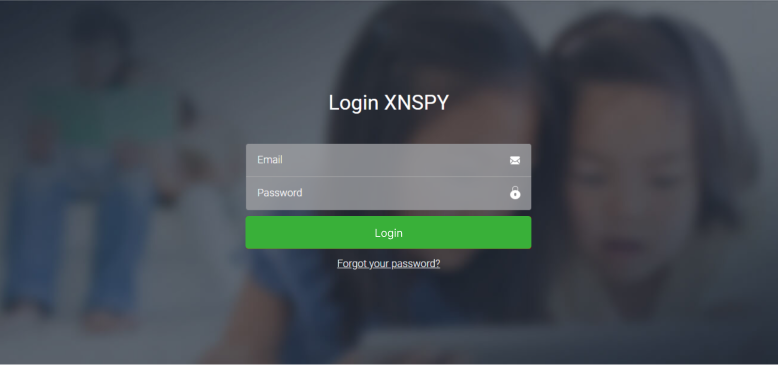
Step 6: Access the Dashboard and Start Monitoring
Once logged in, you can access the XNSPY dashboard for the phone you wish to check. This dashboard is the central control panel from which you can monitor all the data the app collects from the Samsung smartphone.
You will see all of the tracking features XNSPY offers on the left menu bar, such as call logs, text messages, GPS location, browsing history, social media activity, and more. Selecting any of these options lets you view detailed information and even set up alerts for specific activities or keywords.
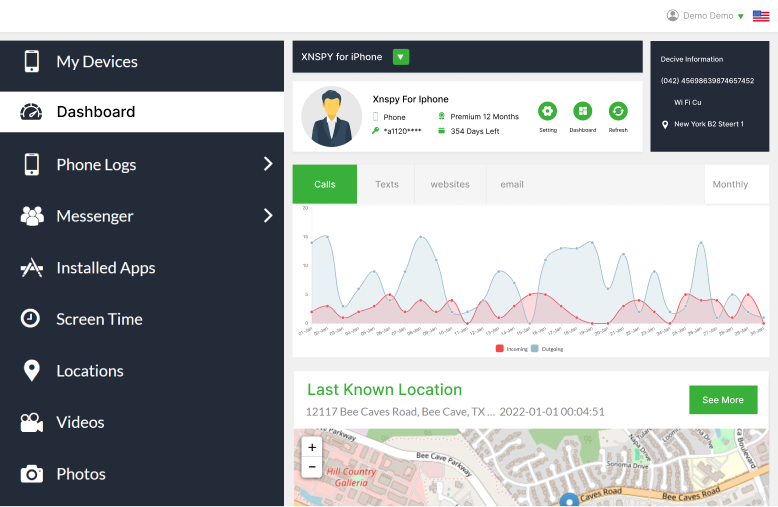
Tips and Best Practices for A Seamless Monitoring Experience
Checking a mobile device’s activity comes with significant legal and ethical implications. Consider the following guidelines:
Consent
Always seek explicit, informed consent from the person whose mobile phone you want to monitor. This applies to all individuals, including children. While parents may have certain rights regarding their minor children's device usage, open communication is crucial.
Legal Considerations
Laws governing cell phone monitoring vary widely by jurisdiction and circumstance. It's generally illegal to watch someone's device without their knowledge and consent, regardless of your relationship with them. Consult with a legal professional to understand the specific laws in your area
Ethical Considerations
Carefully weigh the benefits against the significant privacy implications and psychological impact of surveillance.
Data Protection
If you do engage in any form of monitoring, handle collected data with utmost care and confidentiality. Implement strict security measures to protect this sensitive information.