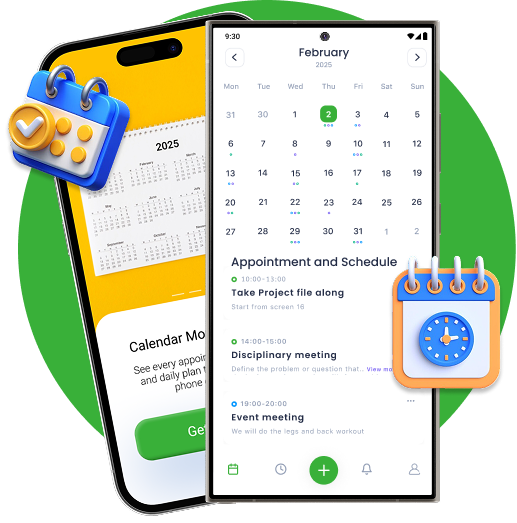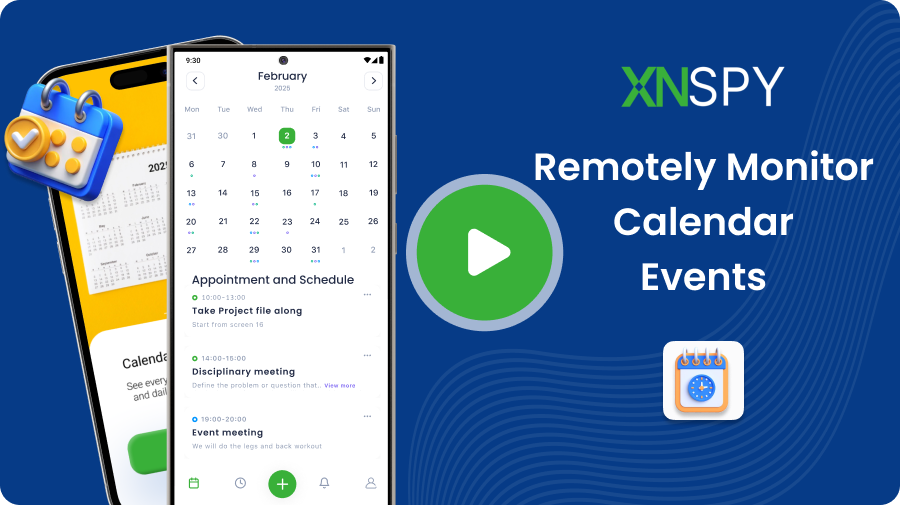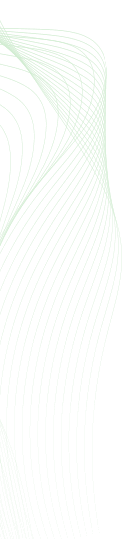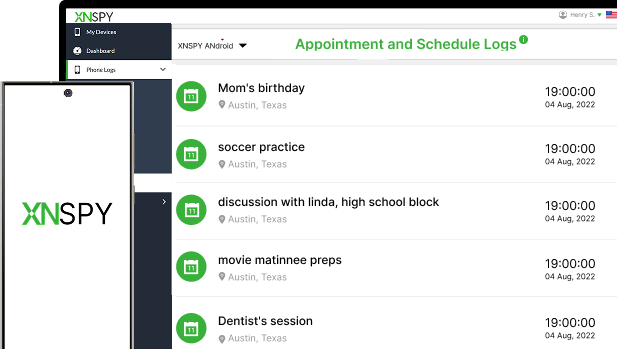REMOTELY MONITOR CALENDAR EVENTS
Undetectable Calendar Monitoring App
See every appointment, meeting, and daily plan your child adds to their phone calendar.
- View all scheduled events remotely without any hassle
- Get all the details – date, time, and location in one place
- Access past events or check what is coming up next
- Checkout shared calendars, events, and invitations