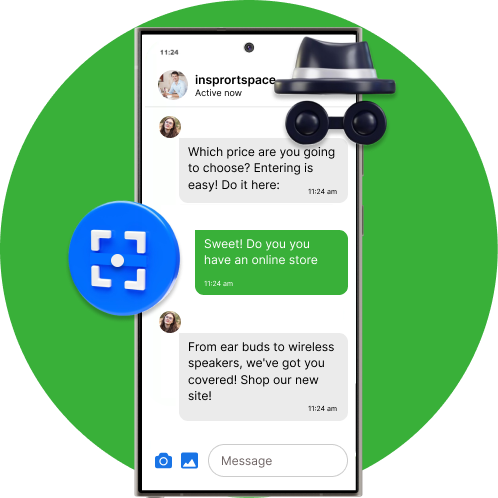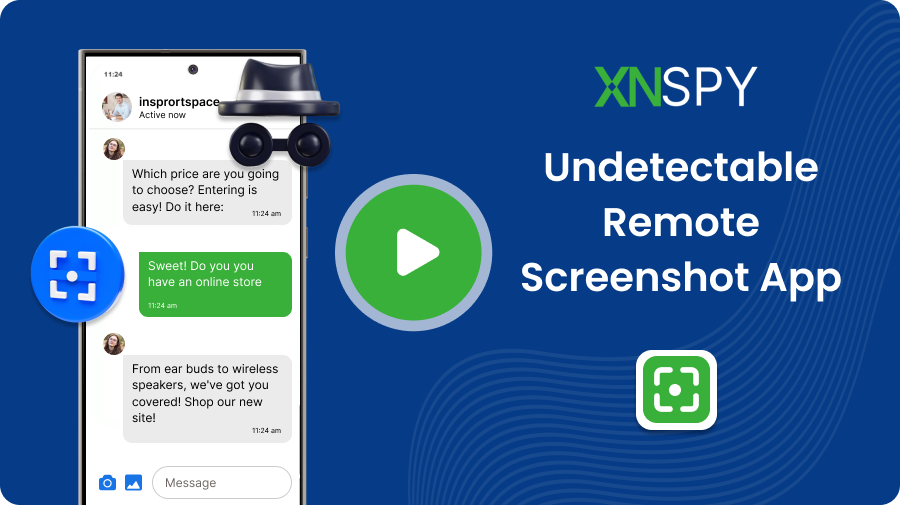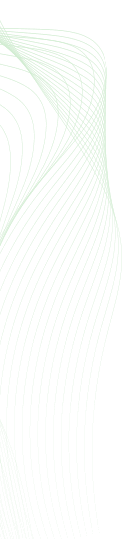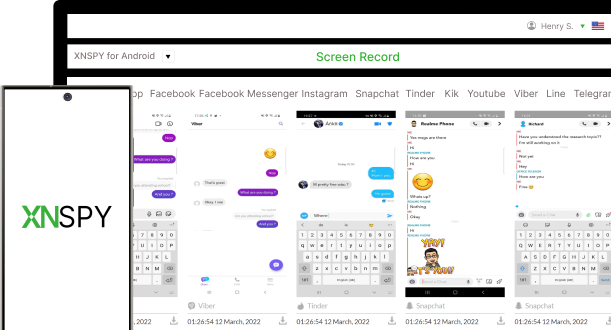BEST HIDDEN APP TO TAKE LIVE SCREENSHOTS
Secret Screenshot App for Instant Screen Capturing
With XNSPY, taking live screenshots has never been more manageable and discreet.
- Remotely take screenshots directly from the dashboard
- Monitor their on-screen activity secretly and in real-time
- Capture key moments across apps and incognito sessions
- Download unlimited screenshots discreetly whenever needed