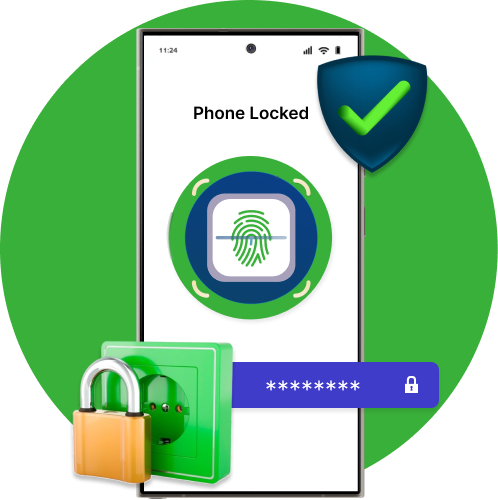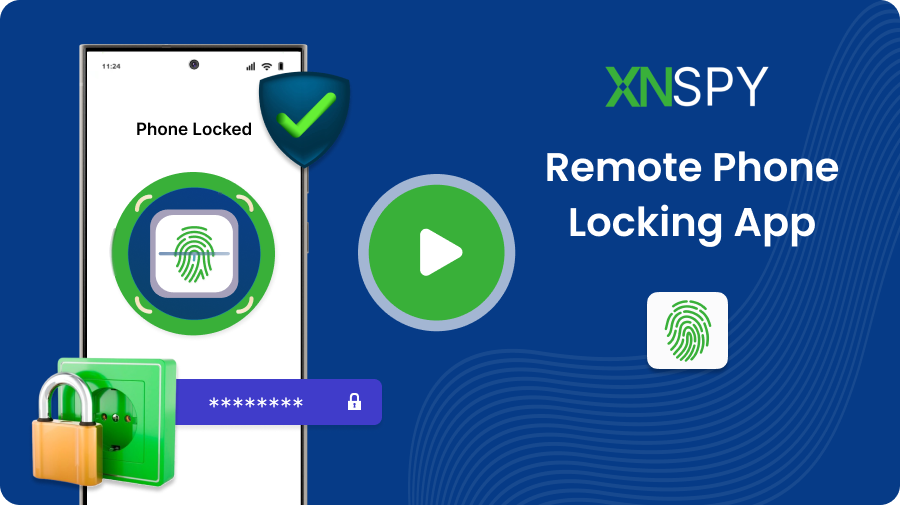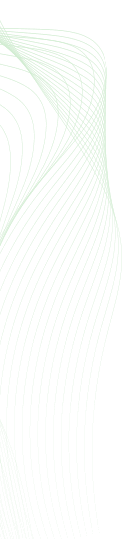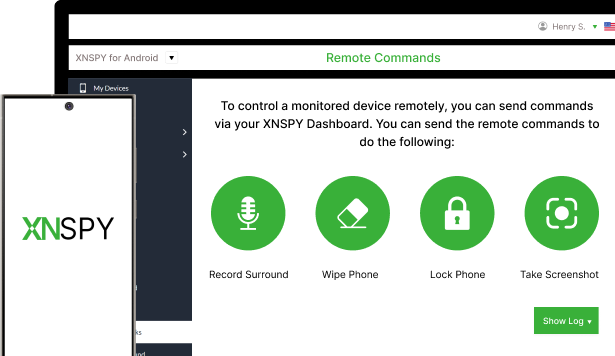REMOTE PHONE LOCKING APP
The Smart Way to Lock Phone Remotely
One click is all it takes to lock your kid's phone and stay in charge.
- Set a new password and lock the phone with a tap
- Secure phone and protect data in case of theft
- Minimize their distractions during important times
- Take remote control instantly, all while staying discreet