How to Find Someone's Location on iPhone: 5 Discreet Methods
One of the reasons behind the iPhone’s success is that it provides strong security features. You may easily track someone’s location on an Android device. However, Apple offers robust security features, so if you're looking to figure out how to see someone's location on iPhone, you’ll need to rely on the built-in tools or a premium monitoring app. These options ensure that you can track locations while respecting privacy and security protocols.
How to Track Someone Location on iPhone with XNSPY
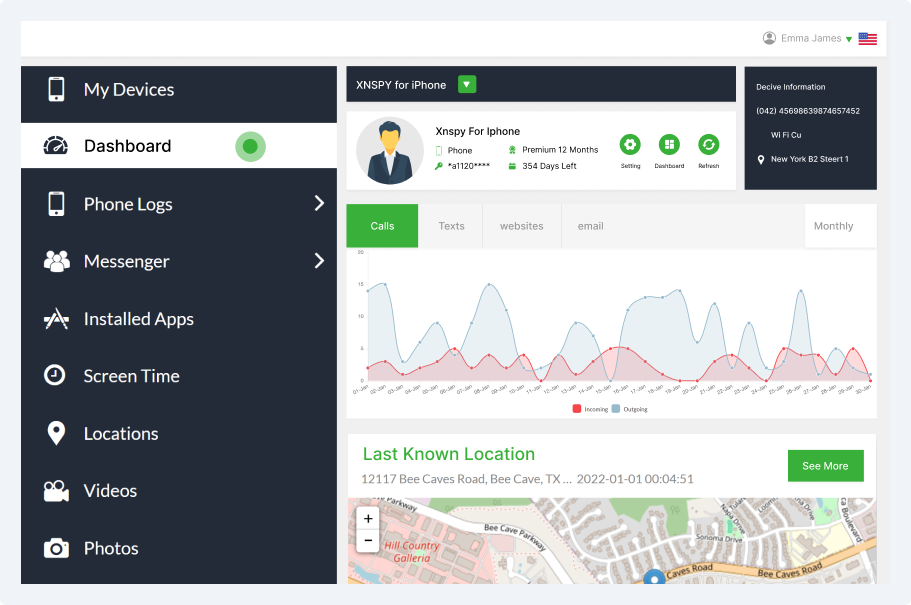
If you know how to check someone's location on iPhone, you can help keep them safe and protected from potential threats. Knowing where your children are can give you peace of mind and ensure their well-being.
XNSPY can help you with that. All the information about the iPhone is visible on an interactive map. After installation, XNSPY works silently in the background, extracts the iPhone’s location, and syncs it to the remote control panel.
Once you click on the Location tab, the pointer on the map will let you track the iPhone’s current location. XNSPY provides all details of previous locations, including area name, area code, and city name. You can view the date and time stamp and even have the option to open the location on Google Maps.
Here’s how to track location of iPhone using XNPSY:
- Buy the App and install it on the target iPhone.
- Allow XNSPY to sync with the device.
- Enter credentials to open the dashboard.
- Tap on Location to view the current and previously visited places on a map.
XNSPY offers a convenient way to track an iPhone without installing extra costly hardware. Moreover, with an affordable subscription, you get a wide range of other tracking features. You can monitor social media, internet browsing, calls, multimedia, screentime and installed apps on any device.
Stay One Step Ahead
Know where they are at all times with XNSPY
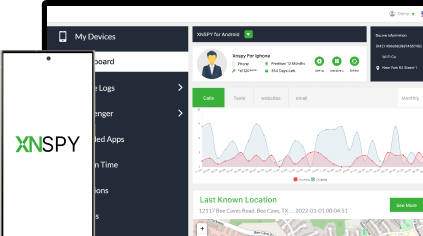
How to Find Someone's Location on iPhone Using Find My App
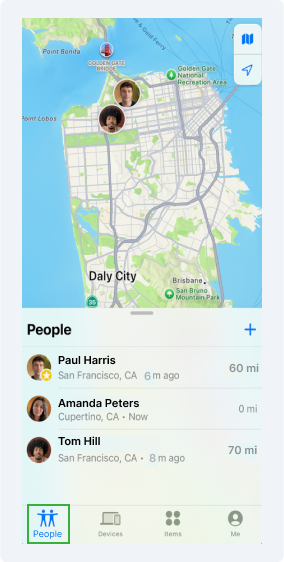
If you’re looking for how to track location of iPhone free of charge, Apple’s Find My feature is the answer which allows you to track an iPhone and any other Apple devices. This feature provides real-time location tracking if the device is lost or stolen, and even in emergencies.
You need to follow these steps.
- Open the Find My app on your iPhone.
- Tap the People tab at the bottom to get a list of people who shared their locations with you.
- If the person is on the list, tap on their name to view the current location on the map.
- You must send a request if the person is not on the list and click on Share My Location.
- Select the person and request them to share their location back with you.
This method is relatively straightforward, requiring no additional apps or steps. However, it can only work if someone has shared the location with you. Also, this feature is limited to iOS devices only and gives just the current location with no history of past movements.
Locate iPhone through Family Sharing
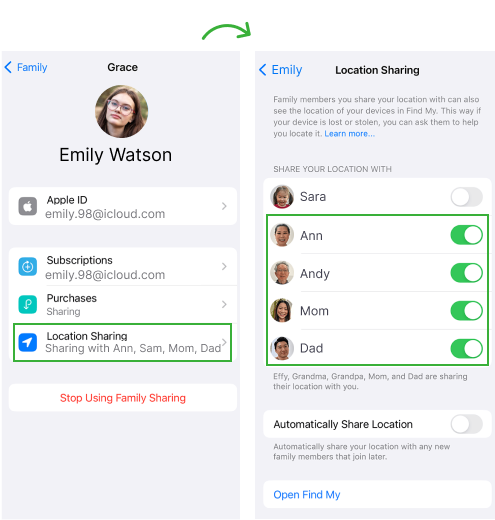
Like other diverse features and functions, Family Sharing is a fantastic Apple service that comes pre-installed on iOS devices. Up to six family members can share Apple services and purchases without sharing accounts. It is easy to share iTunes, movies, TV shows, book purchases, and set up parental controls.
Besides this, there is a sharing feature that lets you stay informed and know the current location of a particular group member. All that is needed is an Apple ID and iCloud account.
Let’s see how to monitor location of iPhone using this method:
- Visit iCloud.com.
- Sign in with your Apple ID.
- Select Find My iPhone.
- Choose the device of a member in the group from the dropdown to locate it.
Family sharing is a simple way to locate the whereabouts of someone in the group. However, that person should be a member of the group and have the location enabled on their iPhone. If there is no network connection, then only the last location will be shown.
How to Track Location of iPhone with Apple Maps
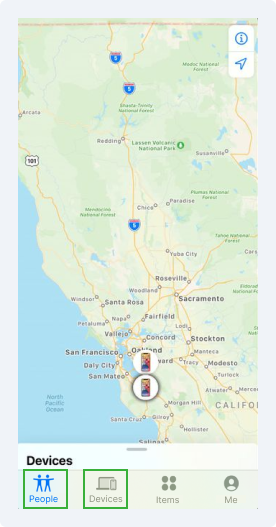
Another way to track an iPhone's location is to use Apple Maps. These maps are preinstalled on iPhones, similar to Google Maps on Android phones.
Let’s see how to monitor location of iPhone using this method:
- Open the Find My and select the "People" or "Devices" tab. The app will track friends who have shared their location and devices signed in with your Apple ID or those in the Family Sharing group.
- Select the person or device you want to locate. The location will appear on Apple Maps, showing the current or last known location.
This method is a good solution, but temporary, as the person can stop sharing the location. Furthermore, the loss of internet signals will impact the accuracy of location details.
How to Check Someone Location on iPhone via iMessage
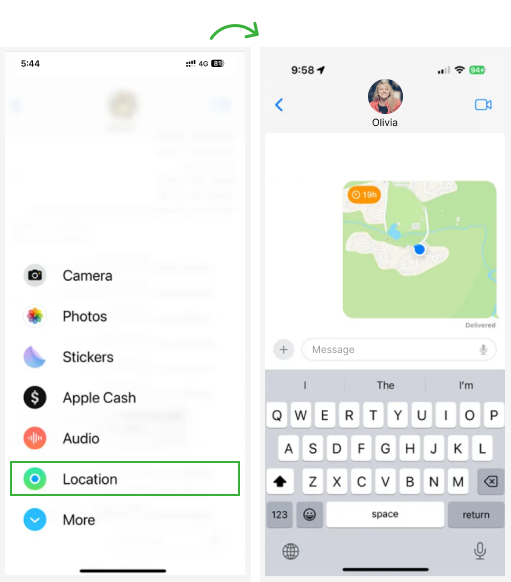
iMessage is a popular instant message service of Apple. It allows you to send text messages, photos, videos, contacts, and more over Wi-Fi or cellular data without SMS. People can even share and track locations, send voice messages, and even emojis.
Here’s how to monitor location of iPhone using this method:
- Open iMessage.
- Go to the chat with the person whose location you want to check.
- Tap on their name or profile icon.
- If they’ve shared their location, you will see an option labeled "Share My Location" or "Location."
- Tap "Location," and their location will appear on a map.
This feature is useful for meeting up or letting someone track your whereabouts temporarily. The option could be set for one hour or till the end of the day. Also this method requires the location services to be enabled.
How to Track Someone Location on iPhone if Their Phone is Turned Off
It is quite difficult to track someone on an iPhone if the phone is turned off through standard methods because they require the phone to be powered on and connected to the internet for location services to function. However, if Find My iPhone is enabled, you can still check the last known location using the Find My app or iCloud.Another effective solution is XNSPY. Unlike standard tracking methods, XNSPY continuously monitors GPS signals, even when the iPhone is offline. This means that if the device loses its connection, XNSPY will still keep track of its location. Once the iPhone reconnects to a network, all the collected location data is automatically uploaded to your dashboard.
How to Check Someone Location on iPhone Without Using an App
To check someone’s location on an iPhone without using an app, you can use the built-in Find My feature if they’ve shared their location with you. Just go to the Find My app, tap on People, and select the person whose location you want to see. If they haven't shared their location, you won’t be able to track them this way.
Another option is to ask them directly for their location if it's appropriate. Remember, it’s important to respect their privacy and only check locations with their consent.
How to Track Someone Location on iPhone Free
If you’re transitioning from an Android phone and want to know how to track location on iPhone free of charge, there are free apps you may be tempted to use. However, these apps may collect personal data without consent, compromise device security, and increase the risks of malware.
How to Track Location of iPhone from Android
To track the location of an iPhone from an Android device, you can use the Find My iPhone feature, but you'll need access to the iCloud website. Open a browser on your Android device and go to iCloud.com. Sign in with the Apple ID associated with the iPhone you want to track.
Once logged in, click on Find iPhone and select the device. You’ll see its location on the map if it's online. Remember, you'll need the owner’s permission and their Apple ID credentials to use this method.
Another option is XNSPY, which offers real-time tracking and detailed location history, even if the iPhone is offline. Unlike Find My, which only shows the last known location, XNSPY provides ongoing updates as soon as the device reconnects to the internet.
Plus, it includes features like geofencing alerts, so you can receive notifications if the device enters or leaves specific areas. This makes it a more versatile tool for parents to keep an eye on their children.