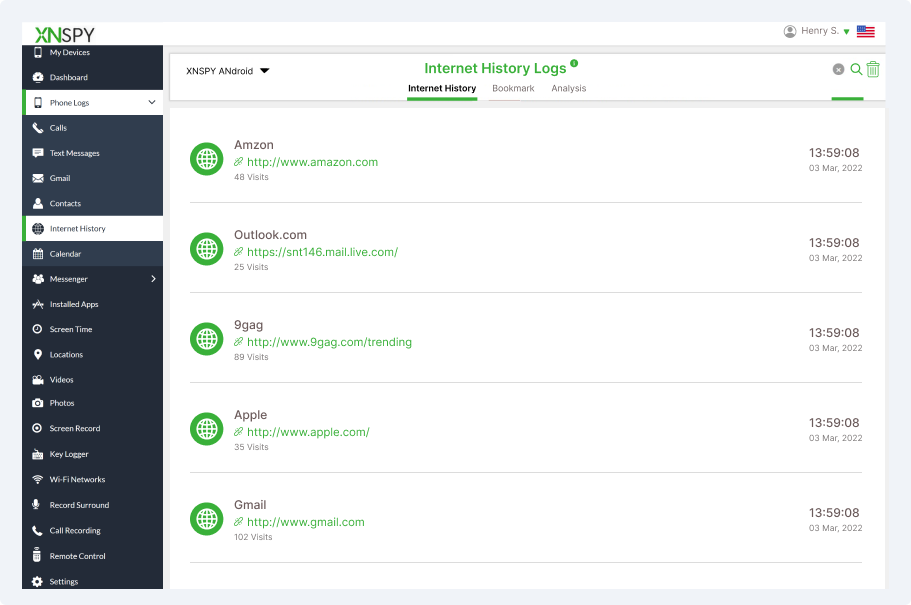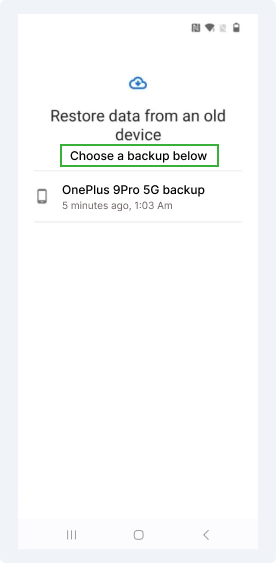Hassle-Free Browser History Tracking
XNSPY keeps you updated on their every online move.
If you, as a parent, are worried about what your child has been up to online but want to keep it discreet, here are 4 proven methods for how to check someone's Google search history.
XNSPY is a popular phone monitoring app with features that help you see another person's internet search history. If you have the XNSPY app installed on a phone, you can use another phone to log into the dashboard that only you can access.
This dashboard displays all the websites they’ve visited, how many times they’ve visited the site before, and a timestamp telling you when they visited the site last. In the ‘Bookmark’ tab, you can see all the pages they’ve saved, while in the ‘Analysis’ tab, XNSPY provides detailed insights into a person’s online habits.
Here’s how to access someone's search history with XNSPY
XNSPY makes it really easy to catalog their online activities in secret. The app works in stealth mode on a target device, meaning it can never be turned off or disabled. However, the XNSPY app should only be used within legal boundaries - and with the explicit permission of the person whose phone you want to see.
XNSPY keeps you updated on their every online move.
Google Chrome is the world’s most used browser and is known for keeping a rigorous log of your online activities. Whether you’re using a phone or a desktop, your browser history is logged into your Google Account.
This makes it easy to access someone’s browser history by logging into their Google Account on the Chrome browser and syncing their account to it. Once their activity is synced, you can browse their history from every device they use.
For this, you will need their account login details and be ready to bypass any two-factor authentication requests they’ve set up.
Here’s how to see someone's browsing history using this method:
This displays their entire search history. If you’re going for discretion, you may want to be careful about making any additional searches. Accessing another person’s account without their permission is illegal and explicit consent may be required.
A smartphone backs up its most essential items, such as call records, contacts, and browsing history, every 24 hours. This history includes browsing history from apps they use as well and is backed up to a cloud account associated with the device—usually a Google Account.
If you know the credentials of someone’s Google Account, you can restore their account to your device and access their internet history, among other data. A backup will only show you historical data, so any browsing data after the backup is made will not be shown.
Here’s how to see someone's browser history from their phone by restoring a backup:
Doing this will restore their internet and app browsing history
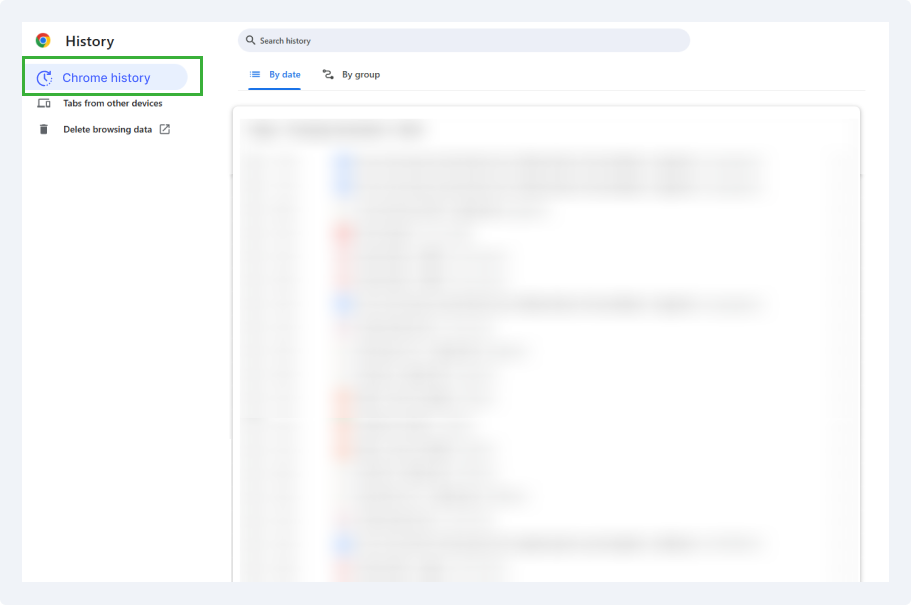
Internet service providers (ISPs) log and store essential data related to browsing activity as part of standard procedure, including the websites visited and the time spent on each. This information is often kept for months, making it a useful resource when you need detailed insight into someone’s browsing history that may not be available from a device alone.
If you’re authorized to request this data, you can contact the ISP associated with the target device to access detailed internet history logs. Note that each ISP has different guidelines on what they can share, so permissions and privacy policies will apply.
Here’s how to request browser history through an ISP:
This approach provides a comprehensive look into internet usage for parents beyond device-stored history.
There are two ways you can check someone’s search history after it’s been deleted.
1. Have an app like XNSPY installed on their phone.
2. Restore from a backup.
XNSPY is the preferred method for parents here since if you already have it on the target phone, you’ll have access to their browsing data from the app’s online dashboard. XNSPY records their internet search history from any browser and catalogs it by date and time in real-time.
However, if you can access their account credentials, you can restore them to a new device (see method 4) and access their deleted internet history. But to restore a backup to your phone, you need to either remove your existing account from your phone or get access to a spare device.
Yes, someone can see your browsing history from another phone. If someone has a monitoring app installed on your phone, they can see your internet history easily without you ever knowing. Since apps like XNSPY operate in stealth mode, they don’t alert the phone’s owner of their presence. This can make it easy for someone to see your internet history from another phone.
If someone’s logged into your account on their browser, they’ll also be able to see all of your internet history. But it’s much easier to tell if they’re logged into your account since any additional search they make will appear. In your settings, you’ll also see their device logged into your account from the Security center.
Monitor their digital world with precision and ease.
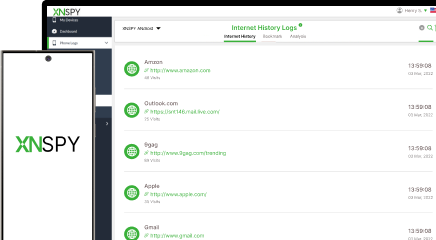
Use The Discount Code During Checkout