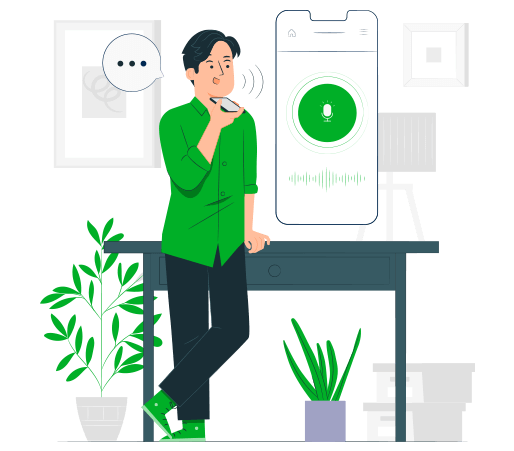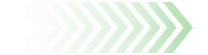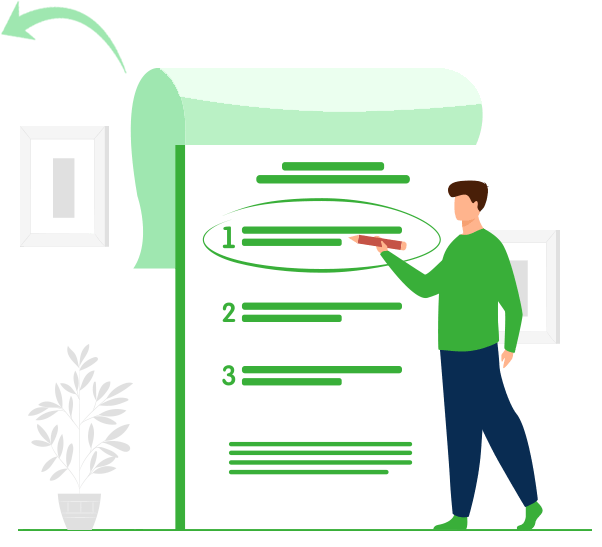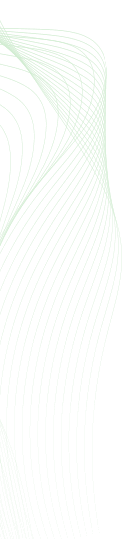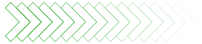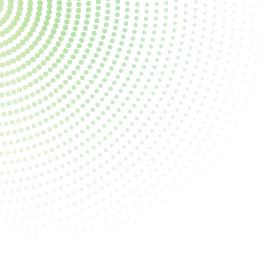
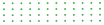

How to Remotely Record Surroundings of Your Children?
Ever call your child and catch something suspicious happening in the background, but you are unable to make out what it was exactly? Confused and worried for their safety, you sigh and wish to be able to see what was really going on. If you have been there, as a parent, you can stop sighing and instead record their surroundings remotely. With exact insight into what is happening, you can tell the kind of company they are with, the activities they are doing, and if there is a need for a proper discussion with them about risk-taking and safety.