The complete monitoring experience for your phone
Get XNSPY and start tracking calls, texts, multimedia, locations and more on any phone!
Get Started Now Live DemoYou may be worried about your child’s TikTok obsession. The app’s quick videos, catchy lip-syncs, and trending challenges can pull anyone into an endless scroll. But while the content may be entertaining, it is not always appropriate or healthy for kids.
It is no surprise that you, like many parents, are asking, “How do I block TikTok on my child’s phone?” Whether it is to reduce screen time, protect them from inappropriate content, or simply ensure a more balanced routine, finding the right solution is essential.
In this article, we will walk you through 5 practical and proven methods to block TikTok on Android devices and help you regain peace of mind.
Is It Legal to Block TikTok on Android
Yes, it is legal to block TikTok on an Android device.
As a parent, you have every right to protect your child’s online activity. Already, the TikTok app is criticized globally for exposure to inappropriate content, promoting unrealistic beauty standards, and encouraging harmful trends.
This means it becomes all the more important to control what apps are accessible on your kid’s phone and consequently, block TikTok on Android if you find it necessary. Tiktok’s algorithm is designed to promote addictive content and lead to excessive screen time, which negatively affects the mental health and lifestyle of kids.
That being said, blocking apps alone isn’t a complete solution. It’s always a good idea to sit down with your kids and explain your concerns. Honest conversations can go a long way in building trust and a positive relationship.
Pairing app restrictions with open communication and other healthy habits – like encouraging outdoor activities or family time – can create a balanced approach to digital safety.
How to Block TikTok on Android Phone: 5 Tested Techniques
Let’s review the 5 best methods on how to block TikTok on Android.
1. Use XNSPY
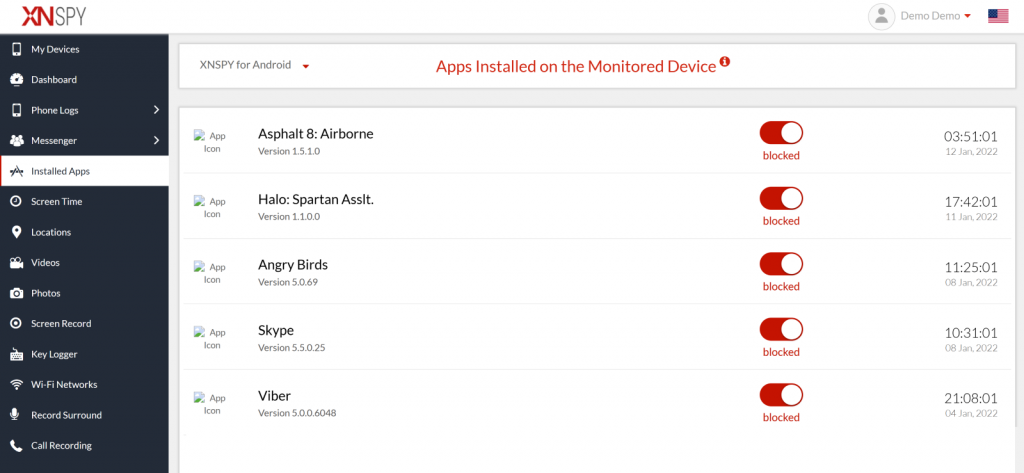
One of the best ways on how to block TikTok on Android for kids is by using XNSPY. It offers many features to monitor social media and other phone activity to discipline the kid’s online habits. Plus, it also offers remote control features, including app blocking for more comprehensive control.
XNSPY works in stealth mode and is supported on most Android phones. You can access the dashboard remotely from any web browser where you can view all the downloaded apps on the kid’s phone with the option of ‘Installed Apps.’
You can locate TikTok among the apps and simply block it with one click. If the child tries to open the app, they will get a message saying ‘App Blocked.’ You can also view other information, such as the app’s name, logo, version, and installation time.
Here’s how to block TikTok on Android using XNSPY:
- Subscribe to XNSPY
- Download and install the app on the child’s phone
- Access the dashboard on your phone
- Click on ‘Installed Apps,’ find TikTok in the list and block it

Take Control of Your Child’s Phone with XNSPY
Block TikTok and other unwanted apps with just a tap.
2. Take Help from Google Family Link
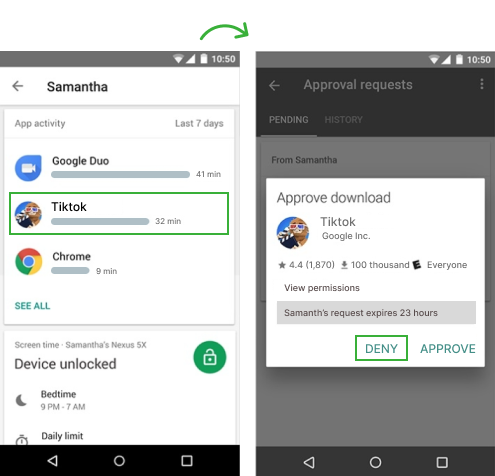
Another method of blocking TikTok is to use Google Family Link. It is a native Android parental control app that helps parents manage and monitor their child’s device usage.
Moreover, you can set screen time limits, approve or block apps, track location, and view activity reports. Family Link offers a secure way for parents to guide their children’s digital experience.
Follow these steps if you are wondering how do I block TikTok on my child’s Android phone using Google Family Link:
- Ensure Google Family Link is installed on your and your child’s phone.
- Open the app and select your child’s account.
- If TikTok is already installed, then go to “Manage apps,” select TikTok, and choose “Block” or “Uninstall.”
3. Apply Digital Wellbeing and Parental Control Settings

Digital Wellbeing is a tool that helps to manage screen time and digital habits. But there is a catch – it doesn’t provide a direct answer if you are trying to learn how to block TikTok on Android since you can’t outright block apps with this method.
However, it does allow you to set daily time limits for any app you choose. Once your child reaches the time limit, the app becomes inaccessible for the rest of the day. It’s a great way to encourage balanced screen use without completely removing access.
Here’s how to use this:
- Go to Settings on the child’s phone and tap Digital Wellbeing.
- Tap on Dashboard to see a list of apps.
- Find TikTok in the list and tap the hourglass icon next to it.
- Choose a daily time limit (e.g., 20 or 30 minutes to block access completely).
4. Block TikTok from Router

If you are looking for ways on how to block adult content on TikTok, the best way to go about is to block the entire TikTok app from the router. It is a technical process, but it does prevent access to TitTok across all devices connected to the network.
Here’s how to block TikTok on Android without them knowing:
- Open a web browser and enter your router’s IP address
- Enter the username and password
- Navigate to the Parental Controls then click on Access Control, or Firewall section in the router settings.
- Add TikTok-related domains to the block list, such as ‘tiktok.com’
Bonus Tip
It is not just TikTok – kids are actively using Snapchat which is equally addictive and comes with its own set of concerns.
5. Use a Firewall App

A Firewall app on Android acts as a security between the device and online threats. It allows you to control and block incoming and outgoing internet connections for specific apps such as TikTok.
Here’s how to block content on TikTok through a Firewall app:
- Install a popular firewall app on the child’s phone
- Enable the firewall
- Scroll through the list or use the search bar to find TikTok
- Block TikTok’s access to both Wi-Fi and mobile data
Bonus Method: Turn On Restricted Mode on TikTok
Another effective way to make TikTok safer for your child is by enabling Restricted Mode within the app. While this feature doesn’t entirely block the app, it filters out potentially inappropriate content, ensuring your child isn’t exposed to adult videos that are not suitable for their age.
Here’s how to turn on restricted mode on TikTok:
- Open the TikTok app on your child’s phone
- Tap on the profile icon in the bottom-right corner
- Go to the Settings and Privacy section by tapping the three-line menu in the top right corner
- Scroll down and select Content Preferences
- Tap on Restricted Mode, then follow the steps to enable it. You’ll need to set a passcode to prevent your child from turning it off
How Do I Permanently Block TikTok
If you are wondering how to completely remove TikTok from Android, you have a few options depending on the device. For Android, you can use monitoring apps to block TikTok entirely. These apps let you restrict access to TikTok, so your child can’t use it at all.
Another option is to block TikTok at the Wi-Fi level. If your router supports it, you can blacklist TikTok’s domain or use a service like OpenDNS to block it across all devices connected to your network. However, adjusting the router is quite technical.
A better and faster solution is using XNSPY to block the app completely from the child’s phone. As you have control of the dashboard, the child may not be able to download or use the app. Once you install the app on your child’s device, you can access the control panel through your own phone or computer and easily block TikTok with just a few taps.
What makes XNSPY even more effective is that it allows you to set custom restrictions, so TikTok isn’t just blocked once, but you have complete control over when and how it can be accessed. Plus, you don’t have to worry about your child bypassing it, since XNSPY runs discreetly in the background and can’t be easily removed without your knowledge.
How to Block TikTok on Android Without App
If you want to block TikTok on Android without using any extra apps, you can manually restrict access to TikTok via your phone’s settings. Go to Settings > Digital Wellbeing > Dashboard, find TikTok, and set a timer to limit daily usage. Once the timer’s up, the app won’t be accessible for the rest of the day.
But this option isn’t foolproof. Your child can still uninstall the app or find ways around the timer. That’s where XNSPY proves to be more handy. It lets you completely block TikTok and even monitor your child’s phone discreetly. Plus, they can’t easily bypass it, so you have full control without the stress.
4 Comments
Leave a reply:
Your email address will not be published. Required fields are marked*
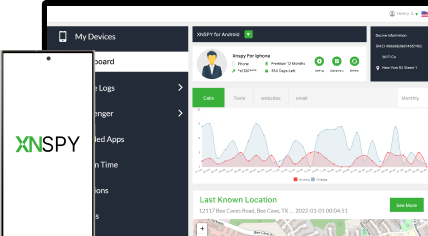
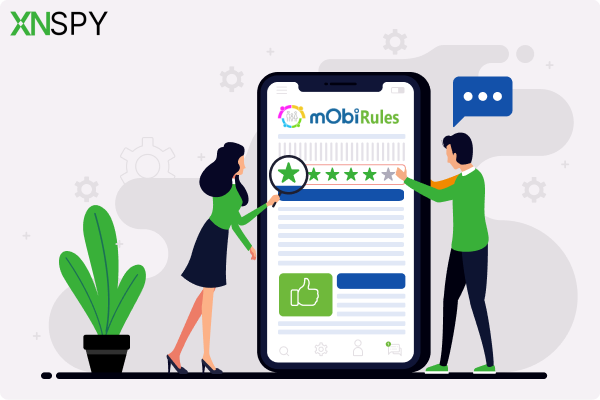

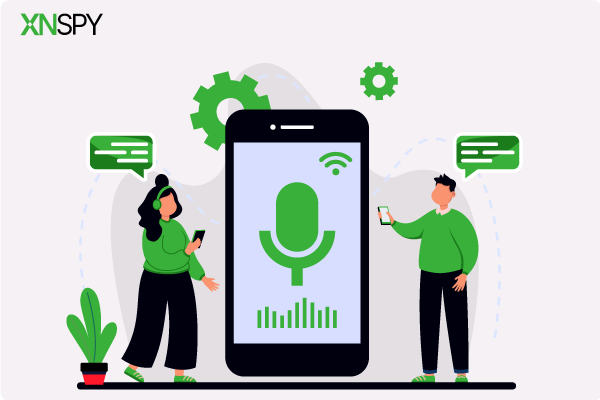
Lucas
January 20, 2025 at 10:53 amthank god this app got bblocked
Joseph J
January 23, 2025 at 7:50 am🤔
Isabelle
February 19, 2025 at 2:03 pmWhy is everything so complicated these days?
Juke
February 27, 2025 at 10:46 amhmm