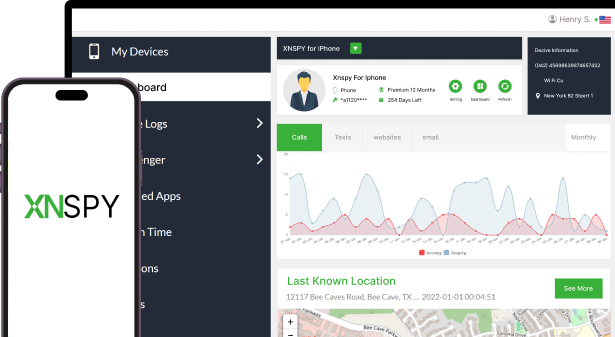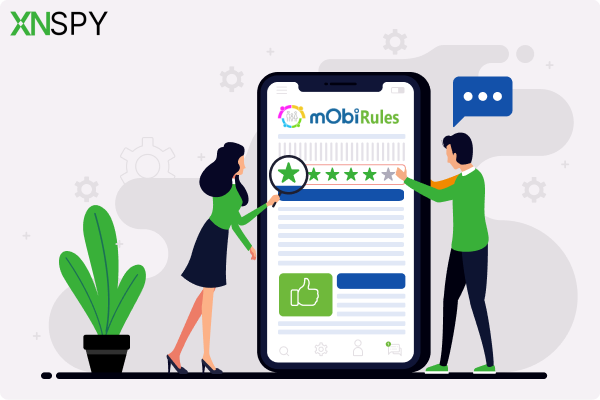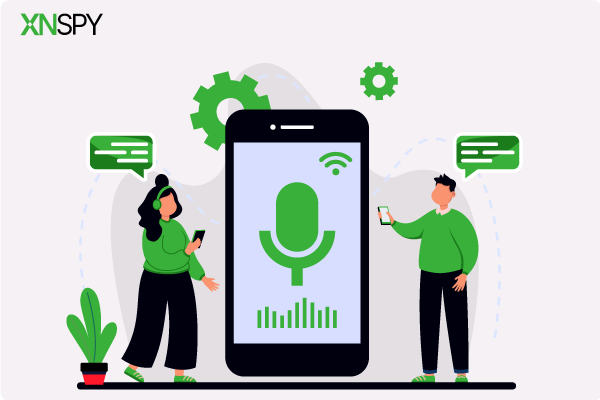The complete monitoring experience for your phone
Get XNSPY and start tracking calls, texts, multimedia, locations and more on any phone!
Get Started Now Live DemoCan you hand your unlocked phone to someone and walk away? Sounds unthinkable, right? Yet, that is exactly what happens when hidden apps like mSpy lurk on your iPhone. They work quietly in the background, recording messages, tracking locations, and feeding your private life to someone else, without you ever knowing.
Who might be behind it? It could be a suspicious partner, an overbearing parent, a controlling boss, or even a hacker with the right access. Their reasons vary, from excessive concern to outright invasion of privacy. But no matter the reason, your data is at risk with such iPhone spyware apps.
However, the good news is that you are not helpless. In this guide, you’ll learn how to detect mSpy on iPhone, remove it, and regain your privacy.
What is mSpy?
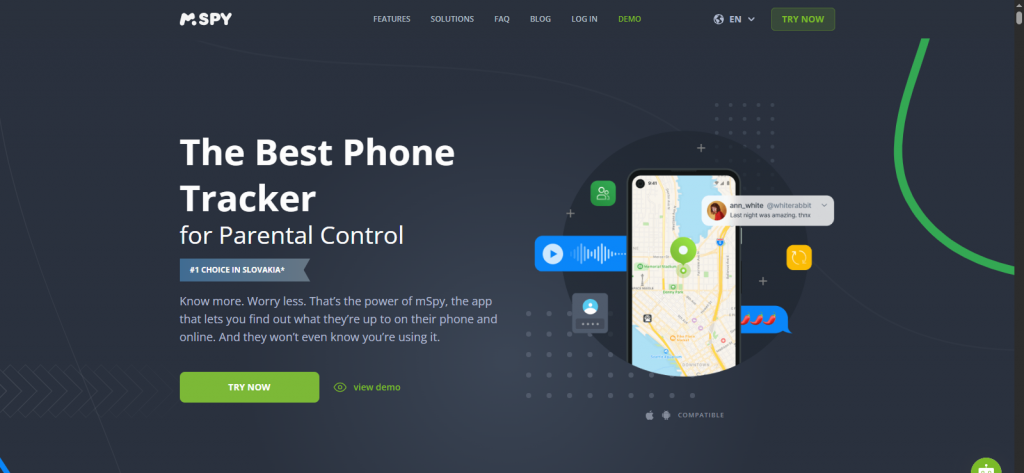
mSpy is a phone monitoring app designed to give users remote access to activity on a target device. First launched in 2010, it has become one of the most widely used tools for tracking texts, calls, locations, browsing history, and social media interactions. It works on both Android and iPhone and runs quietly in the background, often without the person ever knowing.
While parents often use it to keep their children safe or employers to manage company devices, mSpy has also sparked concerns about privacy and consent.
Handpicked Reads Just for You
📱 How to Find Hidden Spy Apps on Android and Remove Them
💬 How to Check & What to Do if Your WhatsApp Account is Hacked
🛑 How to Know if Someone Blocked You on iPhone: 5 Proven Methods
⚡ How Can I Track My Child’s iPhone From My Android: 5 Best Methods
How Does mSpy Work on iPhone?
mSpy works silently by collecting data from a target device and sending it to an online dashboard that users can access remotely. Once installed, the app runs in the background without showing any visible signs, making it hard to detect. It tracks a wide range of activity, including text messages, call logs, GPS location, browsing history, and social media interactions.
On iPhones, mSpy often requires access to iCloud credentials, eliminating the need for physical installation if iCloud backup is enabled. For more advanced features, jailbreaking the device may be necessary. In both cases, mSpy continuously syncs data to give updates on the monitored iPhone’s activity.
Why Do You Need to Detect mSpy?
Before wondering how to find mSpy on my iPhone, it is important to understand why it is necessary. Detecting mSpy on your iPhone is essential because it poses a serious threat to your digital security and personal privacy.
Apps like mSpy can access everything from your messages and call logs to your photos, real-time location, and social media activity, all without your knowledge. If your device has been jailbroken to install such apps, the risk is even higher. Jailbreaking removes Apple’s built-in security protections, making your iPhone more vulnerable to malware, unauthorized access, and data leaks.
What makes it worse is that mSpy itself has been in the spotlight for all the wrong reasons. In recent years, the app has been involved in multiple data breach incidents, exposing sensitive user information.
That means the person spying on you may not be the only one accessing your data; if the app is insecure or compromised, your personal information could also fall into the hands of hackers or other third parties. Detecting and removing mSpy isn’t just about privacy; it’s about protecting yourself from deeper security risks.
Can mSpy be Detected on iPhone?
Yes, mSpy can be detected on an iPhone, but it is not always obvious. It usually runs in the background without any app icon or notification, making it hard to spot. However, certain signs like faster battery drain, unusual data usage, random glitches, or settings changes can hint at its presence.
Some security tools and manual checks can also help uncover it. While mSpy is designed to stay hidden, it is not completely undetectable, especially if you know what to look for. If you suspect your phone is being monitored, it is worth taking action to confirm and remove any spyware.
How to Find mSpy on Your iPhone?
Thinking about how to find mSpy on my iPhone without alerting the person who installed it? Here are 6 proven ways to investigate your device and determine if mSpy is on your iPhone.
1. Track Your iPhone’s Battery Usage
Monitoring apps like mSpy operate constantly in the background, collecting and transmitting data. This continuous activity can cause your iPhone’s battery to drain faster than usual.
To find this out, go to Settings > Battery and review battery usage stats by app. Look for entries that consume a disproportionate amount of power, especially those you don’t recognize or that shouldn’t be active in the background.
Even some system services may appear suspicious if they spike suddenly. By keeping an eye on unusual power consumption, you get a practical way to start answering how to tell if mSpy is on your iPhone.
2. Look for Unfamiliar or Suspicious Apps
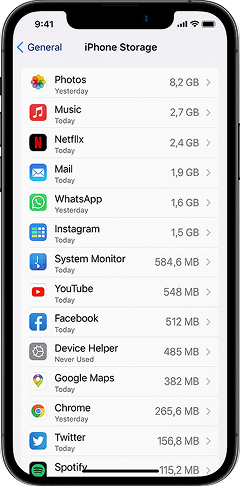
Sometimes, apps like mSpy disguise themselves under generic or system-sounding names. To make sure if this isn’t the case, go to Settings > General > iPhone Storage and scroll through the entire list of installed apps. If you notice any application you don’t recall downloading or that seems oddly named (e.g., “System Monitor,” “Device Helper”), take note.
Tap on these apps to see their file sizes and last used dates. If you notice a large app you don’t recognize or one that hasn’t been used yet is consuming significant space, it could be suspicious and worth investigating.

XNSPY – Ethical Control for a Safer Digital Life
Know what’s happening without crossing personal boundaries.
3. Check App Store History
Even if a tracking app was only briefly installed and then hidden or deleted, your App Store history may still have a record of it. To check this out, open the App Store, tap your profile icon, and select Purchased > My Purchases.
Browse through your history for apps you don’t remember downloading. While mSpy itself may not show by name, related tools or configuration profiles might appear. If you see something questionable, take action right away.
4. Review Device Permissions
mSpy often requires deep access to personal features like location, camera, microphone, and messaging. So, if you’re wondering how to know if mSpy is on my iPhone, it is a good idea to check app permissions.
To review app permissions, go to Settings > Privacy & Security and open each category individually (Location Services, Microphone, Camera, etc.). Review which apps have been granted access. If you find unknown apps with extensive permissions, especially multiple ones, that should raise a red flag.
5. Analyze Data Usage
When it comes to the question of how to tell if mSpy is on your iPhone, another strong clue lies in your data usage. Monitoring apps need to constantly transmit logs to external servers, which creates a noticeable spike in data consumption.
For this purpose, go to Settings > Cellular and review data usage by app. Look for unknown apps or generic names consuming more data than expected. Frequent uploads, even when you’re not using your phone, can indicate background tracking. Pair this insight with battery checks for a clearer picture of your iPhone’s hidden behavior.
6. Look for Suspicious iCloud Logins
mSpy can sometimes operate by accessing your iCloud data remotely. To check for this, go to Settings and tap on your Apple ID banner at the top of the screen. Then select Devices to view all devices connected to your Apple ID.
If you spot any devices you don’t recognize, remove them and change your Apple ID password immediately. For extra assurance, visit appleid.apple.com to check recent login activity.
How to Remove mSpy from iPhone?
So you have found evidence that someone may be monitoring your device with mSpy. Great, but the question remains: how to get mSpy off my iPhone? The following steps are proven to help anyone wondering how to remove mSpy from iPhone safely and effectively.
1. Remove Unfamiliar Apps
When wondering how to remove mSpy from your iPhone, know that some tracking tools operate under misleading names and hide among your regular apps. If you’ve already done an inspection and flagged anything suspicious, now’s the time to act. Such apps often disguise themselves with names that sound technical or blend into system settings.
Tap into such apps to inspect their details. Pay attention to file size and “last used” data; these can indicate hidden background activity. Removing these apps can immediately cut off unauthorized monitoring. To do so:
- Go to Settings > General > iPhone Storage
- Identify and tap unfamiliar apps
- Select Delete App to uninstall
2. Change Your Apple ID’s Password
If someone has your Apple ID credentials, mSpy can gain access to your iPhone’s synced data through your iCloud. To stop this intrusion, you’ll have to change your Apple ID’s password. By changing your password, you can immediately put a stop to any ongoing access to your iCloud backups, messages, photos, and more. To change your password successfully:
- Go to Settings > Your Apple ID > Password & Security
- Tap Change Password and follow the prompts
3. Update the iOS version
Outdated operating systems are more vulnerable to exploits. Many spyware tools rely on older iOS bugs to function effectively. If you have an older iOS version and are thinking about how to remove mSpy from your iPhone, we have just the solution for you.
For this purpose, make sure to regularly update your iPhone. By updating it, you can have Apple’s latest security patches. These help in disrupting the functionality of mSpy without needing further action. So, always opt to use the most current iOS version to stay protected. To update your iPhone:
- Go to Settings > General > Software Update
- Download and install available updates
4. Factory Reset Your iPhone
For anyone who is thinking about how to remove mSpy, a factory reset might be the right solution for them. A complete factory reset wipes your iPhone clean of all apps, settings, and potential spyware.
If you’re unsure where the threat lies or want a guaranteed solution, this is the most definitive step. Just be sure to back up important data beforehand, as this process erases everything.
- Back up to iCloud or a trusted computer
- Go to Settings > General > Transfer or Reset iPhone
- Tap on ‘Erase All Content and Settings’ to complete the factory reset
5. Use an Anti-Spy App

Some trusted apps are designed in a way that they can detect configuration profiles, jailbreaks, or spyware behavior. Such tools offer peace of mind and assist in detecting mSpy that you might not be able to find manually. They provide live monitoring dashboards, alerts, and personalized security tips.
If you’re not comfortable with technical troubleshooting and are wondering how to get mSpy off my iPhone without diving into deep settings or factory resets, using a specialized tool can be an accessible first step. To use an anti-tracking security tool:
- Download a reputable app like Certo Mobile Security or iVerify from the App Store
- Launch the app and grant any required permissions
- Initiate a full device scan to detect hidden profiles, unauthorized access points, or suspicious behavior
- Review the scan results and follow the tool’s step-by-step guidance for fixing or removing threats
- Re-run scans periodically for continued protection
How to Prevent mSpy from Being Installed on Your iPhone in the Future?
Understanding how does mSpy work on iPhone is key to staying protected. It operates by abusing permissions, accessing iCloud backups, or sneaking in through misleading downloads. Once active, mSpy runs silently in the background, often without a visible app icon or notifications.
That’s why prevention is your strongest defense. The steps below focus on building habits that reduce the risk of unauthorized monitoring by mSpy and help you maintain long-term control over your device.
1. Use App Store Only
Only download apps from Apple’s official App Store. Apps available here go through a strict approval process. Hence, the chances of hidden or malicious functions get reduced. Avoid installing third-party apps from unfamiliar sources or websites if they request special permissions.
You will also have to say no to unofficial tools that ask you to bypass Apple’s security. Relying solely on the App Store limits exposure and helps keep your iPhone protected from hidden tools.
2. Be Careful with Links
Make sure you never click on suspicious links in emails, texts, or pop-ups, even if they seem like they’re from an official source. Malicious links can lead to phishing pages designed to steal your Apple ID credentials or install harmful profiles.
Before tapping any link, ask yourself whether you trust the source or not. If you’re unsure, don’t click. Being cautious with links is a simple habit that can prevent major security risks.
3. Use Strong Passwords
A weak or repeated password makes it easy for your account to get compromised. Use a unique and complex password for your Apple ID and avoid sharing it with anyone. To make your password strong, include a combination of uppercase and lowercase letters, numbers, and special characters. Moreover, if you’re afraid of forgetting your password, consider using a reputable password manager to store and generate strong credentials.
4. Turn on Two Factor Authentication
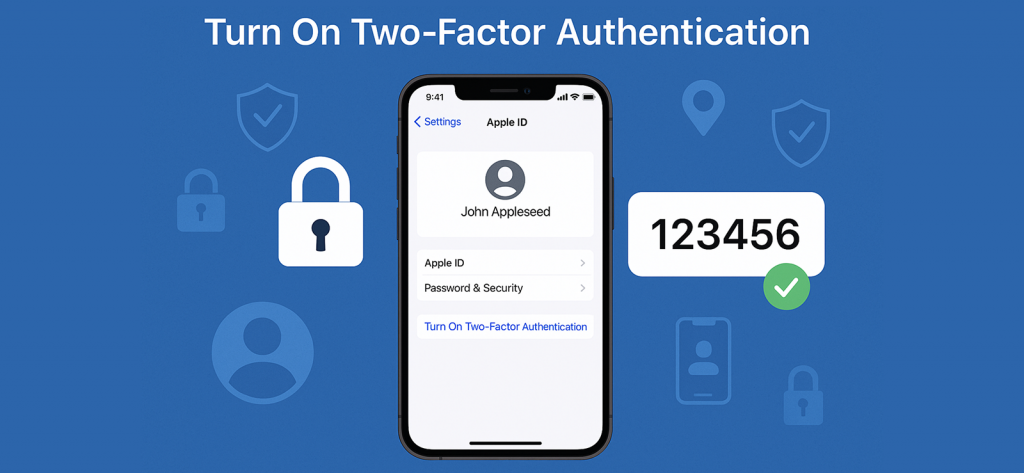
Enabling Two-Factor Authentication (2FA) on your Apple ID adds an extra layer of security. Even if someone manages to get your password, they still won’t be able to access your account without the verification code sent to your trusted device. To enable it:
- Open Settings on your iPhone
- Tap [Your Name] at the top to access your Apple ID
- Select Password & Security
- Tap Turn On Two-Factor Authentication
- Follow the subsequent prompts to verify your phone number
- Confirm the trusted device that will receive future authentication codes
This one simple setting can stop unauthorized logins and reduce the risk of remote tracking.
5. Ensure Regular Scans
It is a great practice to regularly scan your iPhone for unfamiliar apps, strange battery or data usage, and unknown device logins. While iPhones don’t allow traditional antivirus apps, tools like iVerify or Certo can detect configuration changes or unusual behavior.
Doing a quick monthly check-up can catch early signs of trouble. Regularly scanning only takes a few minutes but can go a long way in keeping your device secure and your personal data private.
6. Avoid Jailbreaking
Jailbreaking removes Apple’s built-in security layers. Without these security layers, your iPhone gets exposed to unauthorized access and third-party software. Many monitoring tools rely on jailbroken devices to work effectively.
Avoid any method or tutorial that encourages jailbreaking, even if it promises more features or customization. Keeping your iPhone in its original state is one of the most important ways to prevent mSpy from being installed silently in the background.
7. Be Consistent in Backups
Back up your iPhone regularly to iCloud or your computer. In case you ever need to restore your iPhone due to suspicious activity, you’ll want a clean and recent backup to return to. Backups are also a smart way to keep tabs on any unwanted changes over time, as they help you monitor if any unusual apps or settings appear between backup routines.
FAQs
1. Is there a way to tell if someone is spying on your iPhone?
Yes, there are subtle signs that may indicate someone is spying on your iPhone. These include sudden battery drain, increased data usage, unusual background activity, and settings you don’t remember changing. You might also notice unfamiliar apps or receive verification codes you didn’t request.
2. Is it possible for someone to install mSpy on my iPhone without my knowledge?
Yes, the other person can install mSpy on your iPhone without your knowledge, especially if they have physical access to your device. In some cases, they might also gain access through your iCloud credentials if Two-Factor Authentication is not enabled. To protect yourself, avoid sharing your device, use strong passwords, enable two-factor authentication (2FA), and regularly review your app list and Apple ID login history.
3. Can mSpy access my iPhone without physical access to the device?
Yes, mSpy can potentially access certain parts of your iPhone remotely, particularly through iCloud if your Apple ID credentials are compromised. If iCloud backup is enabled, the app may retrieve synced data such as messages, call logs, and location history without needing direct access to your device. This is why securing your Apple ID with a strong password and two-factor authentication is crucial to prevent unauthorized remote tracking.
4. Does a factory reset completely remove mSpy from my iPhone?
If you are stumbling on the question of how to remove mSpy and are skeptical about the factory reset, let us tell you that it is one of the most reliable methods. A full factory reset wipes all apps, configuration profiles, and system modifications, including hidden spyware like mSpy. However, it’s critical to set up your iPhone as new after the reset. Restoring from a previous backup could reintroduce the spyware if it was embedded there.