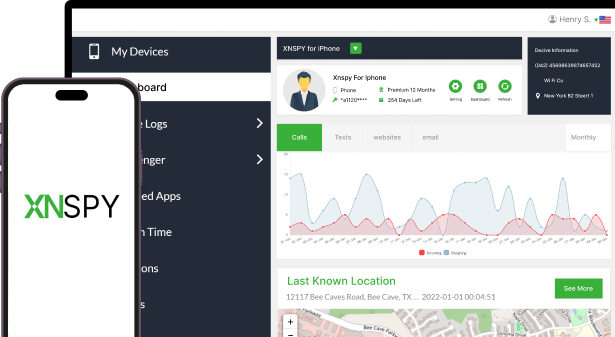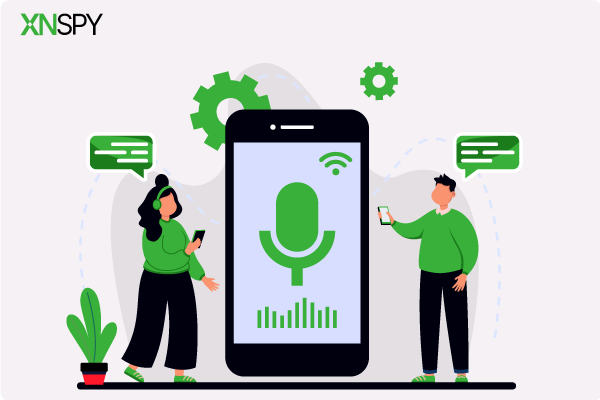The complete monitoring experience for your phone
Get XNSPY and start tracking calls, texts, multimedia, locations and more on any phone!
Get Started Now Live DemoYou change sides one more time, trying hard to recall what that conversation was about, but eventually give up. Now you are stuck wondering, should you call them again and endure the awkwardness, or just nod along next time as if you remember everything?
This entire situation could have been avoided if you had simply recorded the call. But why did you not? I know. It is because older iPhones do not allow call recording at all, and the newer models, which do, make it obvious by announcing it to everyone on the line.
But this discussion is far from over. Unlike the common belief that figuring out how to record a phone call on an iPhone is difficult, things are changing. Today, in this article, we are presenting to you 5 simple methods to do it without any hassle.
Can You Record a Phone Call on iPhone?
To record call on iPhone has long been a headache for iPhone users because of Apple’s privacy policies. For a very brief period of time, iOS prevented third-party apps from accessing the Phone app’s audio, therefore, pushing people to rely on awkward workarounds.
But now, as of iOS 18, Apple has added call recording and transcription to its iPhones. However, the feature still requires newer models and is limited to selected regions and languages.
Ultimately, these limitations force users to try out third-party apps, like Google Voice, to record conversations.
Now, let’s see what these methods are and how well they work.
Blogs Everyone’s Talking About
📱 How to See Deleted Calls on iPhone: 5 Best Methods
⛔ How to Know if Someone Blocked You on iPhone: 5 Proven Methods
🤙 How to See Blocked Numbers on iPhone: 5 Easy Ways
🛑 How to Block Websites on iPhone : 5 Easy Ways
How to Record a Call on an iPhone: 5 Proven Techniques
There are a handful of methods to record calls, but are they any good? Only a brief discussion of each of their working and limitations can give us the full story. Continue to read more about the 5 methods that can help you record calls on iPhone seamlessly.
1. Opt for In-App Recording
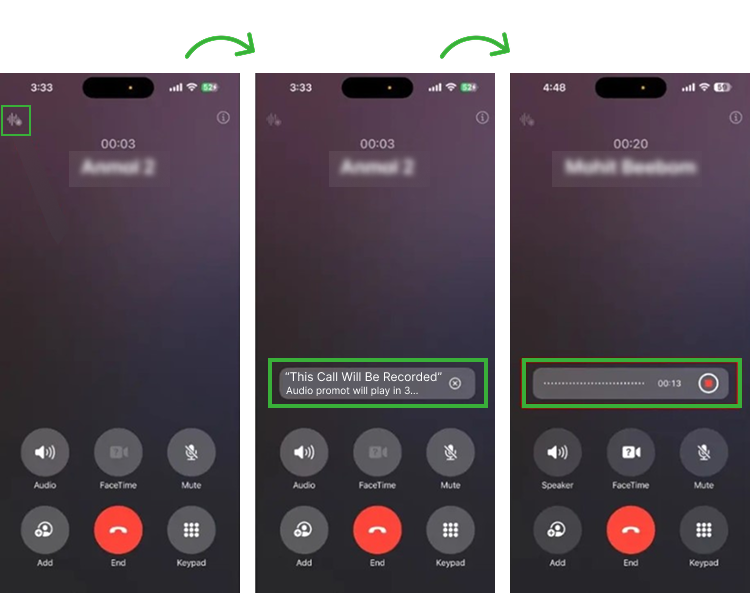
As discussed earlier, iOS 18.1 and later versions now include an in-built call recording feature that is powered by Apple Intelligence. As of now, it is available only on iPhone 15 Pro, iPhone 15 Pro Max, and the following newer models.
Using the built-in option, you can record calls directly from the Phone app and have them transcribed automatically.
Let’s see how do you record a phone call on iPhone with the in-app call recorder of Apple:
- Make sure your iPhone is updated to iOS 18.1 and your call recording is enabled.
- Make or receive a call on the Phone app.
- On the call screen, click “Record,” which will play an audio message to alert the other parties.
- Tap “Stop” when done or simply end the call. Find the recording in the “Notes app” under “Call Recordings.”
However, if you are attempting to maintain discretion and do not want to notify any party that they are being recorded, this method might not be for you.
2. Use Built-In Screen Recorder
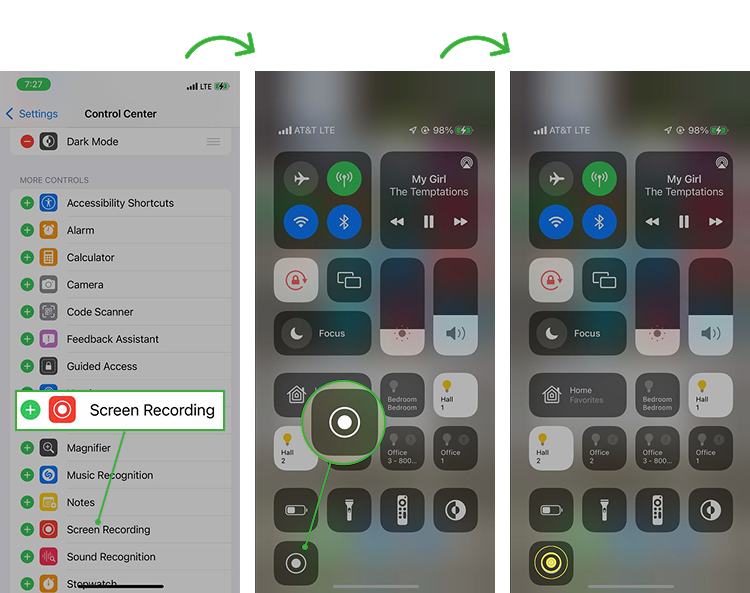
iPhone’s screen recorder offers a workaround for recording phone calls by capturing the other person’s voice during a call. However, remember that when the recorder is played, your own voice is not recorded because iOS prevents microphone input from being recorded during phone calls. Therefore, only the audio played through the device, i.e., the other person’s voice on the speaker, will be available for recording.
Using the screen recorder is not tech-savvy and requires only these five simple steps:
- Go to “Settings” and then the “Control Center” to add screen recording to your controls.
- When in a call, switch to speaker mode so the other person’s voice is audible.
- Open “Control Center” and click “Screen Record” to start recording.
- Return to the call and let the recorder run until the call is finished.
- Stop recording and revisit the call in the Photos app.
As it is evident, a major flaw in this method is that your microphone input is not recorded. Alternatively, the recording can pick up background noises on their end that may create unnecessary disruption. Plus, since the files are saved as videos instead of audio, not only do they take up more space, but they can also be harder to locate.

No More Secrets Hidden Behind Calls
With Xnspy, record all their calls automatically and listen to them as needed.
3. Try Out Other Call Recording Apps
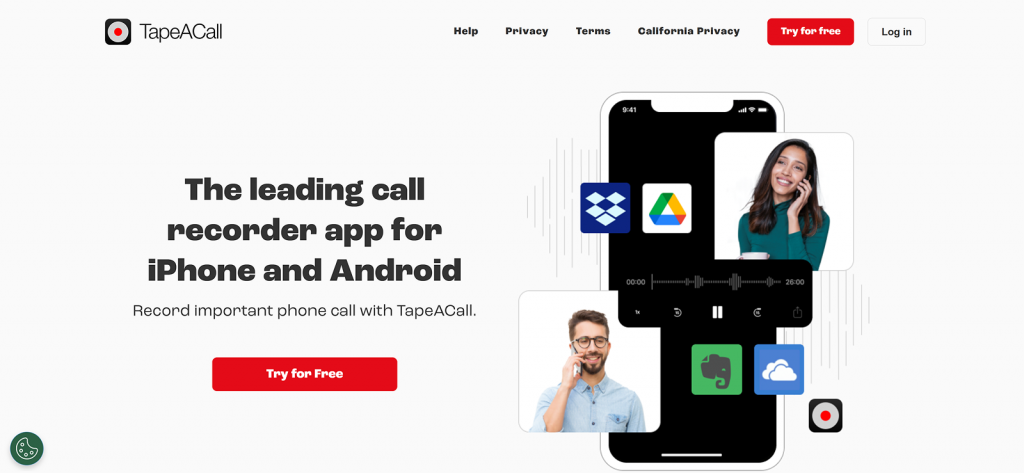
Our previous discussion clearly mentions how iOS does not allow third-party apps to directly access the Phone app’s audio. Therefore, third-party call recording apps take matters into their own hands by using a three-way call merge method.
At the beginning of every call, the recording app dials into its own recording service number, merges the two calls, and then records the audio from both sides. Once the call ends, the call recording is made accessible through its phone app.
Some popular options include TapeACall, Rev Call Recorder, and others of the like.
So, you can now stop wondering how to record phone call on iPhone because recording apps simplify it. You just need to:
- Purchase and then install a suitable call recording app from the App Store.
- Once installed, follow its setup instructions and give the requested permissions.
- When you want to record a call, open the app, press the Record button, and call the recording service number.
- Later on, find the call recording within the app.
However, for this method to work, your carrier must support three-way calling. Plus, even if the method works, there can be delays in merging calls, and recording quality can rely heavily on the network strength.
4. Utilize Another Phone
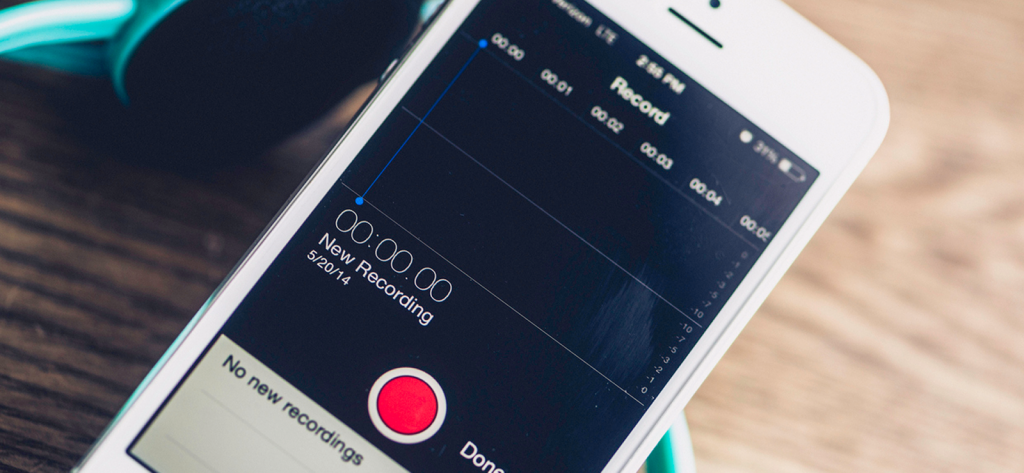
Now, payment walls can be a big no for some. So, keeping that in mind, a simpler and free alternative method is to use another device to record your call. The other device can be any Android, iPhone, tablet, or iPad.
All you need to do is start its built-in recorder and then put the call on speaker. With the device placed nearby, you will be able to capture both your voice and what the other party is saying.
To execute this method, you only need to follow these steps:
- Select a phone with a better quality microphone for recording.
- Place your iPhone and the other device close to each other.
- Start a voice recording app on the second device.
- Put the call on speaker and end the recording after the call. Save the file and revisit it anytime.
But you must be ready for background noises that compromise the quality of the audio.
Did You Know?
There is so much more than call recordings that need to be tracked on their iPhone.
5. Record With Google Voice
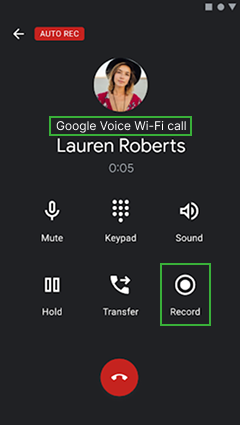
Google Voice offers an option to record incoming calls for free, but it only works in certain regions, like the US. For calls routed through a Google Voice number, you have to enable the recording feature by pressing a specific key during the call. Doing so will start the recording and store the audio on Google’s servers. To access these audios, you need to go to the Google Voice app or website.
The best leverage of the method is that both your and the other person’s voice is recorded in good quality since the call passes through Google’s service only.
For recording calls on iPhone using Google Voice, you need to:
- Download the Google Voice app and choose a number.
- Open the Google Voice app, go to settings, and enable Call Recording.
- When you receive a call via your Google Voice number, answer it in the app.
- Press 4 on the keypad to start recording, then press it again to stop.
- The other party will hear an automated notice when recording begins.
Apart from the method not being discreet, its major drawback is also its lack of support for outgoing calls.
How to Record a Phone Call on an iPhone to Track Your Child’s Conversations
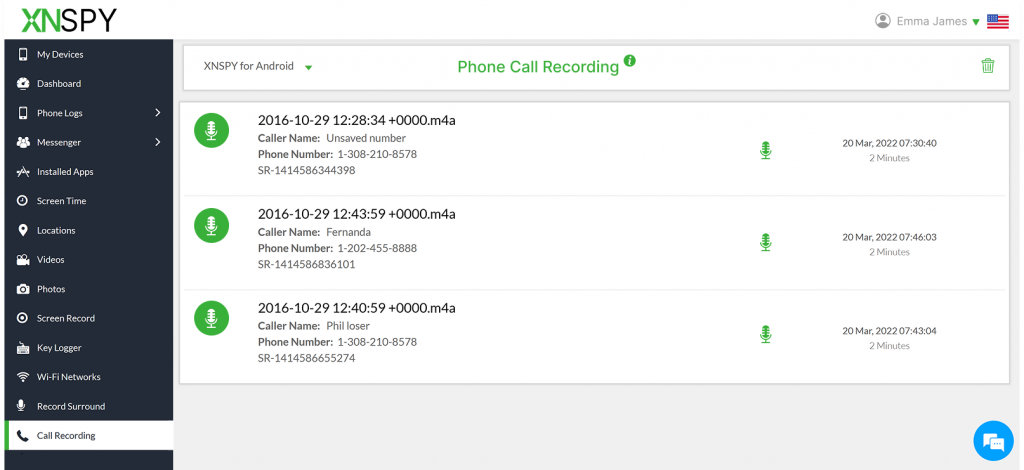
Now, we have put recording calls on one’s own iPhone past us. But what if you want to record calls on someone else’s iPhone? That comes with a whole lot of problems of its own.
Whether you, as a parent or loved one, are trying to get a hold of what your child’s calls are about, the Xnspy monitoring app can come in handy. But why do you need any app in the first place?
The problem at hand is that Apple’s privacy policies make it difficult for even original owners to record calls, so parents wanting access to call recording is an impossibility without involving a third-party.
Xnspy, in this case, runs in the target user’s phone discreetly and logs all call activity, including recordings. Once the data is collected, it is sent to its web dashboard in real-time for parents to view.
The real-time element is particularly crucial because parents need to know who their child is talking to and what they are talking about so they do not evade accountability.
As you know, children can become creative if they do not want their parents to know something, and such conversations are mostly hidden behind seemingly innocent calls extending to hours at end.
The call logs collected by Xnspy include the user’s name, number, call type, duration, timestamp, and recording. All the logs are presented in organized sheets for parents to view, and the recordings can also be played directly within the web dashboard to avoid hassle.
Each call is automatically recorded by Xnspy from the start to the very end, which excludes the requirement of any manual input. The overall quality of the recordings is clear and distortion-free. This adds to the clarity of the conversation and enables parents to listen to both sides of the conversation properly.
Not only that, but if parents do not know exactly which conversations to look for, they can check out the call history on Xnspy to determine the contacts they call the most and the calls with the longest duration.
On the other hand, if parents do know who to look for in calls, they can simply add that contact to the watchlist contacts and get alerted anytime the child sends or receives a call from the flagged user.
Here is how to record a call on an iPhone using Xnspy:
- Purchase an Xnspy plan that includes call history and recording directly from the website.
- Upon receiving the confirmation email, install Xnspy on your child’s phone.
- Once the setup is complete, log in to the web dashboard using the credentials received.
- In the dashboard, go to “Calls” or “Recordings” to see what the child is talking about on calls.
FAQs
How to record a phone conversation on iPhone when using speaker mode?
When you need to record an iPhone call using speaker mode, there are two simple options. First, use the iPhone’s built-in Screen Recorder by putting the call on speaker and starting screen recording. In this case, the other person’s voice will be recorded, but your microphone input will not be captured. For both your and the other person’s voice, you can use another device like an Android, another iPhone, a tablet, or an iPad. By putting the call on speaker and recording with the second device’s microphone, you will be able to capture both sides of conversations, even if with some background noise.
How to record a conversation on iPhone when using FaceTime Audio?
If you need to record a FaceTime Audio conversation on an iPhone, there are two practical options worth knowing. The best is Apple’s built-in recording on iOS 18+ or above in supported regions. Using it, Apple lets you record and transcribe FaceTime audio within the phone. If your phone does not include the built-in call recording app, you can try out the phone’s Screen Recorder. Since FaceTime is an app, the microphone input can be enabled, and by turning on the speaker, you can easily record both sides of the conversation.
How can I record a conversation on my iPhone while using CarPlay?
While CarPlay routes audio through your car and can block the native screen or in-app recording, you can still use another device to record the call. To do so, you just need to place a second phone, tablet, or recorder near the car’s speaker and start recording before the conversation begins. This will help you capture both your and the other person’s voice. However, the audio quality can be poor due to the background noise and lack of clarity.
How do you record a phone call on iPhone if you are using Bluetooth headphones?
When using Bluetooth headphones, you can record a phone call on an iPhone through third-party call recording apps that rely on the three-way call merge method. These apps, like TapeACall or Rev Call Recorder, route your call through their recording service before merging it back with the other party. This setup works regardless of whether you’re using Bluetooth headphones, since the recording happens on the service’s end rather than from your device’s microphone.
How to record incoming call on iPhone without app installation?
If you want to record an incoming call on an iPhone without installing a third-party app, there are a few built-in or alternative options. On iOS 18 and above, supported devices in eligible regions can use Apple’s built-in call recorder. Another option is Google Voice, which can record incoming calls for free when answered via your Google Voice number. However, all these methods have their specific limitations, and none work for recording someone else’s calls remotely. That’s where Xnspy comes in by allowing you to record calls on the target iPhone discreetly.