The complete monitoring experience for your phone
Get XNSPY and start tracking calls, texts, multimedia, locations and more on any phone!
Get Started Now Live DemoWith how much time we all spend on our phones, it is important to know who your child or loved one is communicating with, especially when their safety is a priority. So, when certain contacts suddenly go quiet or their usual communication habits shift, it is only natural to ask questions.
You start to wonder whether specific contacts have been blocked, and without having the device in your hands, finding the truth may seem difficult. However, it is not completely out of reach.
So if you are trying to figure out how to check blocked numbers on iPhone secretly, we will walk you through discreet methods that help you stay informed while keeping their safety in mind.
Can You See Blocked Numbers on iPhone Without Them Knowing: Here’s the Real Answer
Yes, you can see blocked numbers on someone’s iPhone without them knowing. While the iPhone doesn’t openly share this information, there are ways if you are looking to find out how to see blocked phone numbers on iPhone discreetly.
These solutions can reveal which contacts have been blocked without needing direct access to the target iPhone or alerting the person. This can be useful if you are concerned about someone’s safety or communication habits. Just make sure your reasons are valid and respectful of privacy, especially when monitoring someone else’s phone.
You Wouldn’t Want to Miss These Reads
🌐 How to Block Websites on iPhone Without Having the Device
📴 How to Find Hidden Apps on iPhone Remotely: 5 Best Ways
🛑 View Private Browsing History on iPhone Without Them Knowing
🏅 How to Block Apps on iPhone Remotely: 5 Proven Methods
Why Is It Important to Know How to See Blocked Contacts on iPhone Remotely?
Knowing how to see blocked numbers on iPhone without having access to it is important for parents or guardians responsible for a child’s digital safety. Here’s why it matters:
- Protecting children from harmful contacts, such as cyberbullies or strangers.
- Understanding sudden communication that may signal issues like harassment.
- Ensuring responsible device use, especially when contact restrictions are being misused.
- Detecting if someone important is being unfairly blocked, like a trusted adult or a family member.
- Supporting transparency and safety in digital environments where risks often go unnoticed.
Such reasons make it very important to see blocked numbers on another person’s iPhone. Moreover, you can take direct action when needed, without direct access, while maintaining a responsible and supportive role.
How to Find Blocked Numbers on iPhone Without Having Access to the Device: 5 Proven Methods
If you’re trying to see blocked numbers on an iPhone without physically accessing the device, there are practical ways to do so. Let’s look at the 5 most effective ones.
1. Using XNSPY
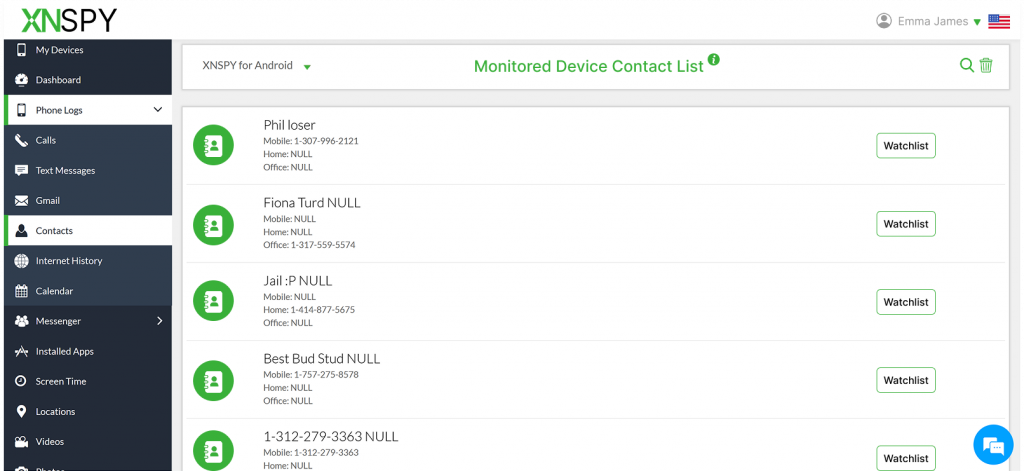
If you are wondering how to find blocked numbers on iPhone without them knowing, XNSPY can be an effective way to do so. This robust monitoring app lets you access key data from an iPhone remotely, without needing to physically handle the device. While it doesn’t show a direct list, it offers features that help you identify suspicious gaps in communication.
With XNSPY’s call log monitoring, you can see all incoming, outgoing, and missed calls. If a number that was contacted frequently suddenly disappears, it could be a sign that it was blocked.
The app also lets you view the complete contact list – even deleted contacts – so you can spot any inconsistencies or sudden removals over time.
XNSPY’s screen recording feature captures snapshots of the iPhone’s screen every 5–10 seconds, which can give you glimpses of the blocked contact list or relevant settings. Additionally, the built-in keylogger records everything typed on the phone, including names or numbers that may have been searched for, messaged, or blocked – even if the data is later deleted.
To use XNSPY for this purpose, follow these steps:
- Subscribe to an XNSPY plan.
- Install the app on the target device.
- Log in to your XNSPY dashboard using the provided credentials.
- Locate “Contacts” and analyze the list for signs of blocked numbers.

XNSPY: See the Contact List They Won’t Show You
Discover blocked, deleted, or suspicious entries they’d rather keep hidden.
2. Accessing iCloud Backup
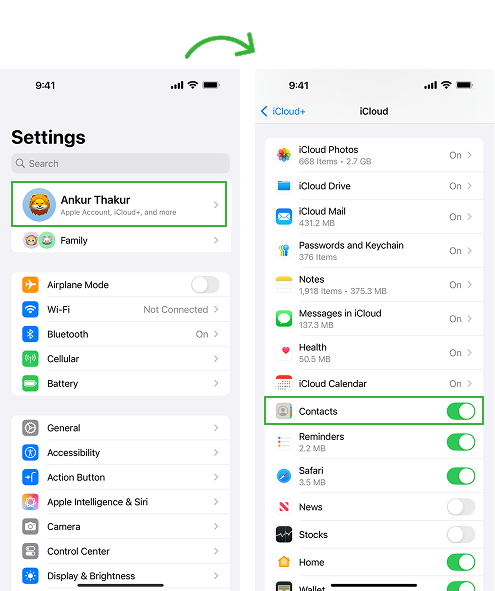
Accessing iCloud backups is a practical way to identify blocked numbers on an iPhone without touching the device. While iCloud doesn’t directly show a list of blocked contacts, it stores useful data like contacts and device settings. This method can help you check for signs discreetly, without the iPhone user knowing.
By reviewing this information, you can detect numbers that were once active but are now missing, suggesting they have been blocked.
Here’s how to view blocked numbers on iPhone discreetly through iCloud backup:
- Get the Apple ID and password linked to the target iPhone.
- Sign in to iCloud with those credentials.
- Download the most recent backup.
- Review the contact list and settings for missing or altered entries.
Keep in mind, this method requires access to the user’s iCloud credentials. Also, if two-factor authentication is enabled, you’ll need a verification code from the device, which can limit your access.
3. Checking Shared Apple ID
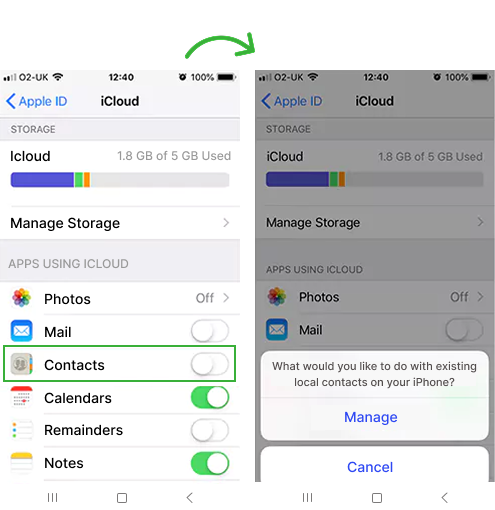
Using a shared Apple ID is another way to monitor an iPhone and potentially detect blocked numbers without needing physical access. When the target device is synced to the same Apple ID, you will get access to all synced data, including contacts and messages.
So, if you are trying to see how to find blocked contacts on iPhone without the target device, this method offers a passive way to see changes in communication.
Although you won’t get a direct list of blocked contacts, missing calls or messages from specific numbers that were previously visible may hint that someone has been blocked. You may also notice changes like deleted or modified contacts, which are often synced across all devices using the same Apple ID.
Here’s how to use a shared Apple ID to look for signs of blocked contacts:
- Sign in to another Apple device using the same Apple ID as the target iPhone.
- Ensure iCloud sync is enabled for contacts, messages, and call logs.
- Monitor synced data for missing or altered contacts.
- Keep an eye on sudden drops in call or message activity to spot potential blocks.
Despite all this, it is important to consider a few limitations of this method. For example, you’ll need full access to the person’s Apple ID credentials. Also, the target may receive login alerts or notice their Apple ID is active on another device, which could lead to problems with discretion.
Did You Know?
Just like blocked numbers, you can also see deleted Safari history on someone’s iPhone.
4. Going through Phone Carrier Records
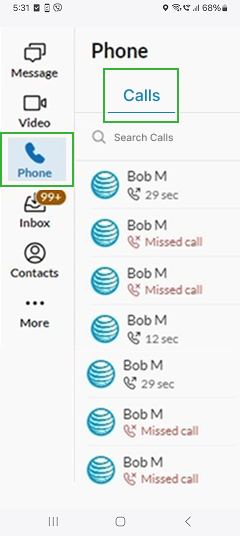
Phone carrier records can help you detect blocked numbers without needing access to the iPhone itself. Carriers keep detailed logs of all standard calls and SMS messages, including entries that may no longer appear on the device. This gives you a broader view of the person’s communication history.
By comparing past and current logs and noticing the sudden disappearance of previously frequent numbers, you can often infer if a contact has been blocked. If you have access to the carrier account, this method offers a discreet way to spot unusual gaps in communication.
Here’s how to see blocked contacts on iPhone of the other person through carrier records.
- Log in to the carrier’s account using the account credentials.
- Go to the usage of billing section to access call and message logs.
- Review call and message logs.
- Identify missing or dropped contacts that suggest a block.
However, there are a few limitations. You’ll need full access to the carrier account, and iMessages won’t be included in these records. Also, some carriers may only provide a limited history of logs.
5. Comparing Through WhatsApp Blocked Contacts
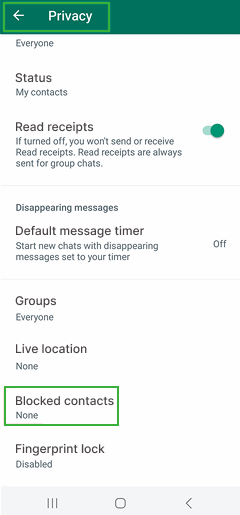
Comparing WhatsApp contacts is a subtle way if you are curious about how to check blocked contacts on iPhone remotely. Since the app syncs with the device’s contact list, you can view the app’s blocked contact list directly.
This method can be helpful if you don’t have access to the person’s iPhone but can access another device where their WhatsApp is already logged in. From there, you can go to the blocked contacts section in WhatsApp settings to view all blocked numbers in one place, saving you from checking each contact individually.
Here’s how to use WhatsApp for checking blocked contacts on an iPhone:
- Access a device where the target’s WhatsApp is already logged in.
- Open WhatsApp and go to Settings > Privacy > Blocked Contacts.
- View the list of blocked contacts directly.
- Cross-reference with their phone contacts to spot patterns.
Keep in mind, this only shows contacts blocked on WhatsApp, not on the iPhone itself. Also, this method requires access to their WhatsApp account, which may not always be possible or discreet.
FAQs
How to check blocked numbers on iPhone of another person without unlocking it?
To check blocked numbers on another person’s iPhone without unlocking it, you can review phone carrier records, which show all incoming and outgoing calls and texts, even if a number is blocked on the device. Another option is using a shared Apple ID. If the iPhone is linked to another device through the same Apple ID, you can monitor synced contacts and call logs to notice any missing or dropped numbers that may have been blocked.
How to check blocked contacts on iPhone if the target user has hidden their settings?
If the target user has hidden their settings, one way to spot blocked contacts is by checking social media apps like WhatsApp or Messenger. A contact that suddenly disappears or shows limited activity may have been blocked. However, if you require a more reliable approach, you can use a monitoring app like XNSPY. Through advanced tools like screen recording and a keylogger, you can discreetly monitor interactions and identify blocked contacts without relying on device settings.
How to view blocked numbers on iPhone remotely if the target device is factory reset?
If the iPhone was factory reset, you can still retrieve blocked number data by accessing an iCloud backup created before the reset. These backups often include call logs, contacts, and device settings – helpful for spotting blocked numbers. It is a useful method for anyone trying to figure out how to view blocked contacts on iPhone remotely, as it doesn’t require physical access to the device, only the Apple ID credentials and access to the iCloud account.
How to find blocked contacts on iPhone without installing software?
To find blocked contacts on iPhone without installing software, you can use a shared Apple ID, which syncs data like call logs and contacts across devices, making it easier to spot missing or blocked numbers. Another method is checking connected social media apps like WhatsApp or Messenger – changes in contact visibility or missing chats may offer indirect clues about blocked numbers. These methods don’t require any installations or physical access.
How to view blocked contacts on iPhone when the device is not synced to iCloud?
If the iPhone isn’t synced to iCloud, you can try checking phone carrier records, which may show past calls and texts, even from numbers that were later blocked. However, this method has limitations in detail and accessibility. A more effective option is using XNSPY, which offers advanced features like screen recording and a keylogger to help you monitor interactions discreetly. It is a practical solution if you are trying to learn how to see blocked phone numbers on iPhone without needing iCloud access.
5 Comments
Leave a reply:
Your email address will not be published. Required fields are marked*
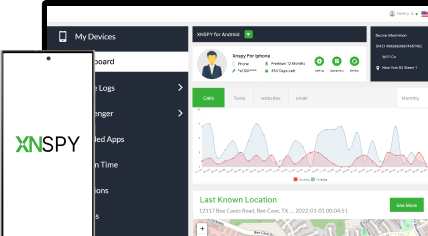
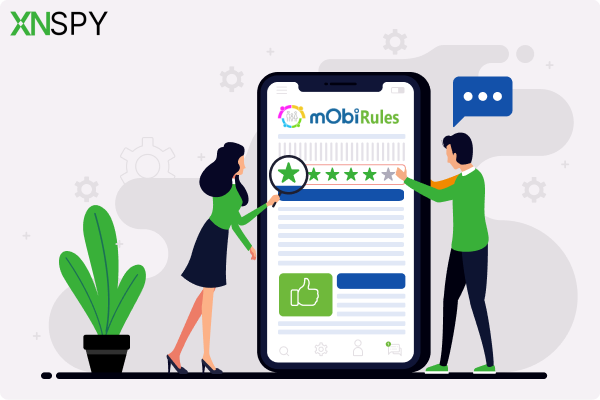

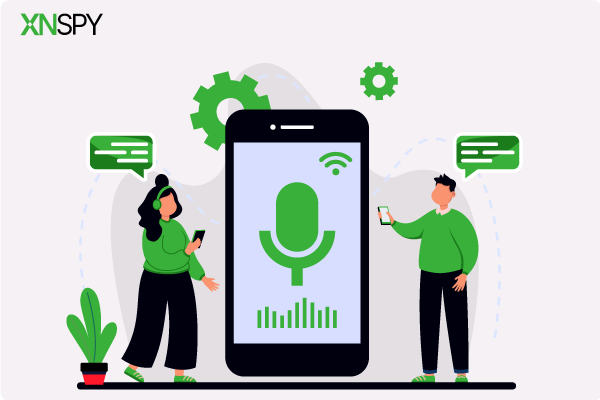
Sarah Jon
July 31, 2025 at 12:58 pm😍
Honore Couture
August 1, 2025 at 2:50 pm😒
Andrew Ross
August 4, 2025 at 2:44 pmHow does Xnspy exactly help with seeing blocked numbers? Kindly elaborate
Caiuslex
August 4, 2025 at 3:03 pmI cannot see who they have blocked. This is more complicated than I thought.
Melba Spencer
August 7, 2025 at 2:49 pmShe has no blocked contacts on WhatsApp does that mean she has not blocked anyone on her iPhone too?