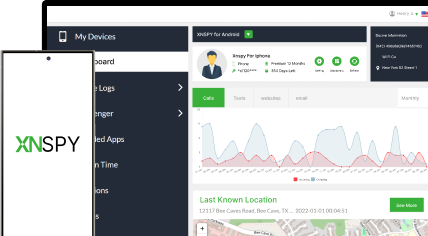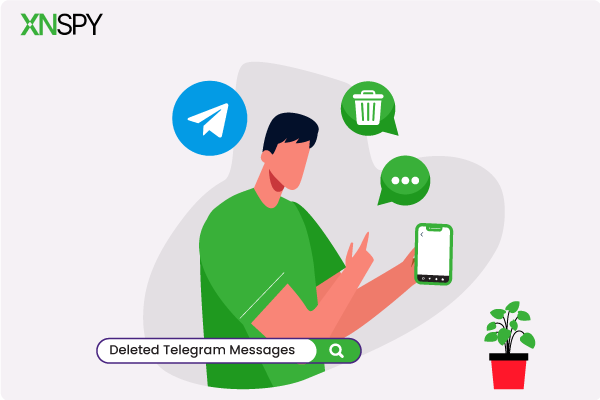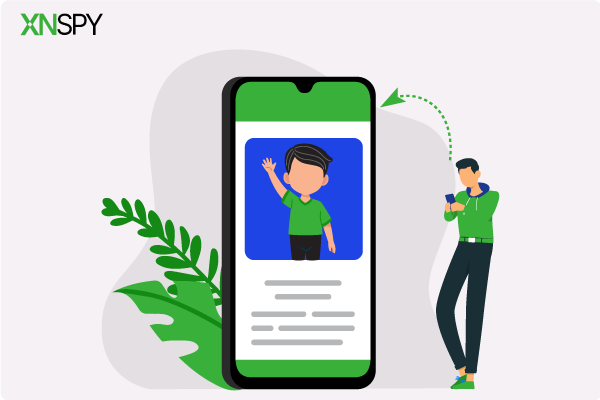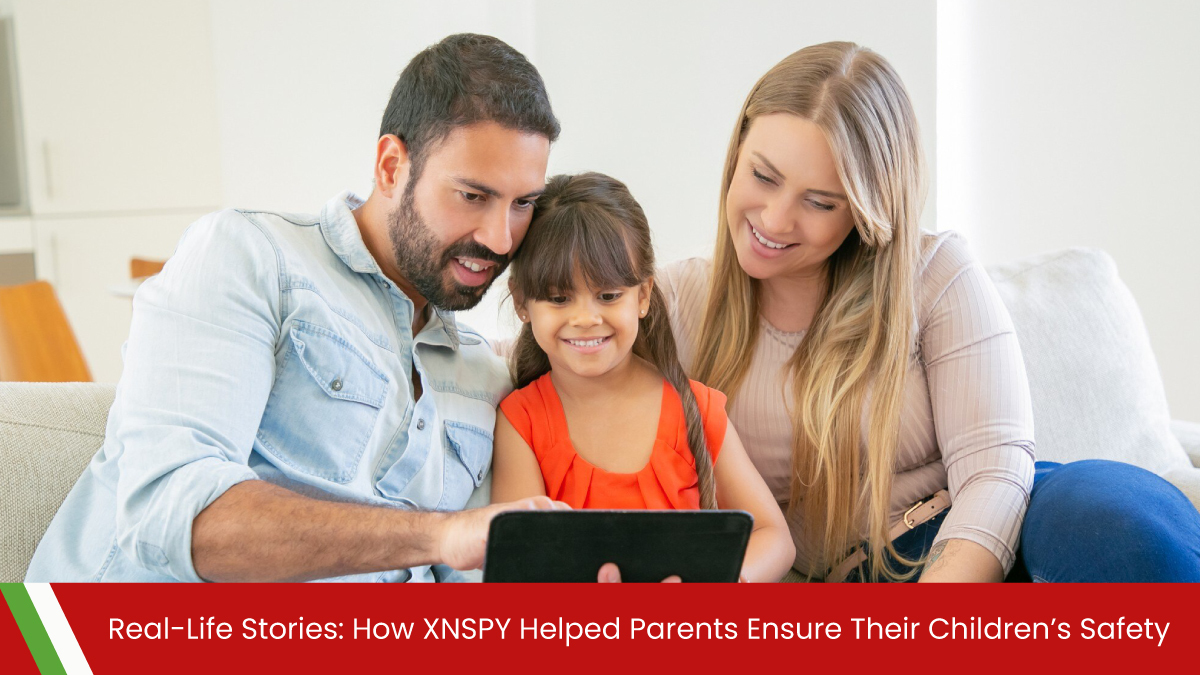The complete monitoring experience for your phone
Get XNSPY and start tracking calls, texts, multimedia, locations and more on any phone!
Get Started Now Live DemoEver been scrolling through Instagram when a Story pops up that you know you will want to see again, only for it to vanish before you can? Maybe it is a friend’s epic travel trip or an unexpected announcement that you can’t stop thinking about. The problem is, Stories only last 24 hours.
But your access to them doesn’t have to.
Knowing how to screen record an Instagram Story means you can capture those fleeting moments instantly in perfect quality. In this guide, you will uncover 5 smart, easy-to-use methods that make saving stories very easy. So nothing worth keeping ever slips away again.
Can People See if You Screen Record Their Instagram Story?
No, people cannot see if you can screen record their Instagram Story. Instagram does not have any built-in feature that alerts someone when their Story is recorded. Irrespective of whether you’re using your phone’s screen recorder or some other screen recording tool, the person who has posted the story will have no idea that it has happened.
In 2018, Instagram briefly tested a feature that notified users when someone took a screenshot of their story. That update was short-lived, and the platform has not reintroduced it since. As of now, there is no system in place to detect or notify of screen recordings of Stories.
However, it’s worth noting that Instagram does notify users in certain scenarios, specifically when you take a screenshot of a disappearing photo or video sent in a direct message. But for standard Stories, you can record as much as you like without triggering any alerts.
Don’t Miss These Blogs
👍 How to See What Someone Likes on Instagram: 6 Methods
🕵️ How to View Someone’s Instagram Story Anonymously: 6 Easy Ways
👀 How to View Private Instagram Profiles: 5 Proven Ways
📣 How to See Someone’s Activity on Instagram: 5 Best Methods
5 Proven Methods to Screen Record Instagram Story Without Them Knowing
If you want to save an Instagram Story without alerts, here are 5 proven methods that work every time.
1. Capturing Through an Android Screen Recorder
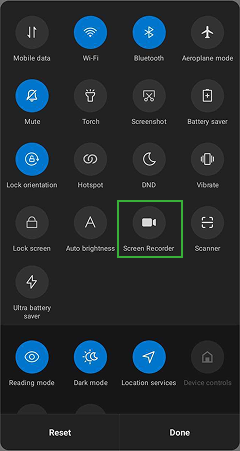
Android’s native screen provides a fast, reliable way to capture an Instagram story without downloading extra software. The feature is available on most devices running Android 11 and up, and it records your screen as an MP4 and usually offers other features to customize it.
The permissions and exact options vary depending on the device and the Android version, so you should expect slight differences in the menu and where the file is stored.
Here’s how you can do it:
- Swipe down twice from the top of the screen to open Quick Settings.
- Tap the Screen Record tile, choose audio preferences and whether to show touches, then confirm.
- Tap Start, open Instagram, play the Story, and start recording.
- Find the saved video in the Gallery and trim or export as needed.
Common drawbacks for this method include large file sizes for long recordings and accidental capture of notifications or incoming calls. Plus, recording consumes battery and storage, so short, targeted captures work best on devices with limited space.
2. Running an Android Emulator on Your PC
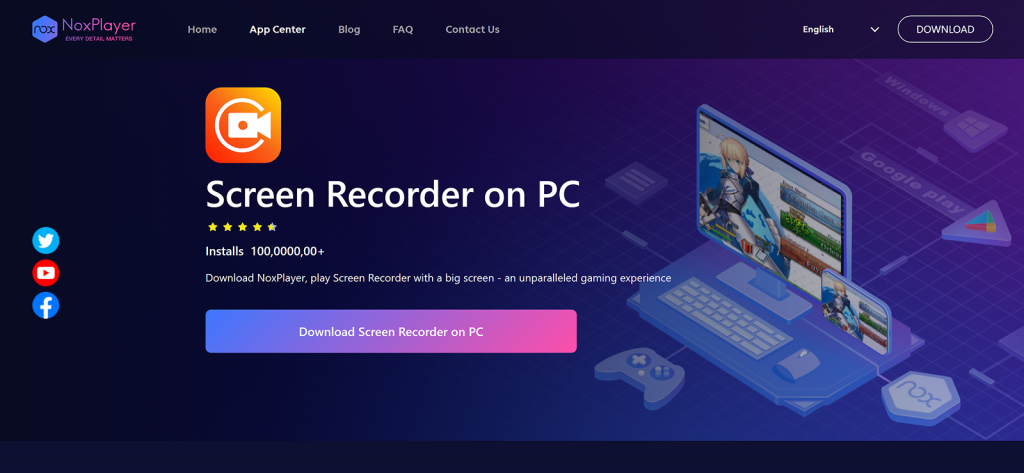
Running an Android emulator on your PC offers a creative way to view and record Instagram Stories without directly using your phone. By emulating an Android device on your computer, you can install Instagram and capture stories with a higher resolution.
An emulator works by creating a virtual Android operating system inside your PC. Popular options like NoxPlayer simulate real device performance, so you can run Instagram just as you would on your phone.
Here’s how to do it:
- Download and install an Android emulator such as NoxPlayer on your PC.
- Open the emulator and complete the initial Android setup, including Google account sign-in.
- Install Instagram from the Google Play Store within the emulator.
- Launch Instagram, play the Story you want to capture, and record it using your PC’s screen recording tool.
Keep in mind, this method has some drawbacks. Emulators consume a lot of CPU and RAM, which can cause lag and affect video quality. Logging into Instagram from an emulator may also trigger security checks or verification prompts, which add extra steps.

Stories Fade. Evidence Does Not
Record any Instagram Story with XNSPY.
3. Screen Mirroring Your iPhone to a MacBook
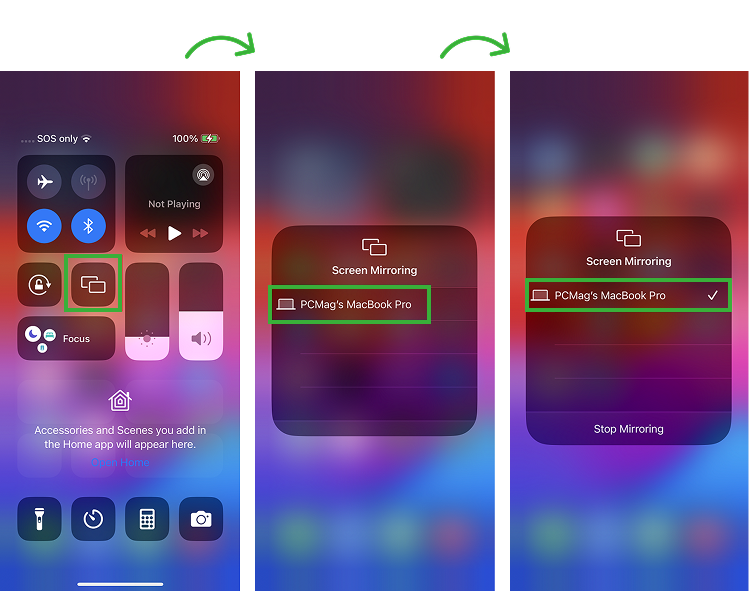
Screen mirroring your iPhone to a MacBook is a reliable way to screen record IG story in high quality. With Apple’s built-in QuickTime Player, you can mirror your iPhone display to your MacBook and capture it directly.
The process works by connecting your iPhone to the MacBook via a Lightning cable, then using QuickTime Player’s “New Movie Recording” feature to display and capture your phone’s screen in real time. The recording is stored locally on your Mac, preserving both video quality and detail.
Here’s how to do it the right way:
- Connect your iPhone to your MacBook using a Lightning cable.
- Open QuickTime Player on your Mac.
- Go to “File” and then open “New Movie Recording,” then click the arrow next to the Record button and select your iPhone as the camera source.
- Press Record, play the Instagram Story on your iPhone, and stop when finished to save the video.
That said, this method does have drawbacks. It requires a physical cable connection, which isn’t always convenient. Plus, QuickTime records the entire mirrored screen, so you may need to crop or trim the video afterward for a polished result.
4. Using InstDown for iPhone

InstDown is a simple option for saving Instagram Stories directly on your iPhone. Unlike more complex setups, this third-party app lets you download stories just by pasting their link, making it quick and easy.
The app works by accessing Instagram’s public media links and converting them into downloadable files. Once you copy the Story link from Instagram and paste it into InstDown, the app processes it and saves the content in your photo app, maintaining original quality.
The best way to do this is as follows:
- Download and install InstDown from the App Store.
- Open Instagram, find the story you want, and tap the three dots to copy its link.
- Launch InstDown and paste the copied link into the provided field.
- Tap the download button, wait for processing, and view the Story in your Photos app.
Of course, there are a few drawbacks. Since it’s a third-party app, it may stop working if Instagram updates its API or security rules. Some features might require in-app purchases, and you’ll also need an internet connection for downloads.
Did You Know?
You can actually check deleted posts on Instagram without the other person knowing.
5. Using XNSPY
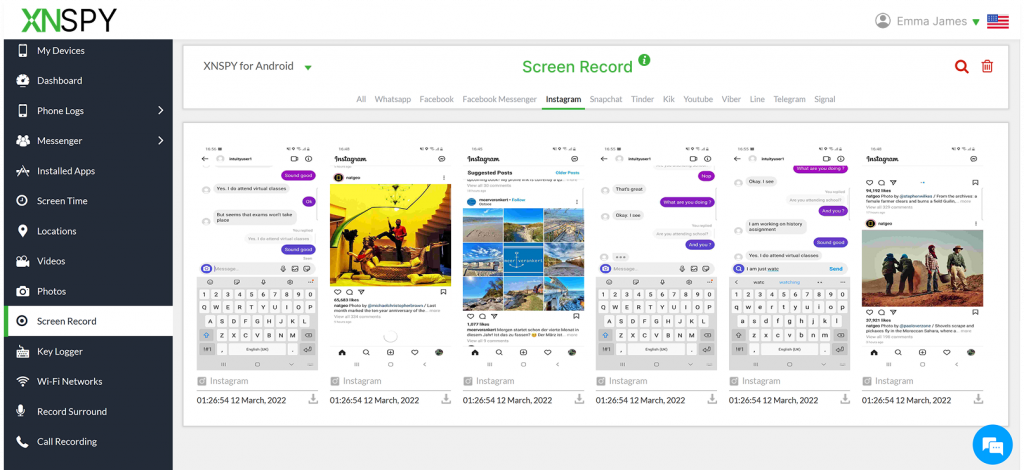
If you are looking for a method that works on both iPhone and Android, XNSPY is the most reliable option. Unlike other tools limited to one platform, XNSPY runs in the background on any device and captures Instagram Stories without the creator ever knowing.
XNSPY’s built-in screen recorder takes snapshots of the phone’s live screen activity, letting you see Instagram Stories exactly as they appear in real time. Since it works silently, no alerts or notifications are triggered for the account owner.
Beyond Stories, XNSPY gives you access to complete Instagram activity. You can monitor chats, check shared photos and videos, track who they interact with, and even view their browsing behavior on the app. This makes it the most comprehensive way to keep track of Instagram use on both iPhone and Android.
Here’s how you can do this:
- Purchase an XNSPY package according to your needs, and install it according to the setup guide.
- Log in to your XNSPY dashboard from any web browser.
- Navigate to the “Screen Record” option in the dashboard menu.
- Start recording and view or download the captured Story from your account.
FAQs
Can you screen record Instagram Stories on iPhone and Android the same way?
You can screen record Instagram Stories on both iPhone and Android, but the steps aren’t exactly the same. On iPhone, just open Control Center and tap the Screen Recording button. On Android, swipe down to open Quick Settings and start the recorder there. Some Android phones might have slightly different menus, but the idea is the same. Once you’re done, the video saves to your gallery so you can watch the Story anytime without the other person knowing.
If I screen record someone’s Instagram story, will it also capture replies or reactions?
Screen recording an Instagram Story only captures what appears on your screen while recording. If you’re viewing a Story and replies or reactions haven’t yet been sent or shown on-screen, they won’t be part of the recording. To capture reactions or messages, they must be visible on-screen at the moment you start the recording.
Does Instagram notify when you screen record a Story from a business or creator account?
No, Instagram does not notify anyone – whether it’s a business, creator, or personal account – when you screen record their Story. Instagram only notifies users if you take a screenshot of a disappearing photo or video sent via Direct Message. Regular Stories, including those from business or creator accounts, can be viewed and recorded without triggering any alerts.
Does screen recording IG stories work on private Instagram accounts?
Yes, screen recording Instagram Stories works on private accounts, but only if your follow request has been accepted. You need to be able to view their Story first; otherwise, you won’t have access to record it. If your follow request isn’t accepted or you want a more complete way to capture Stories from any private account you can access, XNSPY is the best option. It runs in the background on both iPhone and Android and can record Stories silently while also giving you access to full Instagram activity.
Can screen recording Instagram Stories get your account banned?
No, recording Instagram Stories will not get your account banned. Instagram has no rules against saving Stories with your device’s screen recorder, and the platform does not track or limit this activity. As long as you can view the Story, you can capture it without worrying about losing access to your account or facing any kind of restriction from Instagram.