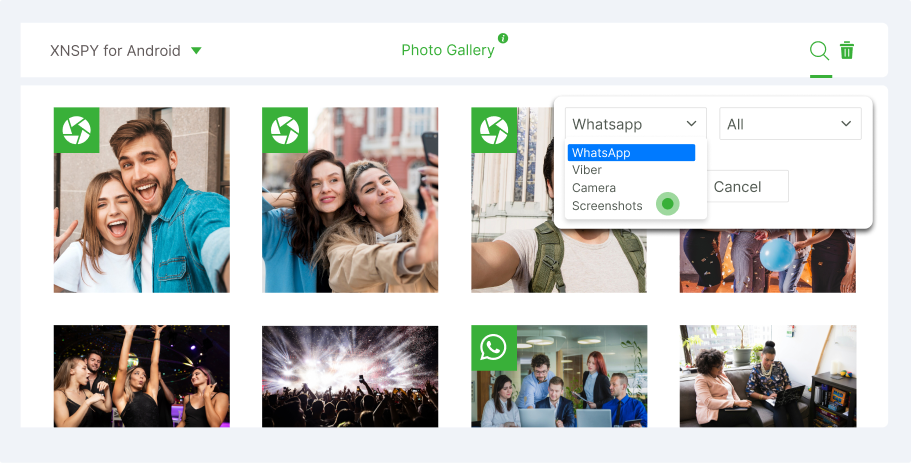Can You Access a Phone Without Touching It?
Yes, you can check a phone without physical access or touching it.
Techniques such as remote monitoring apps, cloud services, SIM swapping, and Wi-Fi connection allow you to see the data and information of a target device. For instance, apps like XNSPY enable you to monitor your child’s phone's activities remotely by syncing data over the internet, giving you access to call logs, messages, and more.
Cloud services like iCloud and Google Drive can also be utilized to view backups and stored information. However, it's crucial to use these methods responsibly and legally, as unauthorized access can lead to serious legal consequences.
Top 4 Ways to Monitor a Phone Without Having Physical Access to It
We are advancing technologically, but have we advanced enough to see a phone’s activity remotely? No hands on the device, and yet we see everything that is going on on it?
Below, we’re going to explore the top four ways on how to access a phone from another phone.
1. XNSPY
Monitoring apps are by far one of the best ways to view and control a target phone remotely. XNSPY is one such app that is specifically designed for this purpose. The initial setup does require you to hold the target phone for installation, but only for a little while.
However, once installation is completed, the app gives you remote access to the phone. With a secure online dashboard, you can check the phone's activity, such as messages, calls, internet history, and location.
To begin using the application for child monitoring, parents can follow the steps below:
Step 1
Pick a subscription plan.
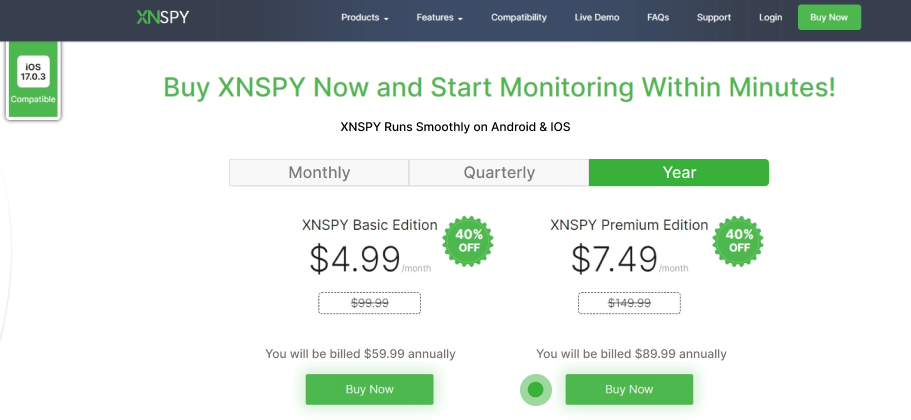
Step 2
Enter details to subscribe and an email with the download link, activation code, and user credentials will be sent to your email.
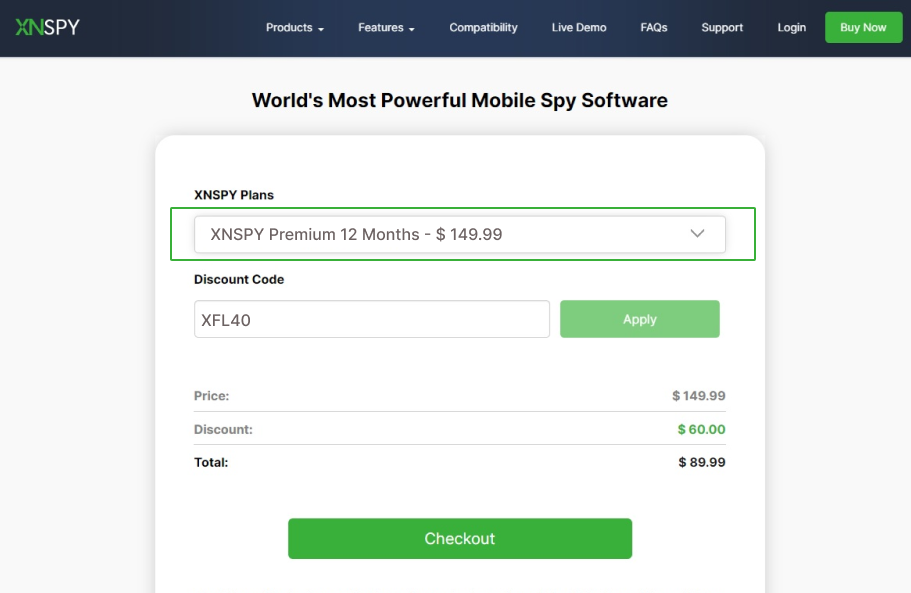
Step 3
Install it on the target phone.
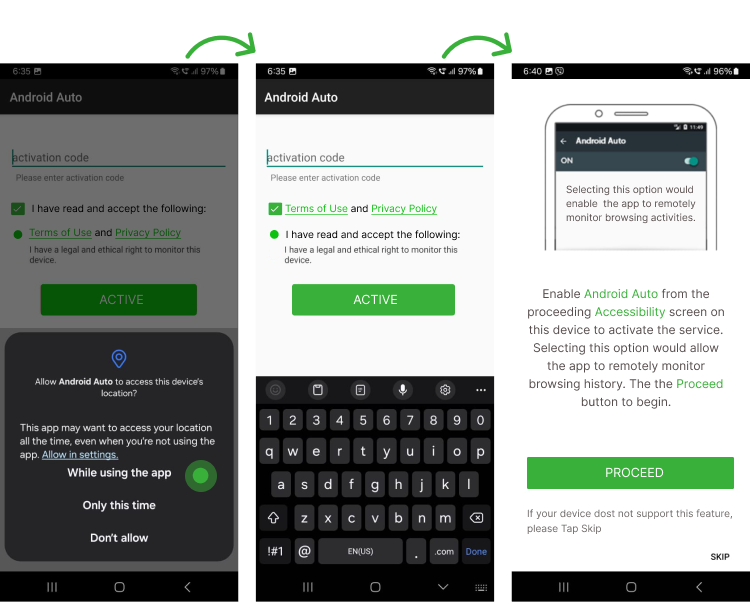
Step 4
Log in to the dashboard.
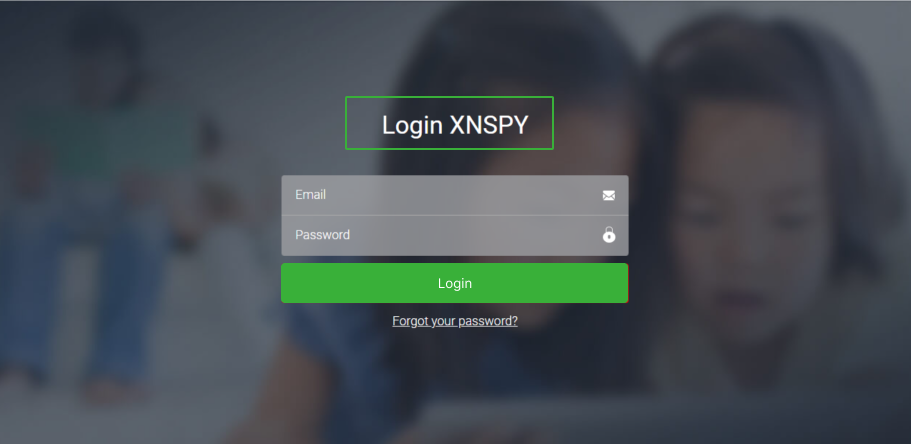
Step 5
Select the desired monitoring features from the side navigation menu on the left.
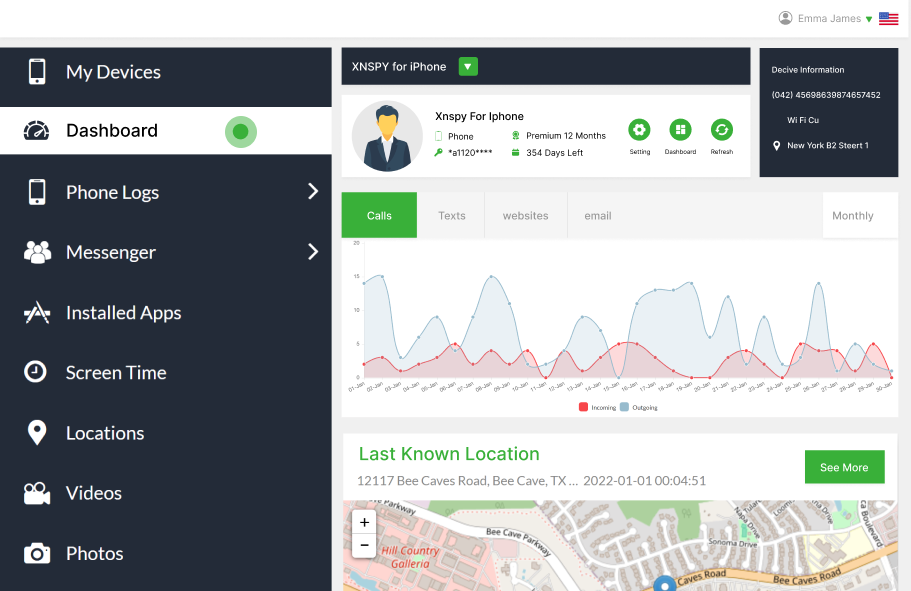
2. Direct Wi-Fi Connections
Direct Wi-Fi is one of the ways that lets two devices communicate directly. The process allows remote access by enabling a wireless link between phones without any software or intermediary network. This method is used for file transfers, casting screens, syncing files, and device management.
To set up remote access, the phone and the remote device connect via WiFi Direct, making a peer-to-peer network. Once connected, users can check files, control apps, or perform other tasks on the phone from a remote location. This method is helpful for quick, secure, private connection between the devices without relying on a router or software.
Here’s how you can set up a direct Wi-Fi connection to view a phone without physical access.
Step 1
Turn Wi-Fi on both phones, open the phone’s Settings, and click on the Connections or Network tab.
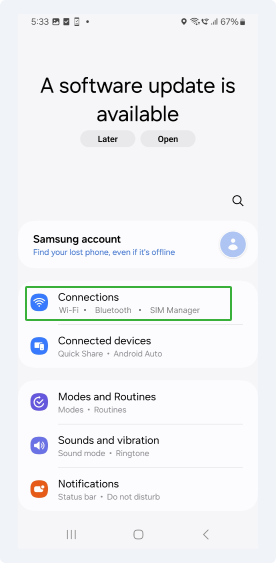
Step 2
Navigate to the Wi-Fi page or Network Preferences, depending on your phone.
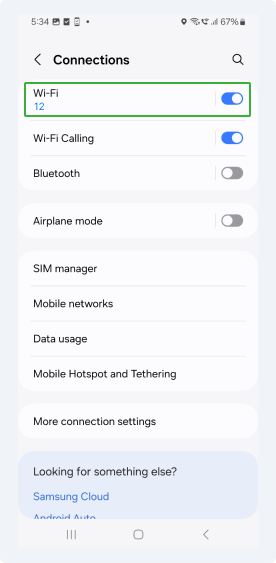
Step 3
Click on the search icon and choose Wi-Fi Direct. Next, select from the available devices to connect.
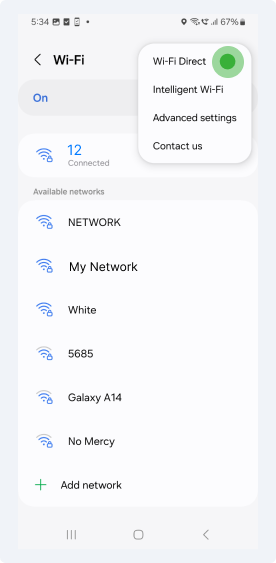
Step 4
Click on Available Device
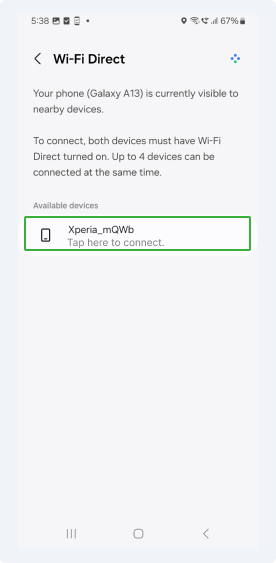
Step 5
Send an invitation to connect with the phone
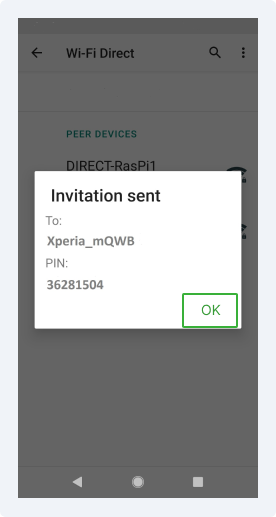
Step 6
Click on a file and share it with Wi-Fi Direct
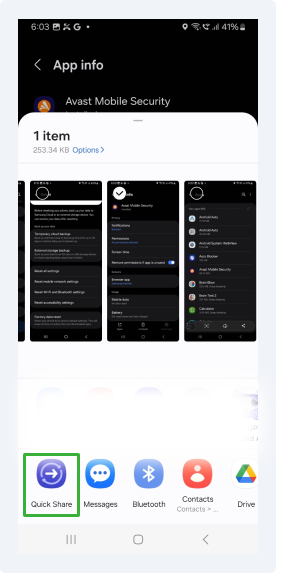
3. SIM Swapping
SIM swapping is a method to check the phone’s data without touching it. The process involves transferring a phone number to a new SIM card, which is then inserted into a different phone. Once the SIM is inserted, the user can restore the data that was present on their number and SIM. However, they must enter two-factor authentication to recover account information and data.
This method allows the user to control and access all the data on the target phone.
4. Cloud Services
Cloud services are fairly common, as they store and sync data over the Internet. By backing up phone data such as contacts, photos, and apps to cloud storage, users can access this information from anywhere, even without access to the target phone.
For Android
The easiest way to back up an Android phone to the cloud is by using Google One. The steps below will detail how to do it.
- Go to Settings > Accounts and Backup > Backup by Google Drive > Back Up Now.
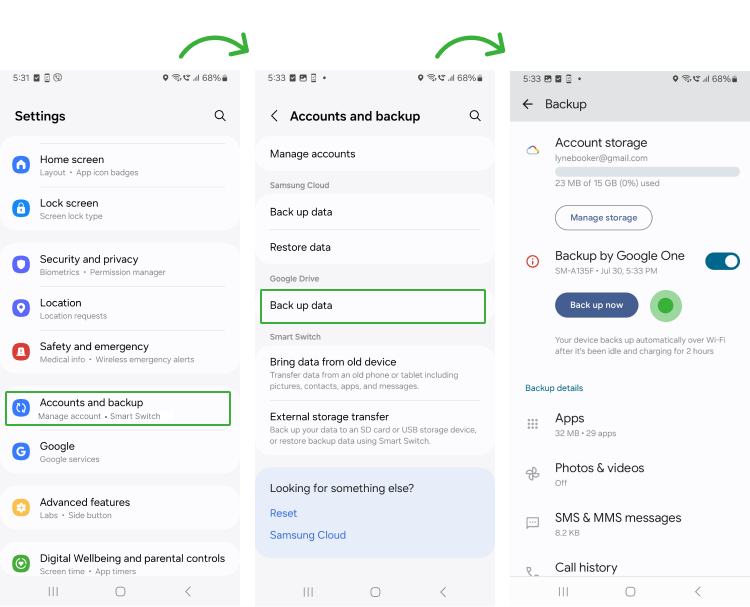
Once backed up, you can then download this backup on a new phone and essentially monitor all accounts and data from the original phone.
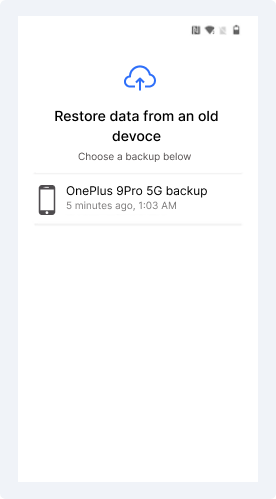
For iPhone
iCloud is a native Apple service that is present on all iPhones. Users can use iCloud to store photos, files, messages, passwords, notes, and app data automatically. The data is stored on iCloud, so users can see someone’s data without touching their phone.
Let’s see how:
- Go to Apple ID and Click on iCloud > iCloud Backup > Back Up Now
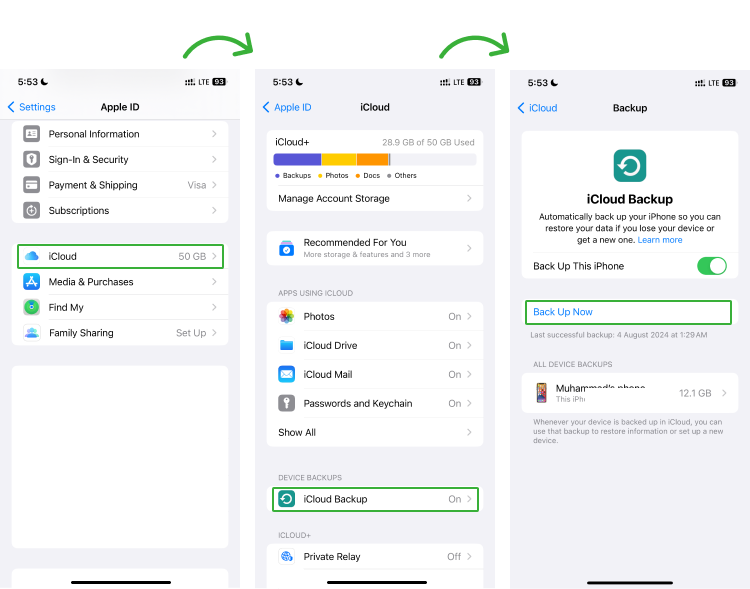
To restore data, you need to sign in to the target iCloud account with the Apple ID and transfer the data.
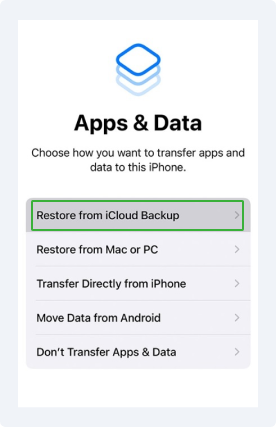
How Can I Check Someone’s Phone Activity For Free Without Them Knowing
You might be tempted by apps that claim to let you check someone's phone activity for free but remember, they are just scams. These free apps tend to lure users into opting for their service to then exploit their data.
Moreover, these apps come with hidden costs such as compromised privacy and poor data collection practices. Not only that, but since free apps gather sensitive user details and information, they can even sell them to third parties.
It's a risky move to trust these apps. Instead, if you really need to track someone's phone activity, it’s better to go with a paid service like XNSPY that’s upfront about what it offers and keeps your data safe. Remember, it’s always smarter to choose a tool that values your security and plays by the rules.
Is There an App Where You Can See Everything Someone Does on Their Phone
Yes, with XNSPY, you can see what a target user does on their phone. You only need to subscribe to the app and install it on the target phone. Once installed, the app’s dashboard mirrors everything done on the phone.
XNSPY has dedicated features that help you view almost anything, including calls, messages, photos, videos, locations, social media activity, apps installed, audio recordings, emails, and web history.
Can You See Someone Else's Phone Screen on Your Phone
Yes, XNSPY lets parents see their child’s phone screen on their phone. It offers tools like screen recording and live screenshots that allow you to remotely capture and view the screen activity of the monitored phone.
The screen recording tool records real-time screen activities, whether messages, calls, social media, or internet browsing. The recordings can be accessed through the XNSPY dashboard for detailed insights into phone usage.
The screen recording works for more than 12 instant messaging apps. These include Facebook, WhatsApp, Viber, Instagram, Snapchat, iMessage, Kik, Line, Tinder, Skype, Signal, and Telegram. You can even download and save particular recordings.
The screen recording feature functions automatically as soon as the target user opens an app.
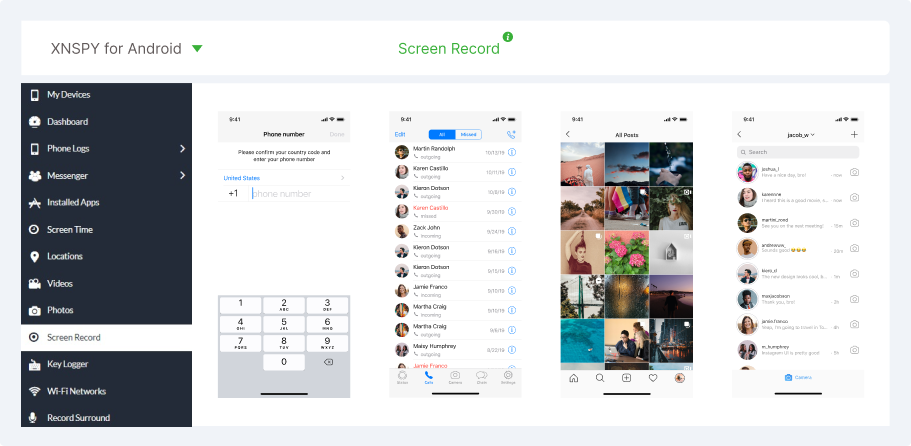
Similarly, XNSPY has a Live Screenshots tool that you can use to capture the screen of the target phone. The screen grabber takes real-time images and lets you see the screen of someone’s phone.
You only have to open the dashboard to send remote commands for screen capture. The images are stored in the Photos section on the dashboard, which you can separate from the rest of the gallery. All the screenshots are saved with the relevant date and time.
Here is how to use the Screenshot feature:
Step 1: Open XNSPY Dashboard
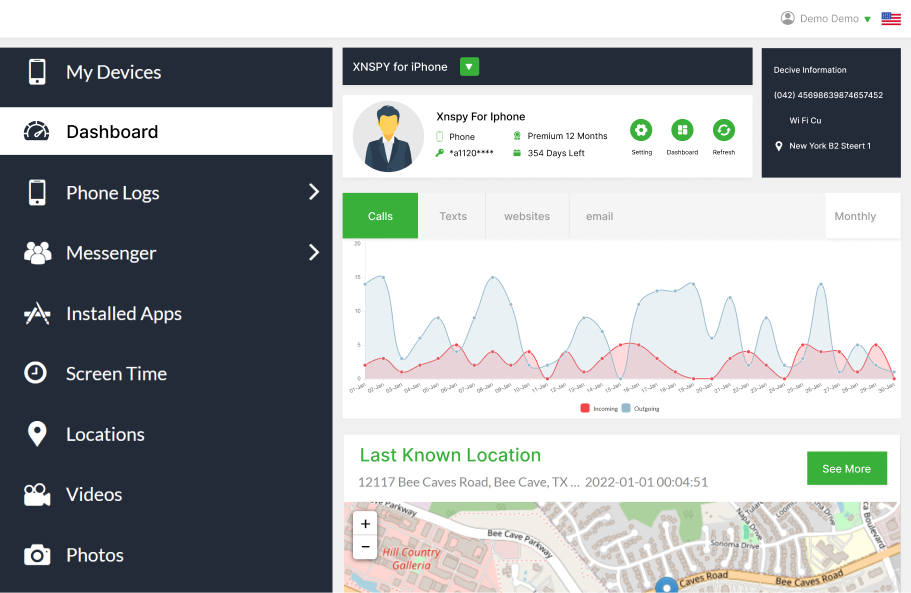
Step 2: Select Remote Control and tap on Take Screenshot
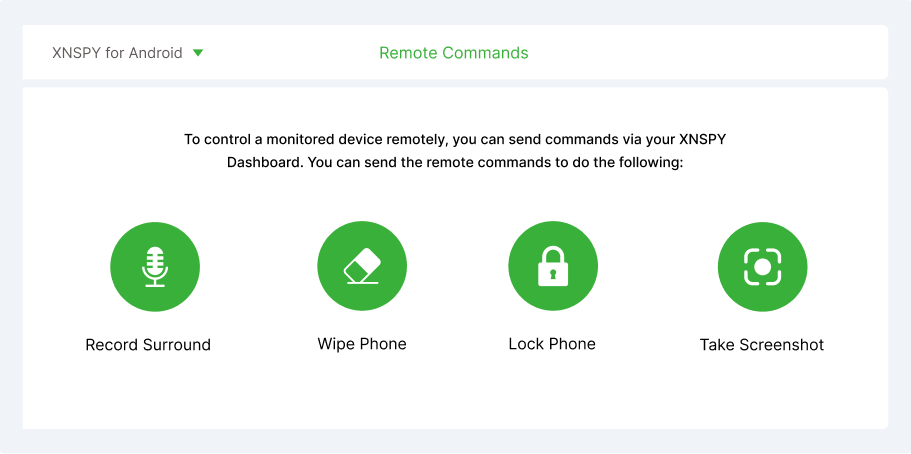
Step 3: Open Photos from the dashboard
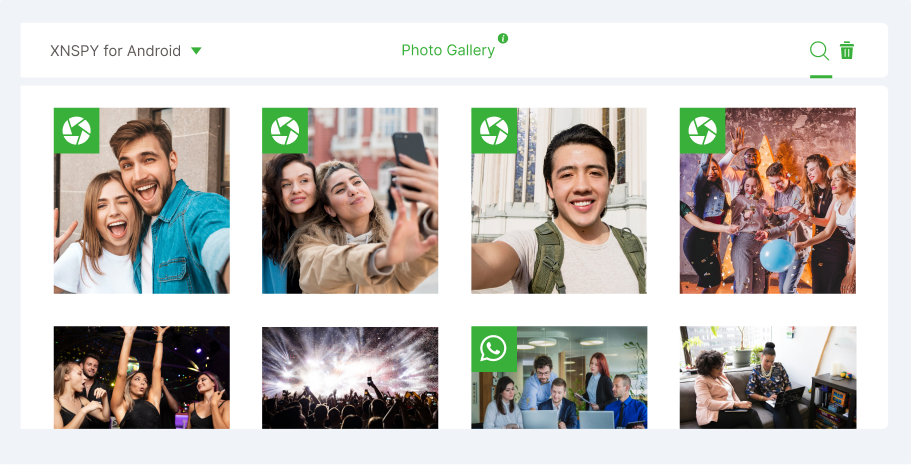
Step 4: Tap on the search icon and select ‘Screenshot’