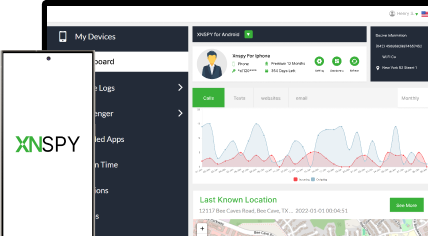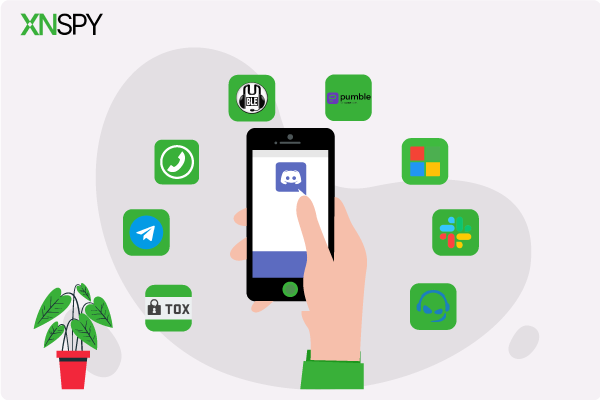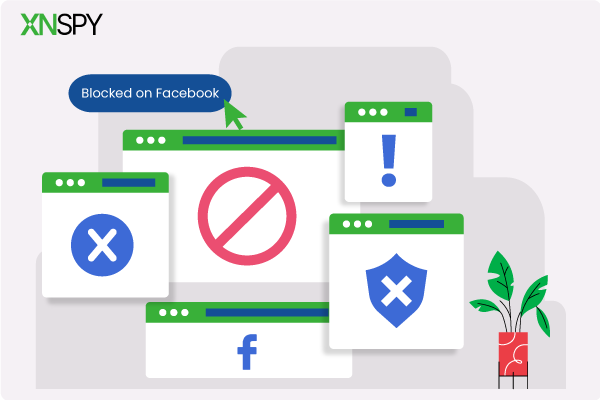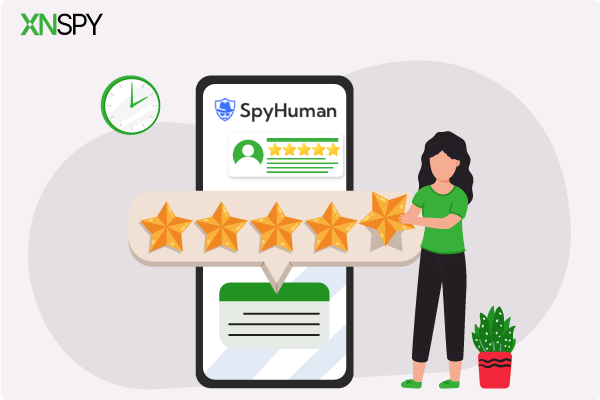The complete monitoring experience for your phone
Get XNSPY and start tracking calls, texts, multimedia, locations and more on any phone!
Get Started Now Live DemoYour best friend is sharing exciting news with you on a WhatsApp video call, but the happiness you feel is followed by melancholy. You know this will soon be over, even though you wish to capture it forever. The call ends, but the regret follows you around.
Another week passes, and then you find yourself wishing the same, but for your kids. No matter the circumstances, your desire to record a WhatsApp video call persists, which is why we have decided to step up with this guide.
Read through the article to find multiple ways of recording via Android, iPhone, and desktop.
Can You Record WhatsApp Video Calls?
Yes, you can record a WhatsApp video call on your own device, but remember that you must stay mindful of legal and ethical limits when doing so. Below are some key considerations:
- You may encounter some technical issues when doing so. For example, your WhatsApp video might be captured but without any audio. More issues can be encountered further due to the lack of a video call recording feature on WhatsApp and its end-to-end encryption.
- Legal limits can vary from state to state, as some jurisdictions require one-party consent, while others require two-party consent. So, before recording a WhatsApp video call with someone, simply confirm the rules and act accordingly.
- Always record for a legitimate reason, like evidence of abuse or an agreed-upon purpose. Not only that, but throughout the process, you must remain as transparent as possible.
Worth Reading Next
👀 How to View WhatsApp Status Without Being Seen: 6 Easy Ways
⛔ How to Know if Someone Blocked You on WhatsApp: 5 Methods
🟢 How to See If Someone Is Online on WhatsApp: 5 Legitimate Methods
💡 How to Use WhatsApp Without Phone Number [100% Working Methods]
How to Record WhatsApp Video Call on Android
Due to varying privacy policies, recording WhatsApp video calls on Android can be easily done using three different methods. Continue to see what they are.
1. Use Built-In Screen Recorder
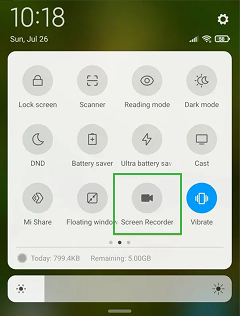
Built-in screen recorders in Android phones are created to capture everything on your screen, even if it is a WhatsApp video call, therefore, making it easier for you to record.
Since its working is pretty straightforward, all it does is mirror a phone’s display output in real-time and save it as a video file on the device.
While it is thorough in terms of screen capturing, the same cannot be said about audio. As is evident, both Android and WhatsApp enforce privacy restrictions, which result in the recorder either capturing audio from within the phone or through the microphone.
Both cannot be performed simultaneously where encrypted calls are concerned. What you get from these recordings is, hence, mostly a faint input of your own voice.
Here’s how you can record a WhatsApp video call using built-in features:
- Swipe down on your home screen to access the Quick Settings panel.
- Tap on the Screen Recorder shortcut you find.
- Grant the recorder necessary permissions and begin recording.
- Open WhatsApp and start your video call.
- Once the call ends, stop the recording and rewatch it in your gallery.
As per our discussion earlier, the audio of the person on the other end is often not recorded. Moreover, older Android versions may not even have the screen recording feature.
2. Install Google Play’s Cube ACR
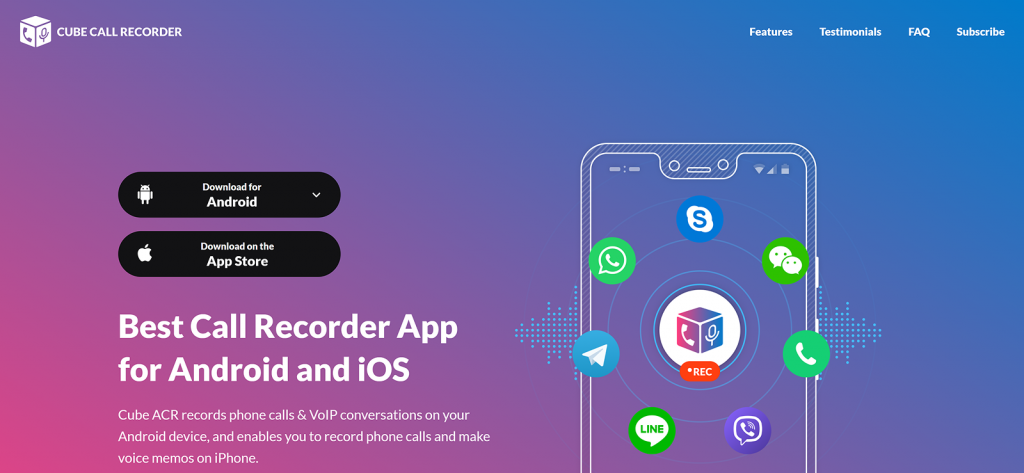
Cube ACR, i.e., the Automatic Call Recorder, is one of the most popular apps on Google Play that allows you to record calls, including WhatsApp voice and video calls, on supported Android devices.
To do so, Cube ACR basically “listens” to the call through the device’s audio routing system and captures both your voice via the microphone and the other person’s audio through the speaker output.
If you do not mind installing a third-party app on your phone, use these steps:
- Install Cube ACR from the Google Play Store and grant all necessary permissions.
- Open WhatsApp and start your video call.
- Cube ACR will detect the call and begin recording, which will be visible through a small recording widget.
- After the call, open Cube ACR to access and manage your recordings.
However, you must be mindful that due to Android’s evolving privacy restrictions, Cube ACR may not record both sides of a WhatsApp video call clearly on all devices.
3. Mirror Screen to a Laptop
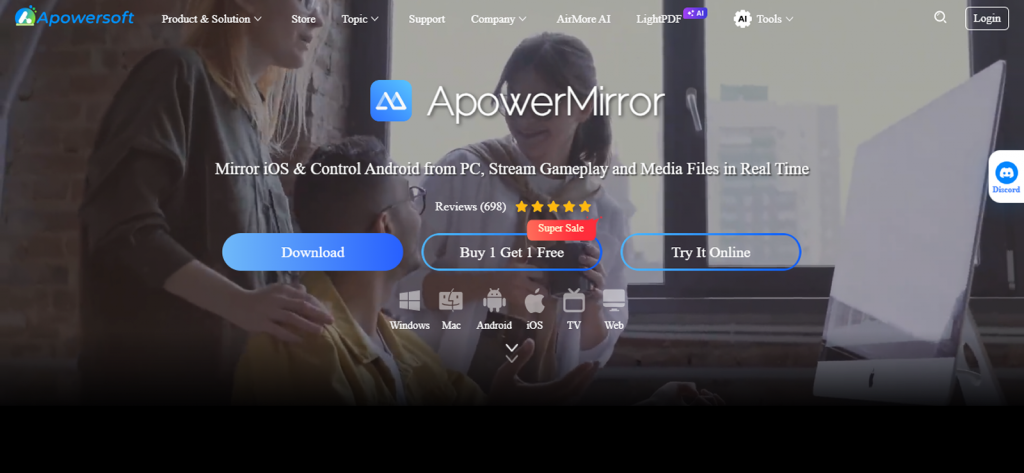
If you do not get the desired results from the above-mentioned methods, then you might find some reprieve in screen mirroring. By syncing two devices through a wired, like USB, or wireless, such a Wi-Fi, connection, mirroring apps project your Android’s display onto your laptop.
Common apps that can be deemed useful are Vysor, Scrcpy, ApowerMirror, etc., to name a few. With these tools at hand, you can essentially capture everything happening on your Android display, including the WhatsApp video call.
To execute this method whenever needed, follow the given steps:
- Install any mirroring app on your laptop.
- Connect your Android phone using a USB cable or the same Wi-Fi network.
- Start screen mirroring, then open WhatsApp and begin your video call.
- Use your laptop’s screen recording tool to record the screen.
If mirroring quality is of concern to you, then you have to ensure a good connection speed; otherwise, lags and audio desyncs can be quite frequent. Moreover, some mirroring apps require paid versions for high-resolution recording or audio capture.
How to Record WhatsApp Video Call on iPhone
When it comes to recording a WhatsApp video call from an iPhone, things get a bit tricky. Regardless, there are still a few useful ways to counter the limitations in question.
1. Use Another Phone
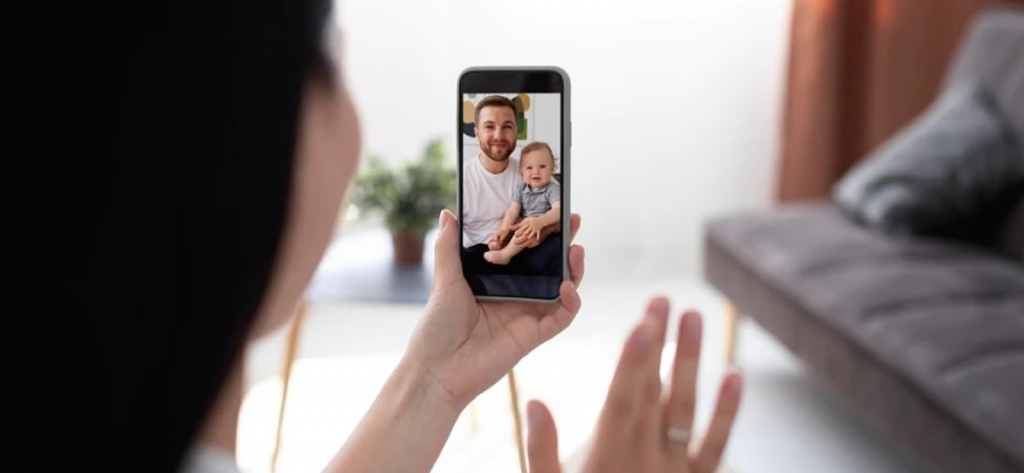
Since the iPhone does not allow direct recording of WhatsApp video calls due to iOS privacy restrictions, you can use another phone for external recording as a workaround.
You need to simply position your camera to record the screen and audio of an ongoing call and let it do its work. The result will be a video capturing everything visible on your iPhone’s display and both sides of the conversation.
Rather than thinking too much about this, just give it a try with these steps:
- Place your iPhone on a stable surface with the screen visible.
- Set another camera in a way that it clearly captures your iPhone’s display.
- Open WhatsApp on your iPhone and start the video call.
- Begin recording on the second device, ensuring that both your voice and the caller’s voice are audible.
Remember that this method depends on the external audio quality and can be rendered useless if there is a lot of background noise or a lack of clarity in the other user’s voice. Not only that, but it may also not capture high-resolution visuals unless the recording device comes with a good camera.

Accessing Their WhatsApp Is Easier Than Ever
Use Xnspy to know everything going on their WhatsApp.
– Check their contacts and settings
– See all WhatsApp messages and calls in real-time
– Find out the media they send or receive
– Get instant alerts for contacts and words.
2. Route Audio to Speakers
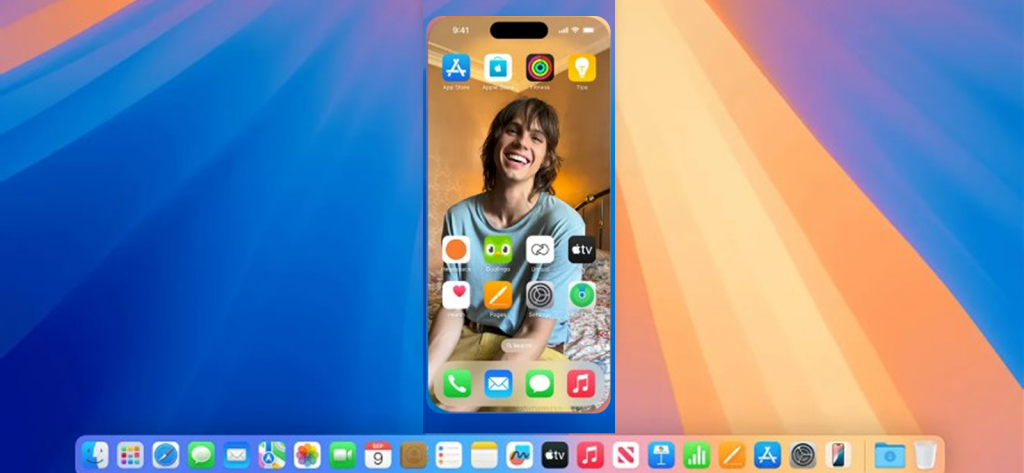
A key challenge in recording a WhatsApp video call from your iPhone using a Mac is that it does not allow internal call audio capture. To bypass such issues, you can route your iPhone’s audio through speakers while mirroring the screen to your Mac.
By doing so, the Mac’s built-in microphone can pick up the audio being played from the speakers while simultaneously capturing the mirrored screen visuals.
But how does one go about this method in the first place? Check the steps given below:
- Connect your iPhone to your Mac using a Lightning cable.
- Open a screen recorder on your Mac and from the menu choose your iPhone as the video source.
- On your iPhone, start the WhatsApp video call and route sound through any speakers.
- Begin recording since the Mac will capture your iPhone’s screen and the call’s audible output.
However, since the audio is captured through the speakers, sound quality may vary depending on the surroundings and distance.
3. Try Out Voice Memos
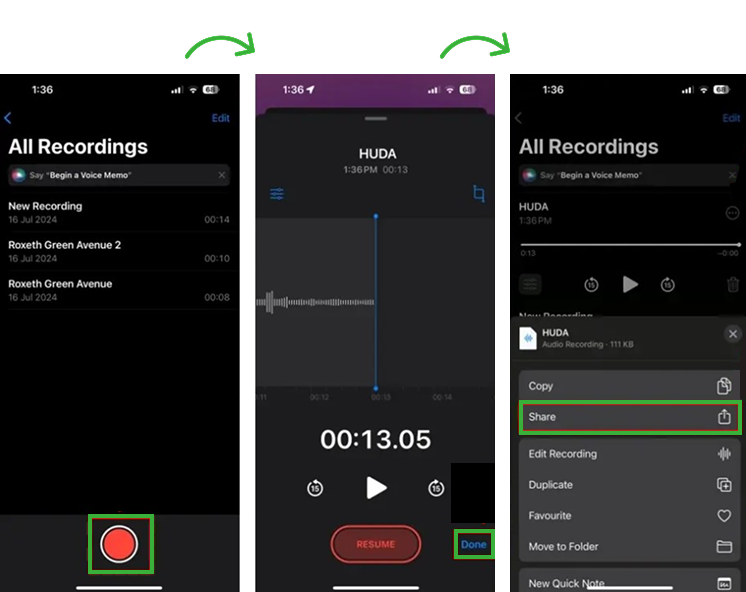
Using the Voice Memos app on your iPhone, you can record the audio of a WhatsApp video call. Since iOS restricts internal audio recording for apps like WhatsApp, this method works by recording the external sounds, i.e., whatever is audible through your iPhone’s loudspeaker.
Therefore, by picking up voices from both ends of the conversation, the Voice Memos app offers you a rather practical solution if getting the audio exchange recorded is on your agenda.
To make the most of the iPhone’s built-in Voice Memos app, use these steps:
- Open WhatsApp and start your video call.
- Before or during the call, open the Voice Memos app on your phone.
- Tap Record, then continue your call for clear sound capture.
- Stop recording after the call and save or share the audio file.
A clear drawback of this method is the lack of video feed recording, which can be off-putting for people requiring both audio and picture.
How to Record a Video Call on WhatsApp When Using WhatsApp Web or Desktop App
Let us be honest, WhatsApp is quite a diverse app with a web version and a desktop app too. If you are someone who prefers both of those means to carry on with WhatsApp video calls, then you can record them using the methods below.
1. Install an Online Screen Recorder
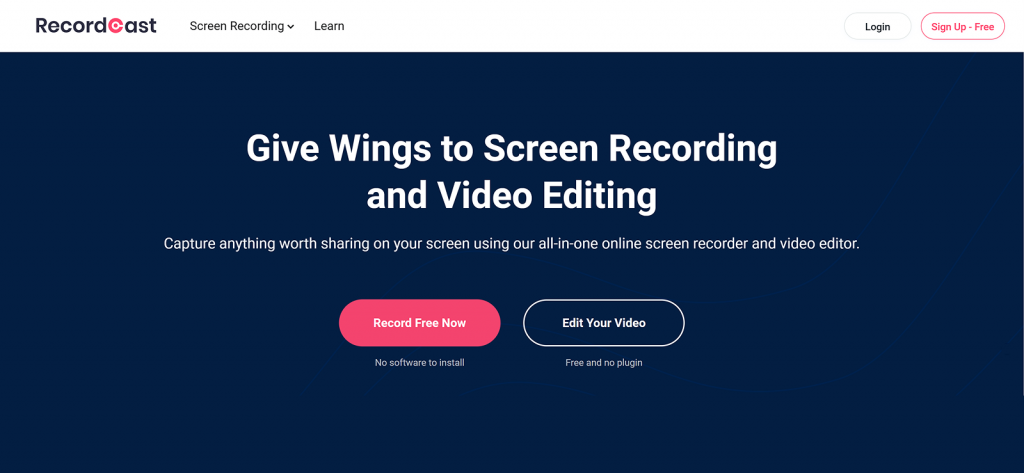
Online screen recorders are browser-based tools that let you capture your WhatsApp video calls directly from your computer without requiring a software installation. By running entirely within a web browser like Chrome or Edge, these tools record your screen, webcam, and microphone simultaneously.
When you use WhatsApp Web for video calls, an online recorder captures the session by gaining browser access to your screen and audio source.
To use an online screen recorder, you have to:
- Open a browser and go to a site like ScreenApp.io or RecordCast.
- Click Start Recording and allow permissions for the microphone and screen access.
- Choose the tab, window, or entire screen you want to record.
- Start your WhatsApp video call on your computer.
- Stop recording once done and download the video file.
But before you start, always consider that browser-based recorders rely on internet connectivity. Therefore, a slow speed basically entails lag in capturing. Additionally, they might not capture system audio from encrypted apps like WhatsApp perfectly.
Did You Know?
Do not settle for WhatsApp video call recordings alone; see their deleted messages too.
2. Start the Xbox Game Bar (Windows)
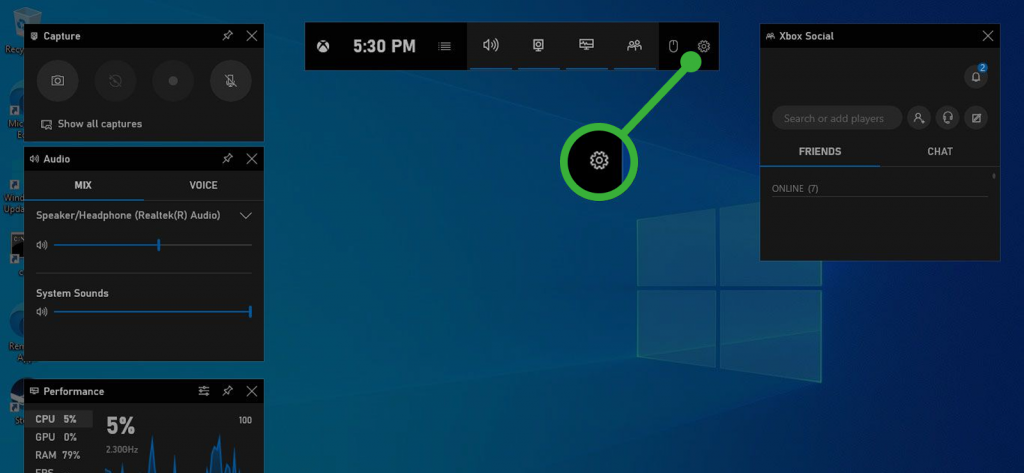
The Xbox Game Bar is a built-in screen recording feature in Windows that allows you to record your screen and audio without installing any third-party software. Originally designed for gamers, it can also record other on-screen activities like WhatsApp video calls happening on the WhatsApp desktop app.
By capturing the visual output of your active window and combining it with system and microphone audio, Game Bar provides you with both the video and the conversation.
If you tend to make calls on your WhatsApp desktop app, try out this method:
- Open WhatsApp Web on your Windows computer.
- Press Windows + G to launch the Xbox Game Bar.
- In the Capture widget, click the microphone icon if you want to include your voice.
- Click the Record button to start recording your screen and audio.
- When the call ends, press Windows + Alt + R to stop recording.
The Game Bar is limited to Windows 10 and 11, which can restrict this functionality for some users.
3. Utilize QuickTime (Mac)
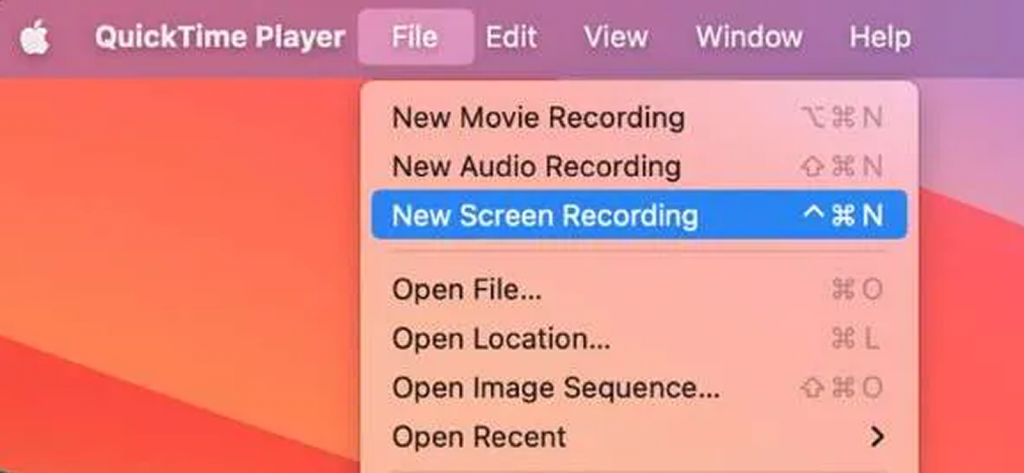
QuickTime Player is a built-in macOS tool when it comes to recording your screen through the WhatsApp Desktop app or WhatsApp Web.
To offer exactly what you need, it records the live visuals displayed on your Mac screen and, if enabled, also captures sounds from the microphone.
When trying out QuickTime, make use of these steps:
- Open QuickTime Player on your Mac, go to File, and then New Screen Recording.
- Click the drop-down arrow next to the record button and select Microphone.
- Start your video call, click Record, and choose what part of the screen to capture.
- Once the call ends, click the Stop button in the menu bar and save your recording.
QuickTime cannot record internal audio natively, so you will probably need third-party audio extensions for full sound capture. In addition to this, audio-video syncing may vary slightly depending on system performance.
Concerned About Who Your Kid Talks To on WhatsApp Video Calls? Here’s What to Do
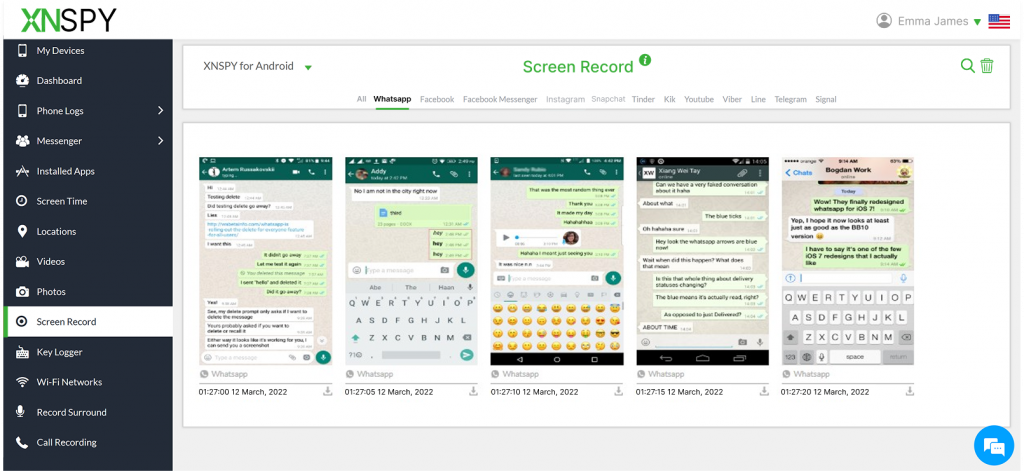
While all the above-mentioned methods can work if you wish to record your WhatsApp video call with someone else, the same cannot be said when children are involved. If you, as a concerned parent, want to see who your child has been in touch with through WhatsApp video calls, then you need a more reliable and broader solution.
The Xnspy parent monitoring app can be used in such situations. It is created for parents to remotely see how their children are spending time on their phones, including WhatsApp.
Not only that, but since the app offers a wide compatibility with both Androids and iPhones, the method can be used for any.
To get started, you only need to access your child’s phone once and physically install the app on it. After the setup is complete, Xnspy runs in the phone’s background, collecting all activity logs without draining the battery or disrupting its performance.
To add to its functionality, the app offers real-time logs that make all activities available to the parent as soon as they happen on the web dashboard.
When WhatsApp video calls are concerned, you can use Xnspy’s screen recorder, live screenshot, and WhatsApp chat monitoring. Since the app’s screen recorder captures the phone’s screen every 5-10 minutes, you can easily see who your child is video calling on WhatsApp and for how long.
On the other hand, if you find anything that you wish to take an instant screenshot of, simply execute Xnspy’s live screenshot remote command. Lastly, its WhatsApp chats, in both a list and chat view, can provide you insight into who they are planning to video call and how frequently it is done.
If Xnspy is an app you wish to use to see your child’s WhatsApp video calls, then follow the steps below:
- Go to Xnspy’s official website, select a plan, and finalize the purchase.
- Upon receiving the confirmation email, access your child’s phone.
- On their phone, install the app and then let it operate in stealth mode.
- Open the web dashboard to see screen recordings and other logs.
FAQs
Does iPhone’s built-in screen recorder capture WhatsApp video calls with sound?
No, the iPhone’s built-in screen recorder does not capture WhatsApp video calls with sound. While it can record everything displayed on your screen, iOS privacy policies prevent internal call audio from being recorded. Even enabling the microphone option in the recorder will not help, as WhatsApp’s end-to-end encryption blocks internal voice capture. To include audio, you have to use external methods like routing sound through speakers.
How to record WhatsApp video call with audio automatically?
There is no built-in feature to automatically record WhatsApp video calls with audio, as iPhone restricts internal call recording. However, you can use a second phone or camera to record the call externally. By placing the phone on a stable surface and recording a WhatsApp video call from the secondary device, you can capture a complete conversation automatically.
Can someone see if you screen-record a WhatsApp video call?
No, WhatsApp does not notify users if someone screen-records a video call since it has no built-in alert system. However, even though the recording remains private, it is important to respect privacy and obtain consent before doing so. Remember that WhatsApp video calls are end-to-end encrypted, and recording without permission may violate privacy laws or personal trust. Therefore, always inform the other participant beforehand to ensure transparency and ethical use.
How long can I record a WhatsApp video call?
The length of a WhatsApp video call recording depends on your device’s storage capacity and the tool you are using to record. Neither WhatsApp nor your phone sets a specific time limit for recording; as a result, the process continues as long as you have sufficient free space and battery life. For example, built-in screen recorders on Android or iPhone can record for hours if there is enough storage available. However, long recordings may cause your device to heat up or slow down.
Can I record WhatsApp group video calls too?
Yes, you can record WhatsApp group video calls too using third-party apps like Cube ACR, which automatically detects VoIP calls and records them if your device supports internal audio capture. Another option is to mirror your phone’s screen to a laptop using tools such as ApowerMirror, and then record the mirrored screen with desktop software such as OBS Studio.