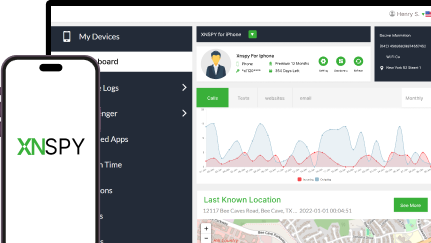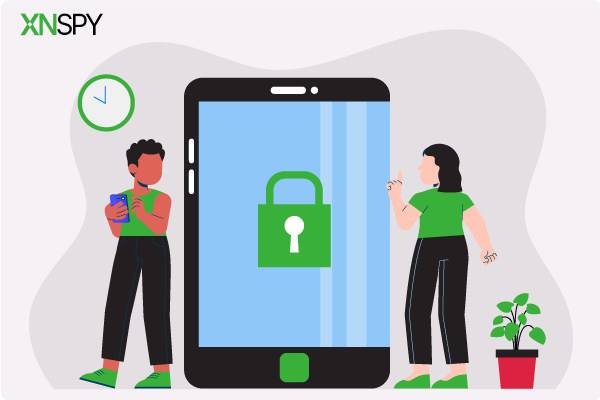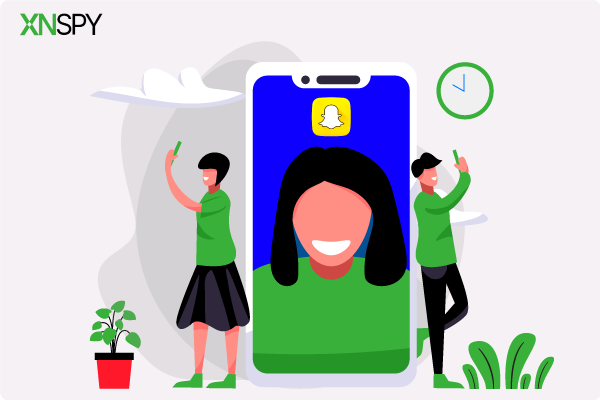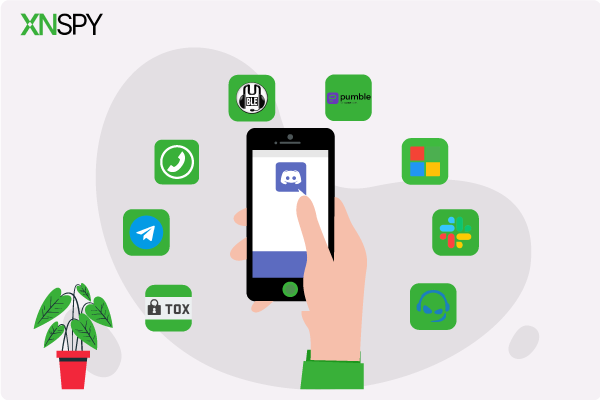The complete monitoring experience for your phone
Get XNSPY and start tracking calls, texts, multimedia, locations and more on any phone!
Get Started Now Live DemoIf your kid or loved one has been deleting Safari history on their iPhones, there is usually a reason. Sometimes it is harmless curiosity, other times it is something that could be a real concern. Either way, knowing what they have been searching for gives you peace of mind.
And just because they hit delete doesn’t mean the info is gone forever. If something feels off or you just want to keep an eye on things, there are ways to retrieve that Safari browsing history – without them ever knowing.
In this guide, we will show you how to see deleted Safari history on iPhone of another person without alerting them. No complicated tech tricks, no need to touch their phone for long, and no suspicious apps that could give you away. Just straightforward methods that actually work.
How to See Deleted History on Safari Without Alerting the User: 5 Proven Methods
Deleted doesn’t mean gone. iPhones hold onto more data than most people realize, and with the right tricks, that erased Safari history can still be found. Here are 5 simple methods to get the info you need without them ever knowing.
You’ve Got to Read These Blogs!
💭 How to Find Hidden Apps on iPhone Remotely: 5 Best Ways
🛑 How to Block Apps on iPhone Remotely: 5 Proven Methods
💡 How Can I Track My Child’s iPhone From My Android: 5 Best Methods
1. Use XNSPY to Recover Deleted Safari History Without Backup
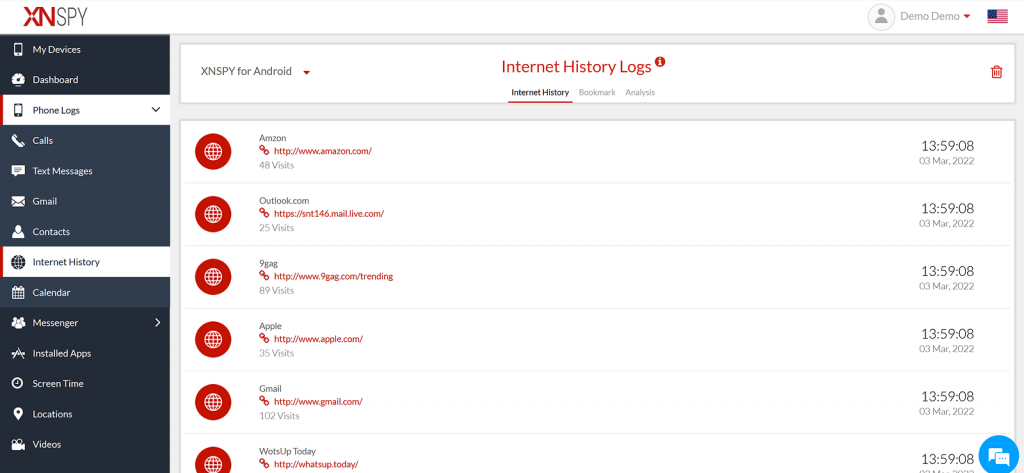
If you are trying to figure out how to find deleted Safari history on iPhone of someone else, you need a method that actually works. XNSPY is one such app that is reliable, discreet, and easy to use.
XNSPY isn’t just another tracking app. It runs silently in the background, retrieving deleted Safari history along with IM chats, social media activity, iMessages, locations, calls, contacts, and even multimedia from the target iPhone. Once installed, it works in stealth mode, recording everything in real time and sending the data straight to your secure dashboard.
With XNSPY’s internet monitoring feature, you can see web activity from both regular and Incognito mode in Safari. It captures website URLs, visit counts, and timestamps – even if the history has been erased. Everything stays accessible in the dashboard, giving you the full picture without them ever knowing.
Here’s how to view deleted history on Safari with XNSPY:
- Go to the XNSPY website, create an account, and subscribe to a plan.
- Get hold of the target iPhone and download the setup file sent through email.
- Install the app by following the instructions and accepting the required permissions.
- Go to the website again, click Log in, and enter the credentials emailed to you.
- Click on ‘Phone Logs’ and then ‘Internet History.’ Here, you can see the deleted Safari history of the target iPhone.

Uncover the Truth with XNSPY Browser Tracking
See exactly what they are searching every time they browse.
2. Use iCloud Backup
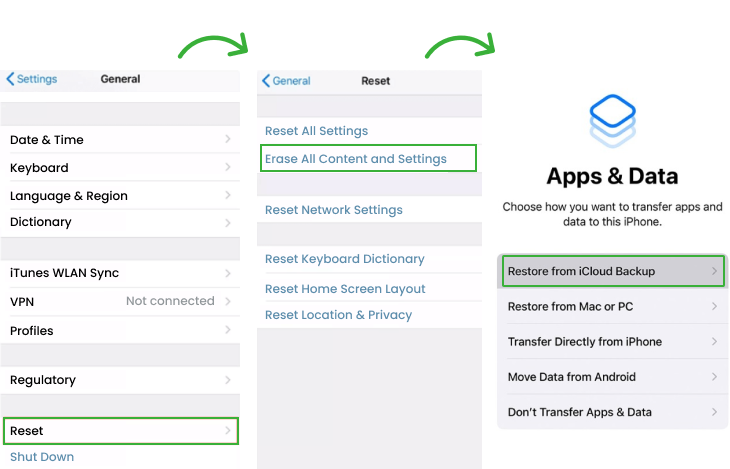
If iCloud Backup is enabled on the target iPhone, it automatically saves a copy of Safari history along with other data like photos, apps, and settings. While it is mainly used for restoring lost data or setting up a new device, it can also help if you are learning how to see deleted Safari history on iPhone.
Here’s how you can use it:
- Go to iCloud.com and log in with the target person’s Apple ID and password.
- While iCloud.com doesn’t show Safari history directly, you can check if backups are available.
- If no direct history view is available, go to ‘’Settings’’ then select ‘’General.’’ Next press ‘’Reset’’ and click ‘’Erase All Content and Settings.’’
- Restart the iPhone, and during the initial process, ‘’Restore from the chosen iCloud backup.’’ This will bring back the Safari history but may overwrite current data.
This method can recover the deleted Safari history of any iPhone, but keep in mind that it will overwrite the current data on the device.
3. Check iTunes Backup
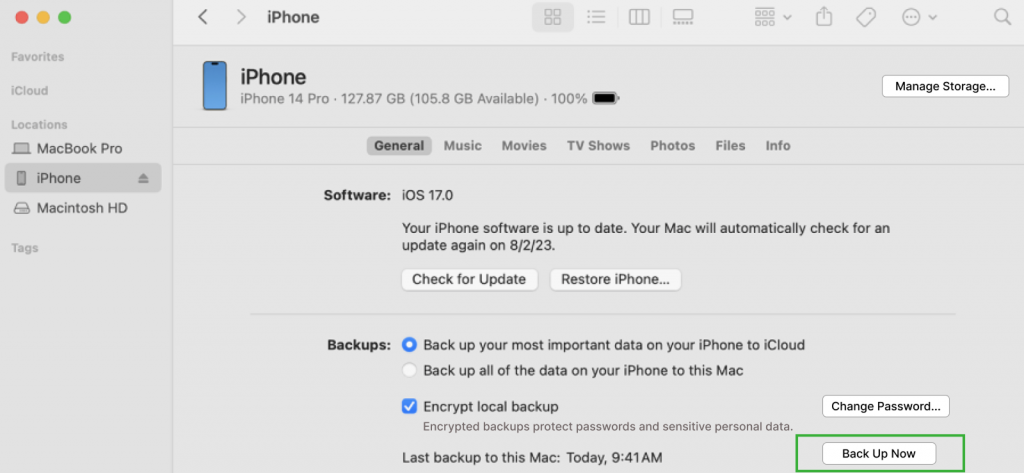
iTunes Backup can be a lifesaver when trying to retrieve deleted Safari history from someone else’s iPhone. It stores iPhone’s data, including Safari history, apps, and settings, to a computer. If the target iPhone was backed up to iTunes, you can restore that backup and get back the deleted Safari history.
Let’s see how to see deleted search history on iPhone with iTunes.
- Connect the target iPhone to a computer with iTunes installed using a USB cable.
- Open iTunes and select the connected device icon.
- Under the device summary, look for available backups and note the dates.
- To restore the deleted Safari history, click Restore Backup, select the backup from before the history was deleted, and confirm.
This method restores the entire backup, including the deleted Safari history, but it will overwrite any new data added since the backup.
Pro Tip
You now know how to access deleted Safari history, but what if you want to see private browsing history on someone’s iPhone?
4. Restore Deleted History from iCloud Web
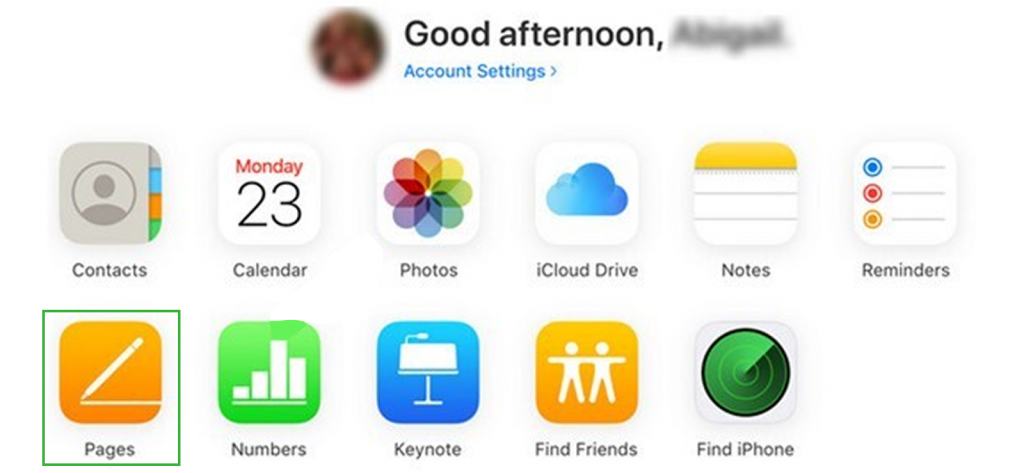
iCloud Web is another way to check how to look at deleted history on Safari. It lets you access data like photos, documents, contacts, and even Safari history through a browser. However, to restore deleted Safari history, you will need access to the target person’s Apple ID and consent.
Here’s what you can do:
- Go to iCloud.com and log in using the Apple ID credentials.
- Click on the iCloud Drive app.
- Open the “Recently Deleted” section and see if any files are listed.
- If the device has been backed up to iCloud, you can restore the deleted Safari history by restoring from a previous backup.
Remember that restoring a backup from iCloud will overwrite all current data on the device, not just the deleted Safari history. This means any new information or changes will be replaced.
5. Recover Deleted Safari History from the Cache
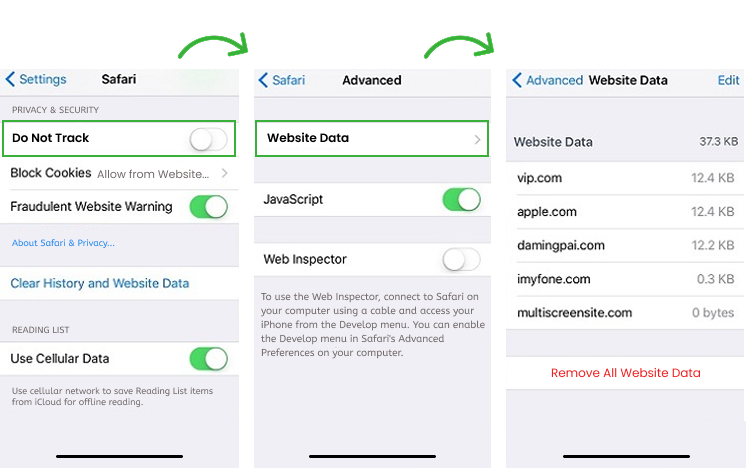
Every mobile device has a cache, which stores temporary data like images and webpage elements to speed up loading times. Surprisingly, this cache can sometimes hold traces of deleted Safari history as well. But it is not as straightforward. You will need third-party recovery tools to scan for cached files that could still contain the deleted Safari history.
Here’s how to recover deleted Safari history of someone else:
- Open ‘’Settings’’ on the iPhone.
- Click on Safari and then ‘’Advanced.’’
- Choose ‘’Website Data’’ to view recent data
Keep in mind that you’ll need consent to access the target iPhone in order to use this method.
FAQs
How long does Safari keep history on iPhone?
Safari on iPhone keeps browsing history for 30 days by default. But you can adjust this setting to store it for a shorter or longer period. You also have the option to manually delete history from the last hour, today, yesterday, or all of it.
How to see deleted search history on Safari if the target person used private browsing?
Safari’s private browsing mode is designed to leave no trace, so once the session ends, there is no history or cache to recover. However, if the device is synced with iCloud, you can check iCloud backups for any saved history – but you will need access to the Apple ID credentials to do so.
So if you are wondering how to see deleted history on Safari, XNSPY is probably the only solution that can help, even if someone uses private browsing. It tracks all iPhone browsing activity, both in regular and private browsing modes, and lets you easily access it through the app’s dashboard.
How to recover deleted Safari history of the other person if no iCloud backup is available?
If there’s no iCloud backup, recovering deleted Safari history from someone else’s device can be tough, and in most cases, it is almost impossible. This is because Safari history is typically stored on iCloud, and without access to it, there is no easy way to retrieve it.
However, with XNSPY, it is simple to learn how to see deleted search history on Safari. The app tracks all Safari browsing activity in real-time and saves it to its secure servers, making deleted history easily accessible without any hassle.
How to find deleted Safari history on iPhone without installing the software on the target device?
If iCloud backup is enabled, you might be able to find deleted Safari history without needing any software. If the device syncs with iTunes or iCloud, you could also retrieve deleted Safari history from older backups. Another way to look at deleted history on Safari is by checking the “Recently Deleted” section in Safari, but keep in mind it only stores deleted bookmarks, not browsing history.
That said, these methods can be complicated and don’t always guarantee results. To truly understand how to look at deleted history on Safari accurately, it is best to use robust software like XNSPY, which can track and retrieve deleted history with ease.
How to view deleted history on Safari if I don’t have physical access to the target phone?
If you don’t have physical access to the target phone, you can try checking the iCloud account linked to the device. If iCloud backups are enabled, you can access Safari browsing history from previous backups, but you will need to get consent and the iCloud credentials first.
A more straightforward way to learn how to check deleted history on iPhone is by using XNSPY, which allows you to remotely access deleted history, even without physical access to the device.
How to find deleted history on iPhone if the device is reset to factory settings?
If an iPhone has been reset to factory settings, recovering deleted history can be a bit tricky since all data is erased during the reset. However, if you are still craving how to see deleted search history on iPhone, you may still have a chance.
The key is to restore the device from an iCloud or iTunes backup that was made before the reset. If such a backup exists, it could potentially contain the deleted Safari history you are looking for. Just make sure you have the correct backup that was created before the reset to access the deleted data.