The complete monitoring experience for your phone
Get XNSPY and start tracking calls, texts, multimedia, locations and more on any phone!
Get Started Now Live DemoHow easy has technology made our lives? A little too easy, I might say. So much so that we have started depending heavily on it. A small glitch and our life starts shifting. Said too much? Let me exemplify it for you.
Imagine that you are sitting in the comfort of your house, while your kid is off to school or on an outing with their friends. But why aren’t you worried about your kid’s whereabouts? Yes, iPhone’s Share My Location, it is. With the share of a simple location feature, you get all the information you need.
But what if it suddenly stops working? With worry, panic, and stress piling up, you rush to fix the issue. See how a simple problem can change the whole scene? That is why we are here to help.
In this guide, we will take you through why iPhone Share Location is unavailable and what different steps you can take to fix it. We’ll also take you through an alternative approach to see the location in real-time.
Why is Share My Location Unavailable on iPhone?
If you’re unable to share location on iPhone, it can be frustrating when trying to stay connected with friends or family. This issue may arise due to various reasons. Understanding these causes can help you quickly troubleshoot and restore location sharing functionality on your device.
i. Weak Internet Connection
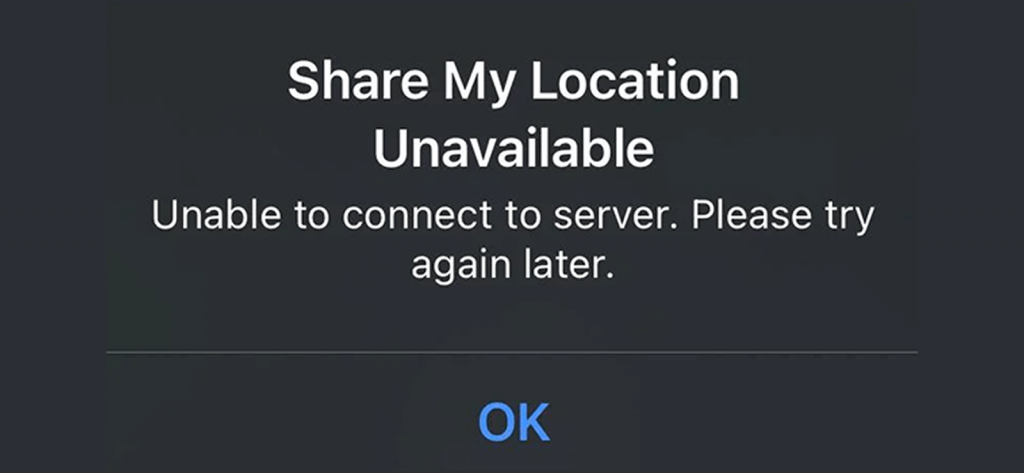
The iPhone doesn’t just use GPS alone for location sharing; it combines GPS signals, Wi-Fi networks, and cellular towers to determine your position. While GPS gives raw coordinates, internet connectivity is required to transmit those coordinates to Apple’s servers and the apps (like Find My Phone, Messages, or Maps) requesting the data.
If the connection is weak, your cell phone may struggle to upload updates or experience delays. It may even completely lose its link with Apple’s servers to share location in real time. This explains why users often see ‘Share My Location Unavailable’ or outdated positions even when the GPS itself is functioning correctly.
Unstable internet creates several technical barriers, such as high latency or packet loss, which prevent data packets from reaching servers efficiently. Fluctuating Wi-Fi or cellular signals also cause frequent disconnections, while congested networks delay transmissions.
Plus, in areas with weak coverage, the device can’t maintain a consistent link, leaving location-sharing features disrupted. So, GPS finds your location, but it is the internet that enables your iPhone to share it, and when that internet connection falters, the sharing function inevitably breaks down.
ii. Setting Misconfiguration
Share my location unavailable can pop up on an iPhone if certain settings are not aligned correctly. One common cause is app-level permissions: if an app is only allowed limited access to location data, it may not be able to track or update your position accurately.
Another factor is incorrect date and time settings. Apple’s servers rely on precise synchronization, and if the iPhone’s clock is set manually or drifts out of sync, location requests can fail.
These kinds of misconfigurations create inconsistencies in how the device processes and transmits location data. This then results in errors that make sharing appear unavailable even though the underlying services are active.
iii. Outdated iOS
Using an outdated iOS version can lead to compatibility problems and give you iPhone share location unavailable error. Apple regularly releases software updates to fix bugs, improve stability, and maintain seamless integration with its servers.
When an iPhone is running an older version, it may lack these fixes, which can result in recurring errors. A common symptom is the message “share location unavailable, please try again later,” indicating that the device’s software is no longer fully in sync with Apple’s requirements or the apps that depend on it. This misalignment prevents the mobile device from reliably processing or transmitting location data.
Over time, the gap between old system software and updated services widens, making location sharing increasingly unreliable until the device is brought up to date.
iv. System Bugs
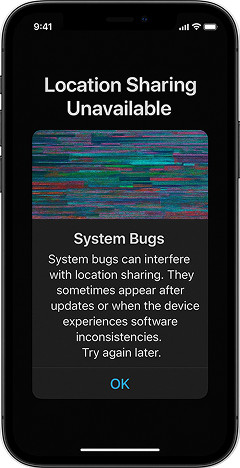
Glitches within iOS can also interfere with location sharing. System bugs sometimes appear after updates or when the device experiences software inconsistencies. These issues may prevent the cell phone from correctly processing or transmitting GPS data.
Even when internet connectivity and settings are correct, such bugs can temporarily block the feature. While they may resolve on their own, recurring glitches can consistently disrupt the ability to share your location with contacts or apps.
v. Disabled Feature
Finally, if you’re finding the answer to why does it say Share Location Unavailable, the location sharing may simply be turned off on the device. The “Share My Location” option can be disabled intentionally or through restrictions like Family Sharing or privacy controls.
When the feature is not active, the iPhone won’t send updates to contacts or apps, even if other conditions are met. This causes confusion, as everything else may appear to be working properly, yet the location remains unavailable for sharing.
More Helpful Blogs For You
🚫 If Someone Blocks You, Can You Still See Their Location?
📍 How to Find Someone’s Location on Google Maps: 6 Best Ways
⚡ How to Know if Someone Blocked You on iPhone: 5 Proven Methods
🛑 How to See Someone's Location on iPhone? 5 Easy Methods
How to Fix Share Location Unavailable on iPhone: 7 Methods That Are Guaranteed to Work
If you’re struggling with the “Share Location Unavailable, Please Try Again Later” error message on iPhone, here are 7 proven methods to ensure smooth and accurate location sharing on your device.
1. Restart Your Phone
The foremost share location unavailable iPhone fix is restarting your iPhone. It often resolves transient issues that cause “Share Location Unavailable.” Rebooting stops and restarts background processes, refreshes networking stacks and the GPS interface, and forces reauthentication with Wi-Fi and cellular services, which can restore the device’s ability to transmit location updates.
Restarting also clears temporary system errors that could interfere with real-time data exchange between apps and Apple’s servers. Performing a normal power-off and on is quick and safe; a force restart can clear deeper software hangs on some models.
Because many location failures stem from temporary software states rather than hardware faults, a restart typically returns the system to a known-good state and lets Find My and other location-aware apps resume normal operation.
2. Check Date & Time Settings
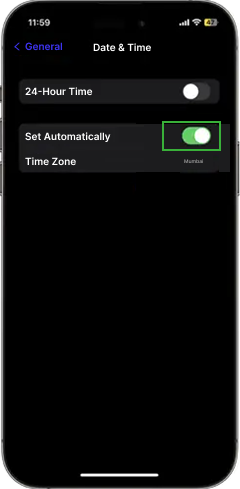
Making sure your iPhone has the correct date and time is a simple but effective way to restore smooth location sharing. When the device is set to update time automatically, it stays perfectly aligned with Apple’s servers, which helps location requests move through without delay.
Automatic synchronization also ensures that apps depending on real-time information work consistently, since they no longer rely on a manually set or drifting clock. To do this:
- Unlock your iPhone and tap the Settings app from the home screen.
- Scroll down and tap General, where you’ll find system-level options.
- Inside General, tap Date & Time to access your device’s clock settings.
- Toggle Set Automatically to the ON position. This lets your iPhone use information from the network to keep the clock accurate.
- Check that the correct city or region appears under Time Zone. If it’s wrong, tap and select the right location.
- If the time doesn’t adjust right away, turn Set Automatically off, wait a few seconds, and switch it back on while connected to Wi-Fi.
Once the time and zone look correct, your iPhone will stay synchronized with Apple’s servers, making location sharing more reliable.
3. Enable Location Services
Location Services are vital for accurate and continuous location sharing, as they allow your iPhone and specific apps to access your position when needed. Ensuring the global switch is on, giving the right permissions to each app, and confirming that your device is set as the active one in Find My makes location sharing smooth and consistent. Here’s how to check and adjust everything step by step:
- Unlock your iPhone and tap the Settings app.
- Scroll down and tap Privacy & Security, where you’ll find options for app permissions.
- Tap Location Services and make sure the main switch at the top is turned ON.
- Scroll through the list of apps (such as Messages, Maps, or Find My) and tap each one. Choose Always if you want continuous sharing, or While Using the App if you prefer limited access.
- Go back to Settings, tap your name at the top, then select Find My. Ensure Share My Location is enabled.
- Under Share My Location, check that your current iPhone is listed as the active device broadcasting your location.
Once these steps are complete, your iPhone will provide the proper access to apps and Apple’s services, ensuring location sharing works reliably.

Upgrade to Reliable Remote Tracking
Get Xnspy and ensure accurate updates without the iPhone’s limitations.
– Track real-time GPS location with pinpoint accuracy
– View detailed location history and travel routes
– Get instant alerts when boundaries are crossed
– Know exactly where they are, anytime you check
4. Connect with a Stable Internet
Another share location unavailable iPhone fix is maintaining a strong internet connection. This ensures that your iPhone can send GPS data smoothly to Apple’s servers and deliver it in real time to the people or apps requesting your location.
A stable Wi-Fi or cellular link keeps updates continuous, reduces delays, and prevents interruptions during sharing. Switching between Wi-Fi and mobile data can help because it allows the device to use whichever network is currently stronger, while moving to an area with better reception ensures consistent connectivity.
Using a reliable network also helps with instant authentication with Apple’s servers, so your location is always accurate and up to date. By staying connected through a stable data path, your iPhone can provide uninterrupted and precise location sharing whenever it’s needed.
5. Sign Out & Sign Back in the iCloud Account
iCloud acts as the foundation for syncing data and location features across Apple devices. If your iCloud session becomes outdated or corrupted, your iPhone may struggle to broadcast its location properly.
Signing out and then signing back in forces a fresh connection to Apple’s servers, refreshes security tokens, and reestablishes background syncing, which often resolves account-related glitches. Follow these steps carefully:
- Unlock your iPhone and tap the Settings app.
- At the top of Settings, tap your name to open your Apple ID menu.
- Scroll down and tap Sign Out. Enter your Apple ID password when prompted, then choose whether to keep a copy of certain data (like Contacts or Notes) on your device.
- After signing out, restart your iPhone to refresh background processes and clear temporary session data.
- Open Settings again, tap Sign in to your iPhone, and enter your Apple ID credentials.
- Once signed in, go to Settings > [Your Name] > Find My to ensure Share My Location is turned on.
After completing these steps, your iPhone will reconnect to iCloud under a new session, often restoring reliable and accurate location sharing.
6. Update Your Software
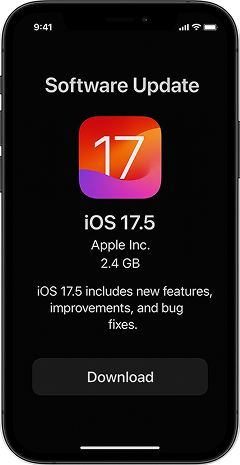
Keeping your iPhone updated ensures that location services work smoothly with Apple’s servers and apps. Each iOS update includes bug fixes, performance improvements, and security patches that remove problems in networking, authentication, or background processing.
If your iPhone is running an outdated version, it may struggle to interact properly with updated systems, leading to recurring errors such as “share location unavailable.” Installing the latest software version aligns your device with Apple’s current standards, which helps maintain consistent and reliable location sharing.
To do this:
- Make sure your iPhone is connected to a stable Wi-Fi network and, if the battery is low, plug it into a charger.
- Tap the Settings app from your home screen.
- Navigate to General > Software Update. Your iPhone will automatically check for the latest version.
- If an update is available, tap Download and Install. Follow the prompts and agree to any terms that appear.
- The iPhone will restart once the installation is complete.
- After the update, open Find My or another location-based app to confirm that sharing is now working more reliably.
7. Reset Location & Privacy Settings
Resetting your iPhone’s Location & Privacy settings gives the system a fresh start and removes any conflicting permissions that may have built up over time. As you install and use apps, each one requests different levels of access to your location. These overlapping permissions can sometimes become corrupted or misapplied, leaving the system unsure about which requests to honor.
By resetting, you return all privacy and location controls to their factory defaults, clearing out cached decisions and allowing apps to ask for access again. This process does not delete personal data such as photos, messages, or contacts; it only resets permission settings. Once complete, you’ll simply need to reauthorize apps the next time they request location access, which ensures they operate with fresh, accurate permissions.
For doing so:
- Unlock your iPhone and go to the Settings app.
- Scroll down and tap General.
- At the bottom of the General menu, tap Transfer or Reset iPhone.
- Choose Reset to open the reset options.
- Tap Reset Location & Privacy, then confirm when prompted. You may need to enter your device passcode.
- After the reset, open apps that use your location (such as Maps or Find My). They will prompt you again for permission.
- Approve location access when prompted. This ensures each app now works under a clean permission state, reducing inconsistencies in location sharing.
Did You Know?
You can track your child’s iPhone even if you are using Android.
What to Do When iPhone Location Sharing Keeps Failing
Apple’s built-in location sharing is convenient, but it isn’t always reliable. Many users encounter errors like ‘Location Sharing Unavailable’ or face delays in real-time updates.
While that might not be a big deal in casual use, it becomes a serious issue when you need dependable tracking, such as keeping an eye on your child’s whereabouts or ensuring the safety of loved ones. In these moments, you simply cannot afford a malfunction or inconsistency.
Since iPhone location sharing relies on multiple systems, GPS, Wi-Fi, cellular data, and Apple’s servers, any weak link can cause failures. Troubleshooting can help temporarily, but if consistent and accurate location tracking is vital, you need something more reliable. That’s where using Xnspy makes total sense.
Xnspy Overview
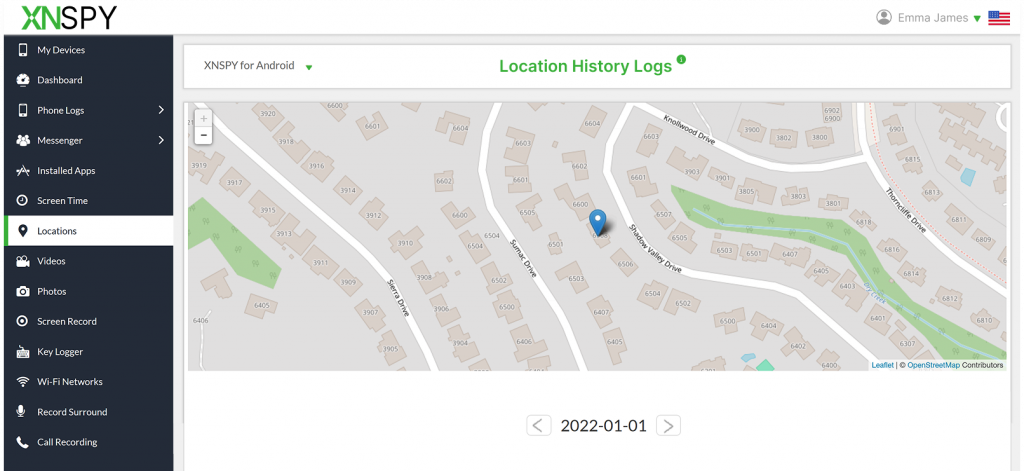
Xnspy is a monitoring application designed to deliver continuous, precise, and dependable updates. Unlike Apple’s native iOS tools, it doesn’t rely solely on Apple’s servers. Instead, it ensures uninterrupted location tracking with features built for real-world reliability.
The app provides real-time updates so you always know where the device is, while its stealth mode allows it to run quietly in the background without drawing attention or risking accidental uninstallation.
It is engineered to have minimal impact on the device’s performance, so that the iPhone continues to operate normally. Xnspy also generates analysis reports that summarize location history and reveal patterns for deeper insights into movement trends.
With its simple setup process and intuitive dashboard, Xnspy makes dependable tracking easy to start. The interface brings all information together in a user-friendly way, so that the experience remains both accessible and effective.
Xnspy’s Location Tracking Capabilities
While Xnspy offers a range of monitoring tools, its location tracking feature is what truly sets it apart as a reliable alternative to iPhone’s often inconsistent sharing function. The app is built to give users precise, real-time visibility over a device’s movements, while also offering advanced controls that go far beyond Apple’s default options.
Here’s what you can expect from Xnspy:
- Current location: See exactly where the device is at any given moment.
- Location history: Access a complete log of where the device has been, with timestamps for verification.
- Map view with coordinates: Track movements visually on an interactive map or through precise latitude and longitude data.
- Accuracy and reliability: Location data updates in real time with pinpoint precision.
- Geo-fencing: Create custom boundaries to monitor safe zones and restricted areas.
- Watchlist locations: Mark specific places such as home, school, etc., and receive alerts if they’re visited.
- Customizable radii: Set the exact distance range for allowed or prohibited areas, ensuring precise monitoring.
By combining real-time updates with powerful customization options like geo-fencing and watchlist alerts, Xnspy can transform the location-sharing experience. It will convert this into a dependable safety tool that consistently delivers where iPhone’s built-in features fall short.
FAQs
1. Can location be shared on an iPhone without using iCloud?
Yes, it’s possible to share location without relying on iCloud. Apps like Google Maps or WhatsApp allow temporary location sharing, but these depend on manual activation and can expire. For those who need continuous and reliable monitoring, Xnspy offers a more advanced alternative. It runs independently and works to provide real-time updates, history logs, and geo-fencing alerts. In situations where you require uninterrupted visibility without Apple’s built-in limitations, Xnspy can be a reliable option for you.
2. Why does the iPhone sometimes show the wrong location when sharing?
An iPhone may show the wrong location when GPS signals are obstructed, such as indoors, underground, or in dense urban areas with tall buildings. Weak Wi-Fi or cellular connections can also interfere with accuracy, since iOS relies on these signals to supplement GPS. Additionally, outdated software, incorrect date and time settings, or temporary background interruptions can cause errors. Tools like Xnspy are designed to maintain more consistent monitoring, even when internet connectivity is weak.
3. Does Low Power Mode affect the Share My Location feature on iPhone?
Yes, Low Power Mode can affect Share My Location and give you an error like ‘Share Location Unavailable, Please Try Again Later’ because it restricts background activity to conserve battery. When enabled, the system may pause or limit GPS polling, background refresh, and real-time data transmission, leading to delays in updates. While the iPhone struggles under these conditions, Xnspy is designed with low-impact performance in mind. It runs quietly in the background and continues tracking without putting noticeable strain on the device’s battery.
4. How can location be shared permanently with family members on an iPhone?
For constant and uninterrupted sharing, Xnspy is a stronger option than the built-in iPhone features. It continuously updates location without requiring manual input or time limits. Unlike Apple’s Family Sharing, which depends on ecosystem settings, Xnspy provides real-time monitoring, detailed location history, and geo-fencing alerts. All these features make it a reliable way to ensure family members always have access to accurate, permanent location data.
5. Is it possible to share location from multiple Apple devices at the same time?
iCloud restricts location sharing to one Apple device at a time, which means that you will be unable to share location on iPhone. For this to work, you must manually switch between your iPhone, iPad, or other devices. Xnspy removes this limitation by letting you monitor multiple devices simultaneously from a single unified dashboard. This setup allows you to track current locations, view histories, and receive alerts across all connected devices in one place. It makes multi-device monitoring smooth and far more reliable than Apple’s built-in option.
7 Comments
Leave a reply:
Your email address will not be published. Required fields are marked*
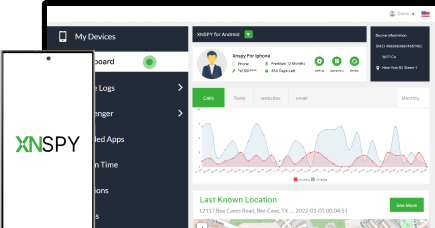
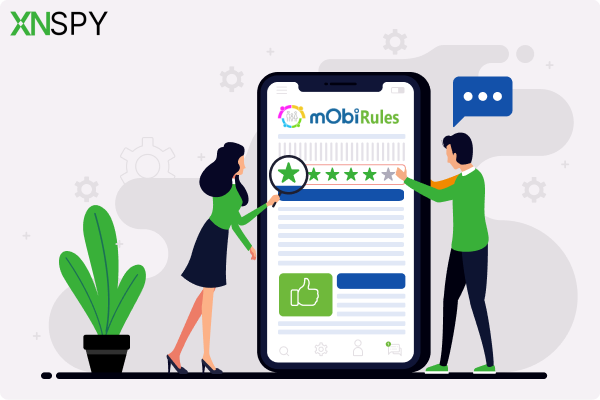

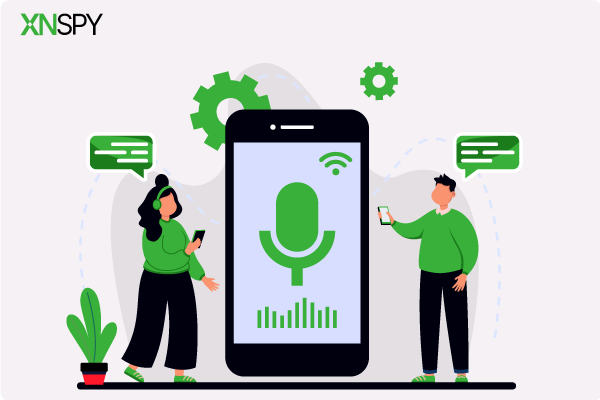
Zyan
October 9, 2025 at 2:40 pmThank you, my concerns were addressed.
Steven Stark
October 9, 2025 at 2:46 pm👍
James Jack
October 10, 2025 at 2:50 pmI am interested in knowing more, thanks.
Monkey D. Luffy
October 13, 2025 at 2:45 pmHmm, I really need to think about this.
Zoe
October 28, 2025 at 2:51 pmI miss the old times when kids used to be less troublesome
Jonny Joke
November 5, 2025 at 2:41 pmI am interested in knowing more, thanks.
Farrell
November 7, 2025 at 2:28 pmThis is so terrifying, I do not know what to do.