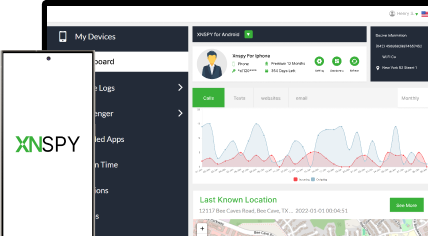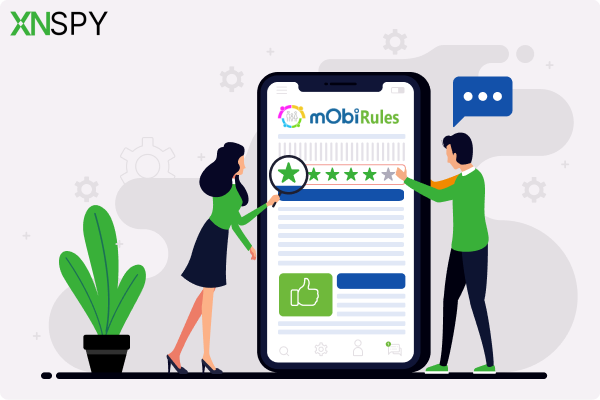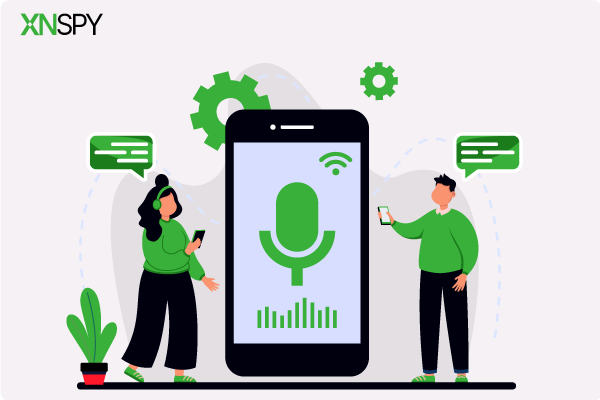The complete monitoring experience for your phone
Get XNSPY and start tracking calls, texts, multimedia, locations and more on any phone!
Get Started Now Live DemoYour finger hovers over the buttons. One tap, two taps – and that strange conversation could be saved forever. But wait? It can’t be that simple, or could it? This is a pretty common dilemma, and Telegram is no exception to this crisis.
One day, someone says Teleram sends alerts for screenshots; the next, it is just another internet myth. So what exactly is the real deal?
Whether you are keeping records or catching suspicious behavior, or even simply saving a funny meme, you deserve to know what is actually going on behind the scenes. So let’s break down the myth vs. reality.
Does Telegram Notify When You Screenshot?
The short answer to “Does Telegram notify screenshots?” is yes, but it only notifies users in Secret Chats. These are special one-on-one conversations with end-to-end encryption and extra privacy features like self-destructing messages. If you take a screenshot in Secret Chat, Telegram uses its built-in detection to recognize the capture in these private chats and instantly alerts the other person.
However, in regular cloud chats, group chats, and even channels, Telegram does not send any notifications if someone takes a screenshot. You can freely capture messages and shared content without the other person knowing.
So, if privacy is a concern, be cautious in Secret Chats. But outside of that, Telegram allows screenshots without alerting anyone. Knowing exactly when Telegram notifies screenshots is true helps you handle sensitive conversations wisely.
Up Next for You
💬 Is Telegram Used for Dating? Here’s What Happens
🏅 Does WhatsApp Notify Screenshots: Here’s What You Need to Know
🤔 Does Tinder Notify Screenshots? Answer, Tips, and 4 Best Ways
⚡ How to Know if Someone Read Your Message on WhatsApp
How to Screenshot on Telegram: 5 Proven Methods
Here are 5 simple and proven ways to take a screenshot on Telegram on different devices. Each method works quickly and captures chats with ease.
1. Run the Telegram App on an Android Emulator
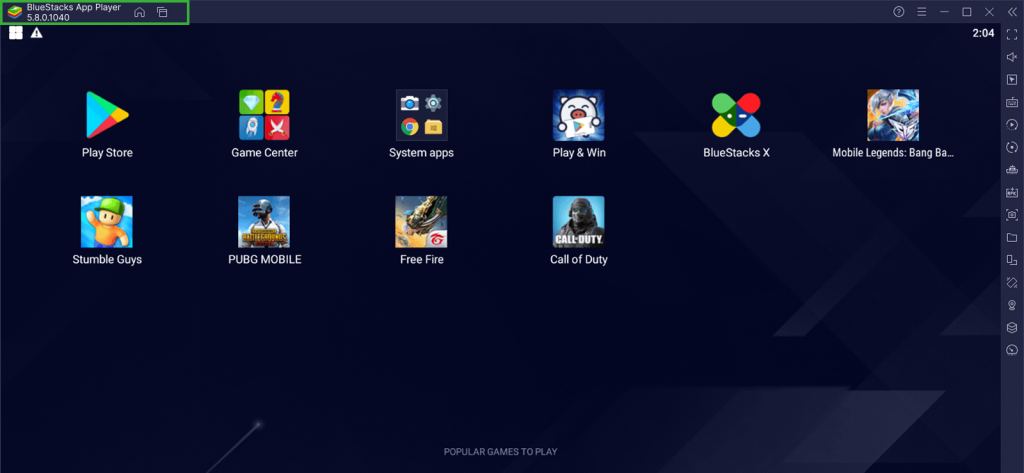
Using Telegram on an Android emulator is a practical way to capture screenshots, especially if your mobile device has restrictions. An emulator runs mobile apps on your computer, giving you a larger display and easier access to tools like the Snipping Tool or Print Screen. This makes saving chats faster and more convenient.
The process for this is simple and does not take long. Here is a step-by-step:
- Download and install an Android emulator such as BlueStacks.
- Launch the emulator and sign in with a Google account.
- Open the Play Store, search for Telegram, and install the app.
- Run the application, open a chat, and use the screenshot tool to capture the desired conversation.
While this method is convenient, it does come with drawbacks. Emulators can be resource-heavy, so they might slow down your computer if it lacks sufficient RAM or processing power. Some emulators may also pose a privacy or security risk, especially if downloaded from unreliable sources.

Catch Telegram Screen in Real Time with XNSPY
Secret chats won’t stay hidden when you’re doing it with the right tools.
2. Try Google Assistant
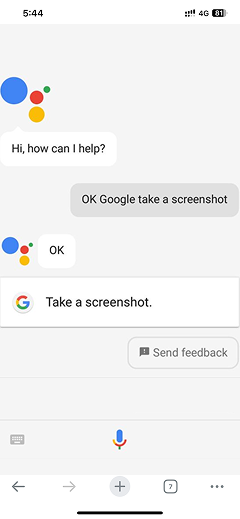
Google Assistant offers a quick, hands-free way to take screenshots on most Android devices. By using simple voice commands, you can capture your screen without pressing any buttons – perfect if you don’t want to trigger a Telegram screenshot notification.
While Telegram only sends screenshot notifications in Secret Chats, using Google Assistant won’t bypass that. However, it can make the action less noticeable if someone is watching you in person.
Most Android phones already have Google Assistant pre-installed, so setup is minimal, and screenshots are captured instantly. Here’s how to do it:
- Open the Telegram chat you want to capture.
- Say “Hey Google, take a screenshot.”
- Wait for the screen to flash and confirm the screenshot was saved.
- Find the screenshot in your device’s gallery or file manager.
However, while this method may be convenient, it does not work on all phones if Google Assistant is disabled or restricted. Accents or background noise can also interfere with voice recognition, and the hands-free method still won’t bypass Telegram’s alert system in Secret Chats.
3. Capture Preview Messages
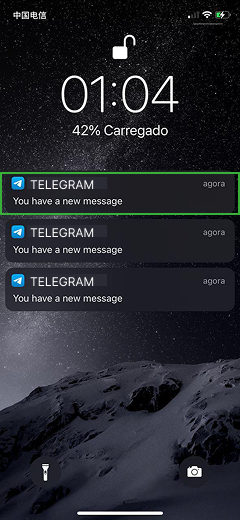
Capturing message previews is a discreet way to save Telegram content without fully opening the chat. On most devices, incoming Telegram messages appear in the notification panel or lock screen, letting you see part of the text without entering the conversation.
Taking a screenshot of these previews can help you save content without triggering any in-app screenshot alerts. This method works best if notifications are turned on and previews are enabled.
Here’s how to do it:
- Wait for a Telegram message to arrive.
- Swipe down to view the message preview in the notification panel.
- Use your device’s screenshot shortcut to capture the screen.
- Access the screenshot from your gallery or photo app.
Notification previews only show a portion of the message, which means longer texts or media may be cut off. Also, if notifications are disabled or the sender has restricted preview content, this method may not work effectively.
Did You Know?
You can screenshot someone’s Snapchat without them ever getting a notification.
4. Take Pictures Through Someone Else’s Phone
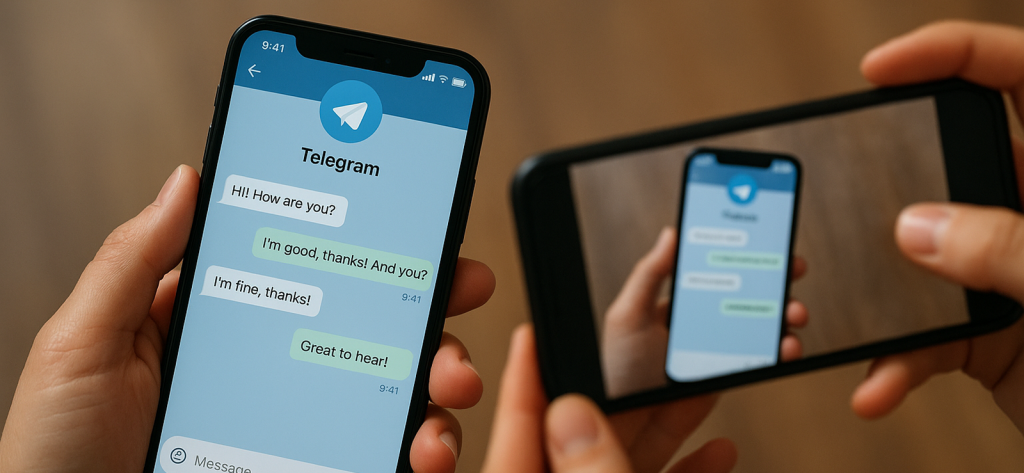
When it comes to the question “does Telegram notify of screenshots,” using another phone to photograph the chat is a clear workaround. Since the screenshot wasn’t taken on the device running Telegram, the app has no way to detect it.
Even in Secret Chats, which normally alert users about screenshots, this method leaves no trace because you are capturing the screen externally, not through the system’s screenshot function.
The method is straightforward and doesn’t require any technical setup. These steps can guide you on the way this method works:
- Open the Telegram chat you want to capture.
- Make sure the screen is steady and clearly visible.
- Use a second phone’s camera to take a photo of the screen.
- Check and edit the image for clarity if needed.
An important thing to consider, however, is that this method can result in lower image quality due to lighting or shaky hands. It’s also more noticeable if done in public or around others.
5. Use the Recent Apps Section
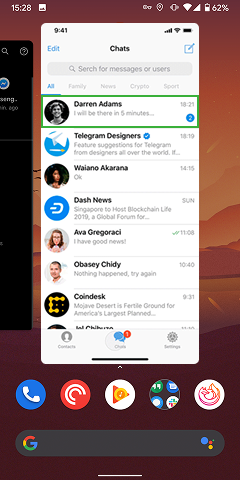
Using the Android Recent Apps section is another subtle way to capture a Telegram message without fully opening the chat. When you switch between apps, a thumbnail preview of the Telegram chat often remains visible in the multitasking view. This quick glimpse can be captured without opening the app directly.
The method is essentially very simple. Here’s what you have to do:
- Open Telegram and briefly view the chat.
- Exit the app by pressing the recent apps button.
- Find the Telegram window in the multitasking view.
- Take a screenshot of the visible chat preview.
Previews in recent apps may be limited or blurred, depending on your device’s security settings or Telegram’s privacy configurations. Some devices may block sensitive content from appearing here. That makes this method less reliable in all cases.
How to Screenshot Telegram Secret Chats Directly on Someone’s Phone
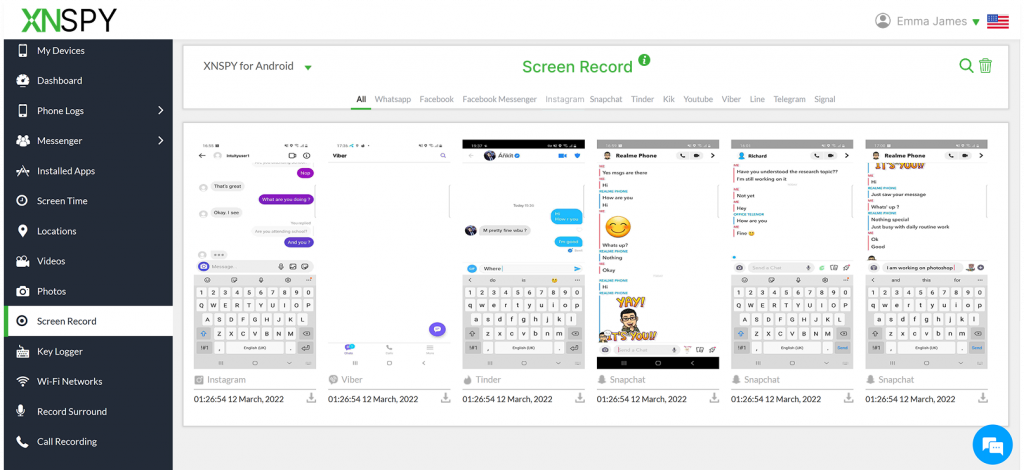
Telegram Secret Chats are built for maximum privacy. Messages can self-destruct, and the app instantly alerts the other user if a screenshot is taken. This makes monitoring or saving these conversations challenging.
If you have been wondering how to screenshot on Telegram without triggering alerts, dedicated monitoring tools provide a practical solution. With XNSPY, for example, you can capture Telegram activity — including Secret Chats — silently. The app runs in the background, automatically taking screenshots through its dynamic screen recorder whenever Telegram is in use.
No manual interaction with the target phone is required. Screenshots are uploaded directly to your secure XNSPY dashboard, bypassing Telegram’s notification system entirely because they aren’t taken using the device’s built-in screenshot feature.
XNSPY also offers keystroke logging, web activity tracking, and access to deleted messages, giving you a fuller picture of the user’s Telegram activity. This turns monitoring into a complete safety solution, so you can stay informed while remaining discreet.
To start using Xnspy for Telegram Secret chats:
- Subscribe to XNSPY and install it on the target phone.
- Enable app monitoring and screen recording features through the control panel.
- Open your XNSPY dashboard to view Telegram screenshots in real time.
- Review and save important chat content.
FAQs
Does Telegram notify of screenshots if I capture someone’s profile picture?
No, Telegram doesn’t notify anyone if you screenshot their profile picture. Telegram only sends screenshot alerts in Secret Chats. Regular chats and profile photos are not protected in the same way. So, taking a profile picture screenshot is private. You don’t have to worry about any alerts.
Does Telegram notify screen recording if I do it on desktop or web?
No. Telegram does not send any screenshot or screen recording alerts when you use its desktop or web version. You can record chats or activity without the other person knowing. Telegram screenshot notification feature only applies to Secret Chats, and those are available on mobile devices only. Since the desktop and web versions don’t support Secret Chats, the extra privacy features — including screenshot and recording alerts — aren’t active there. This means you can screen record on a PC or in a browser without triggering any warnings. Still, it’s best to handle these recordings responsibly and respect the other person’s privacy.
Does Telegram notify when you save a video?
No, Telegram doesn’t send any notifications when you save a video. You can download videos from chats or groups, and the other person won’t be alerted. Saving media like this is treated as a normal activity. Telegram only notifies about screenshots in Secret Chats. Videos saved from regular chats are completely private. So feel free to save videos without worrying about any alerts.
Does Telegram notify when you save a photo?
Telegram does not alert anyone when you save a photo. You can tap and download pictures from chats or groups, and no one will be notified. Saving images is allowed without restrictions in both regular and group chats.
Does Telegram tell if you screenshot if I use airplane mode?
Using airplane mode is not a guaranteed way to avoid Telegram’s screenshot alerts. In Secret Chats, the app can still register the screenshot and send a notification once your device reconnects to the internet. For regular chats, groups, and channels, no alerts are ever sent, with or without airplane mode. Many people assume airplane mode is a foolproof workaround, but it isn’t. If you’re dealing with sensitive conversations in a Secret Chat, the safest approach is to assume Telegram will detect the screenshot eventually.