The complete monitoring experience for your phone
Get XNSPY and start tracking calls, texts, multimedia, locations and more on any phone!
Get Started Now Live DemoYouTube is practically the digital playground for kids these days. But just because it is popular doesn’t mean it is all fun and games. One minute, your kid is watching a harmless cartoon, and the next, they have stumbled onto content that is way beyond their age. In situations like these, it is natural for parents to try to find out how to block videos on YouTube app.
Algorithms aren’t perfect, and that is why taking control is a must. You don’t have to sit over their shoulder 24/7, but you can put some solid barriers in place. Today, we will dwell on some proven methods for YouTube content moderation and blocking that can be helpful for you.
Why It is Important to Know How to Block YouTube Videos That Are Inappropriate for My Kids
Parents must learn how to block inappropriate videos on YouTube because children are naturally curious, and YouTube isn’t always a safe space for them. Exposure to mature themes, explicit language, or disturbing visuals can negatively affect their emotional and mental development. Even seemingly harmless videos can lead to inappropriate recommendations and create a cycle of exposure to content that isn’t meant for young viewers.
Beyond emotional distress, constant exposure to such content can shape unhealthy perceptions, trigger anxiety, or encourage risky online behavior. That is why you should actively manage what they watch to create a safer digital space where they can explore, learn, and enjoy without stumbling onto harmful material.
Up next, we will explore the best ways to restrict inappropriate YouTube content and keep your child’s screen time safe and worry-free.
Don’t Miss These Blogs!
🚨 How to Block Websites on Android Without Having the Phone
💭 How to See Deleted Safari History on iPhone Without Them Knowing
⏱️ Can I Mirror My Child’s Phone to Mine? Tools & Methods Explained
🥇 How to Block Websites on iPhone Without Having the Device
How to Block Adult Content on YouTube for My Child: 5 Proven Methods
With 49% of teens reporting YouTube as a highly addictive platform, you need some highly effective methods to restrict inappropriate content on the platform. Here, we have compiled 5 methods on how to block content on YouTube without them knowing. Let’s discuss them in detail.
1. Use the XNSPY Parenting App
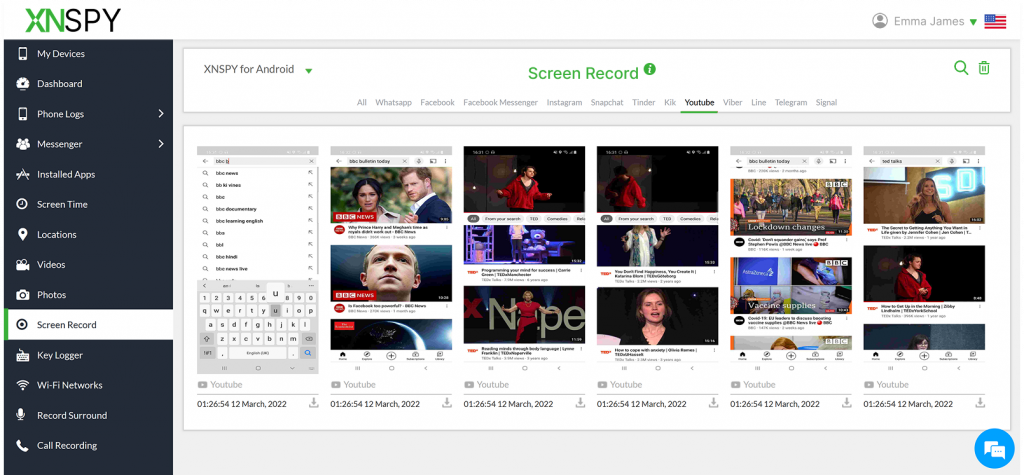
XNSPY phone monitoring app gives you complete access to your child’s YouTube remotely and discreetly. Instead of just blocking YouTube content, it offers a better way to stay ahead. It helps you understand what your child is watching and why. Rather than a blanket ban, you get real insight into their interests and online behavior.
With XNSPY’s keyword alerts, you are notified the moment specific content is accessed, allowing for smarter, situational intervention. You will know exactly when to step in and have a conversation rather than blindly restricting access. Plus, detailed logs help you see patterns over time, so you can guide your child toward healthier digital habits.
And if things still get out of hand? XNSPY gives you the option to block the entire YouTube app – something kids can’t easily bypass like simple content filters. It is a 360° solution that goes beyond blocking inappropriate content on YouTube, ensuring overall online safety.
Here’s how to block content on YouTube of the other person using XNSPY:
- Subscribe to an XNSPY payment plan that suits your needs.
- Install the app on the target phone and give the requested permission.
- Use the credentials provided in the email to log into your account.
- Go to screen recorder or keylogger to monitor their YouTube activity.
- Click “Installed apps” and block/unblock YouTube with a click.

Control YouTube, Protect Your Kids
Get full access to their YouTube history with one click.
2. Turn on Restricted Mode
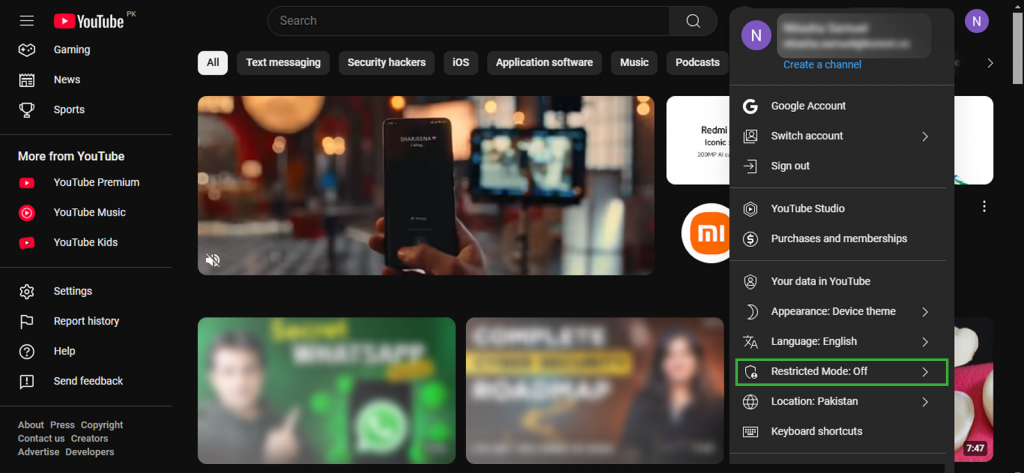
One of the easiest ways to manage what your child sees on YouTube is by enabling Restricted Mode. It helps filter out mature content by scanning video titles, descriptions, and language. Parents can choose between a strict or moderate level of filtering, depending on how much control they want.
While this feature is helpful, it is not a foolproof solution. Some explicit videos can still slip through, so if you are looking for how to block YouTube videos that are age-inappropriate more effectively, you may need additional tools. But still, Restricted Mode can be used as an extra layer of safety:
Let’s see how you can activate it:
- Log into your kid’s YouTube account and open the homepage.
- Tap their profile icon in the top-right corner.
- Scroll down and find “Restricted Mode” in the settings.
- Toggle it on to filter out inappropriate content.
3. Switch to YouTube Kids
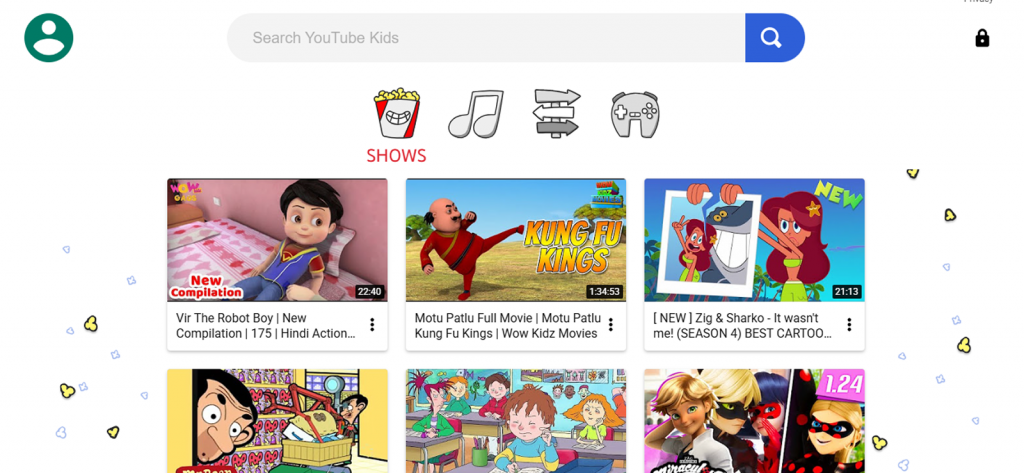
If you want a safer alternative to restrict inappropriate YouTube content, YouTube Kids is a better option than just using Restricted Mode. It is designed specifically for younger children, offering stronger filters and stricter content moderation to keep adult content out.
Unlike regular YouTube, flagged videos on YouTube Kids are manually reviewed by the YouTube team, ensuring only child-friendly content makes it through. That means your child won’t randomly stumble upon inappropriate videos.
That said, no system is perfect. Some cartoons with mature themes can still slip through due to algorithm errors. If you’re looking for how to block inappropriate content on YouTube app on another person’s phone, switching to YouTube Kids is a great step. Here’s how:
- Read and accept the parental consent form, then enter your password.
- Create your child’s profile.
- Choose the type of content you want them to access.
- That is it – your child is now using YouTube Kids.
Did You Know
X (formerly Twitter) is full of explicit content that you don’t want your kids exposed to.
4. Disable Autoplay Settings
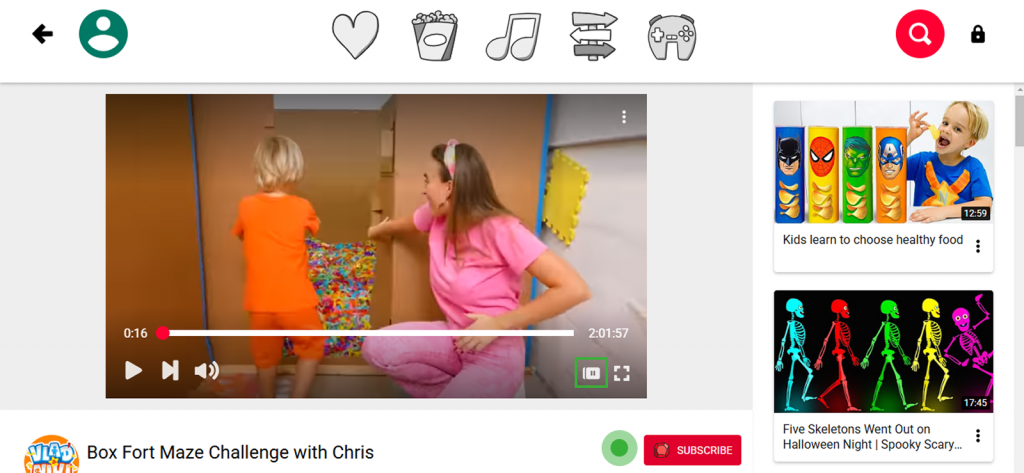
Disabling autoplay settings on YouTube does not equate to blocking content per se but it can help your child avoid accidental exposure to mature and adult videos.
Due to the auto-play feature on YouTube, children can come across highly inappropriate content even if the initially selected video was age-appropriate and suitable for them.
This unwarranted exposure can have adverse effects on children and might even compel them to further look up such videos. Therefore, you can limit their chances of finding explicit content by disabling autoplay.
Here’s how to block sexual content on YouTube of the other person by turning off autoplay:
- Open their YouTube app, click the profile photo, and go to settings
- In the settings, select general, and then further choose “Playback in feeds”
- Click “Off” to disable autoplay settings on the YouTube feed OR Tap “Wi-Fi only” to enable auto-playing while connected to a Wi-Fi network.
5. Block Specific Channels
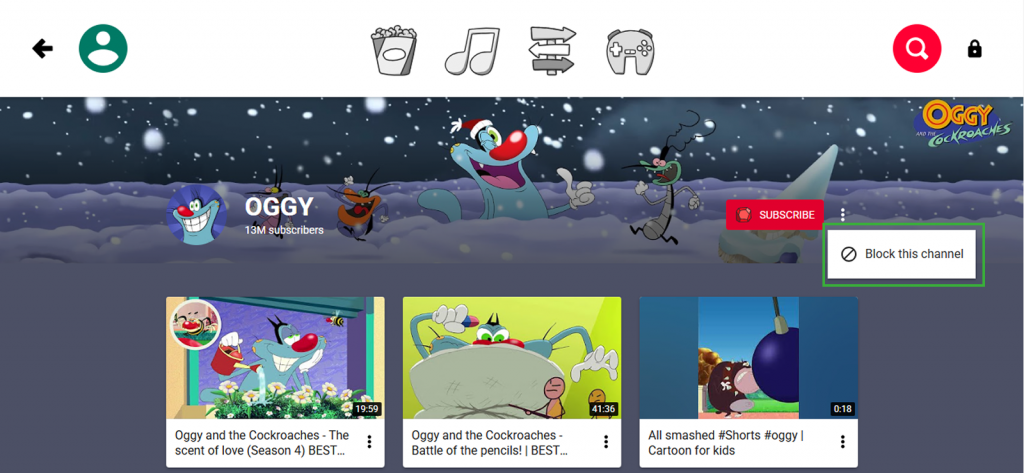
If you are looking for how to block adult content on YouTube remotely, this isn’t a complete solution, but it does give you direct control over what is visible. Instead of relying on filters, you can manually block channels that post mature, explicit, or inappropriate content, preventing them from ever showing up in recommendations or searches.
This method works best when you already know which channels to avoid. However, it does require you to stay on top of what your child is watching and block channels as needed.
Let’s see how you can directly block channels:
- Open YouTube and search for the channel you want to block.
- Go to the channel’s About section.
- Select “Report user” and tap “Block channel for kids”.
- Click “Done” – that channel is now blocked.
FAQs
Why are YouTube Shorts so inappropriate?
YouTube Shorts have become increasingly inappropriate due to the pressure to attract views. Many creators use clickbait tactics, including explicit thumbnails and visuals, to grab attention. Additionally, YouTube’s easy content-sharing features allow unsuitable Shorts to spread quickly, making it harder to filter inappropriate content, especially for younger audiences.
How to block videos on YouTube app without installing the software?
If you are trying to figure out how to block inappropriate videos on YouTube without installing an app or software, the best options are restricted mode, YouTube Kids, or direct channel blocking. However, these filters aren’t foolproof, and children may still encounter unsuitable content. For better control, consider using a monitoring application or YouTube app blocker like XNSPY to enhance online safety.
How to block sexual content on YouTube if they reinstall the app?
The most common question we get is how to block a video on YouTube if the child reinstalls the app. Fortunately, blocked content stays restricted if they use the same account after reinstallation. However, creating a new account bypasses these settings, allowing access to harmful videos. To ensure ongoing safety, consider YouTube’s restricted mode, YouTube Kids, or a monitoring software like XNSPY for better control.
How to block inappropriate content on YouTube app without needing physical access to the device?
Knowing how to block bad videos on YouTube without accessing the target device is easier said than done. You can use an alternative device where their YouTube account is logged in already to enable restricted mode or to block channels. But this only works if your child isn’t using a different account or switching devices. Plus, YouTube’s filtering isn’t perfect, and some inappropriate content can still get through.
For a more reliable solution, you can use XNSPY, which allows parents to monitor their child’s YouTube search history, watch activity, and remotely block or unblock the app as needed. It goes beyond YouTube by tracking overall device activity and gives you a clearer picture of what your child is doing online. And if necessary, you can take stronger action by restricting access to the entire YouTube app instead of relying on content filters alone.
How to block a video on YouTube if my child turns off restricted mode?
You can block specific YouTube videos by using the YouTube app’s “Not Interested” option, setting up parental controls with Google Family Link, or using third-party parental control apps. You can also set up a custom DNS filter (like OpenDNS) to block specific sites or categories.
But none of them provide the level of control that XNSPY does. It allows you to track their search history, monitor watched videos, and receive keyword alerts for harmful content. You can then block specific videos or even restrict access to the YouTube app entirely.
1 Comments
Leave a reply:
Your email address will not be published. Required fields are marked*
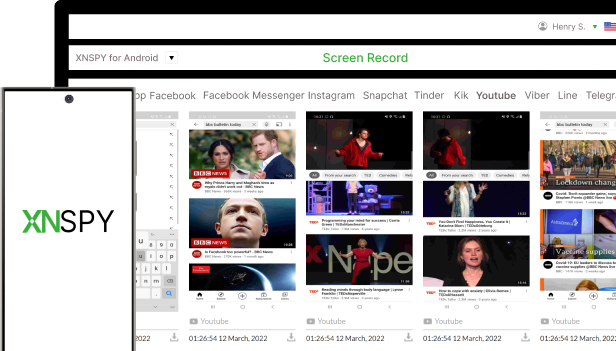
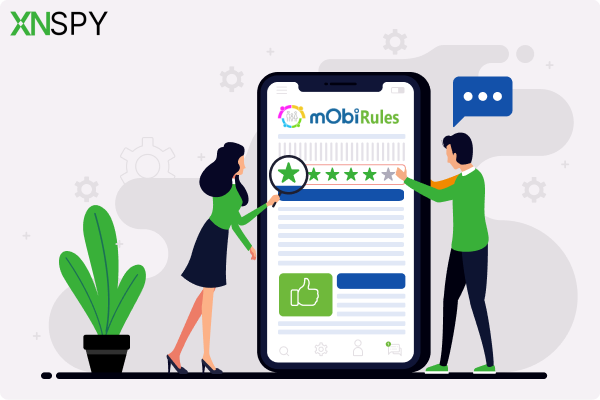

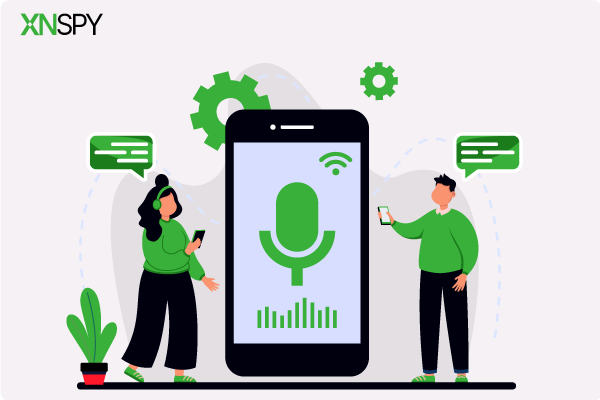
Alexander Avezbakiyev
March 26, 2025 at 6:43 pmYouTube Revanced if know this apk or app ,need assistance