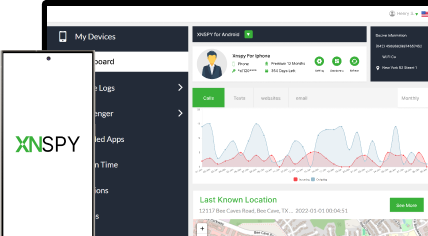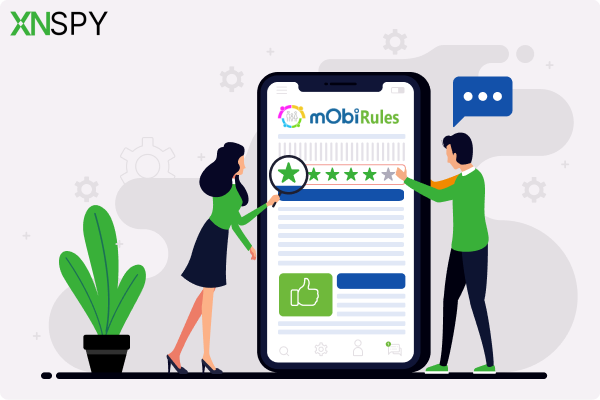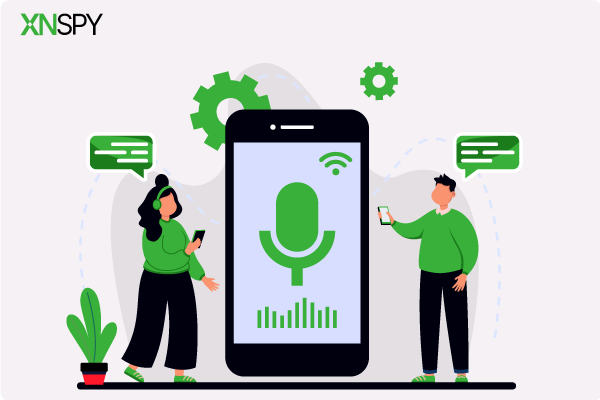The complete monitoring experience for your phone
Get XNSPY and start tracking calls, texts, multimedia, locations and more on any phone!
Get Started Now Live DemoYou open a chat, and there is that one message you need to keep. Screenshot time. But right before you press those buttons, there’s this flicker of hesitation – does WhatsApp rat you out when you do that? Does the other person get an alert?
The answer isn’t as black and white as you’d think, because on some apps, screenshots get broadcasted like a siren. And nobody wants to deal with that kind of drama. To clear the air, we broke down exactly how WhatsApp handles screenshots.
Does WhatsApp Show When You Screenshot? Breaking Down the Facts
No, WhatsApp does not notify users when someone takes a screenshot of chats, statuses, profiles, or even view-once photos. Unlike apps like Snapchat, WhatsApp does not have any built-in feature that alerts users about screenshot activity. Therefore, screenshots of regular messages or profile pictures can be taken freely without detection.
However, WhatsApp blocks screenshots of view-once photos and videos on most Android and iOS devices. When a screenshot attempt is made on such media, the screen either turns black or displays an error, effectively preventing capture.
While no notifications are sent, WhatsApp has added technical restrictions to limit saving temporary media. Standard content remains fully accessible for screenshots, but any effort to bypass restrictions on view-once features generally fails.
Next Up for You
💬 How to Read Someone’s WhatsApp Message Without Their Phone?
🛑 How to See Deleted Messages on WhatsApp Without the Target Device
📍 How to Check Someone’s Location on WhatsApp Without Them Knowing
How to Screenshot WhatsApp on Mobile?
To screenshot WhatsApp on mobile, use the standard method based on your device. On most Android phones, press Power and Volume Down simultaneously. For iPhones, press Side and Volume Up together.
The screen content will be captured and saved automatically to your phone gallery. However, this does not follow through for view-once photos or videos, as they are blocked when an attempt is made to capture them.
How to Screenshot WhatsApp on Desktop App?
To screenshot WhatsApp on the desktop app, use your computer’s built-in screenshot function. On Windows, press the Shift, Windows, and S keys to open the Snipping Tool and select the area to capture. On macOS, press the Shift, Command, and 4 keys and drag to capture the desired section of the screen.
Captured images are either copied to the clipboard or saved directly, depending on the system settings. View-once media may not display again, so capturing must occur during the first view if allowed by the platform at all.
Does WhatsApp Show Screenshots You Take On Other People’s Phones?
No, WhatsApp does not show screenshots taken on other people’s phones. There are no alerts, or for that matter, any visible signs that a screenshot was taken.
Even when someone captures a view-once photo, while you might receive a block alert, the sender is still not informed of the screenshot in question. Screen activity, therefore, stays completely private, regardless of whose device is used to take the screenshot.
How to Capture a Screenshot of WhatsApp on Someone’s Phone Without Alerting Them: 5 Proven Ways
Capturing a screenshot of WhatsApp on someone else’s phone without them knowing may sound tricky, but certain methods can make it possible. Below are 5 proven ways to do so without triggering any notifications or leaving obvious signs.
1. Using Xnspy
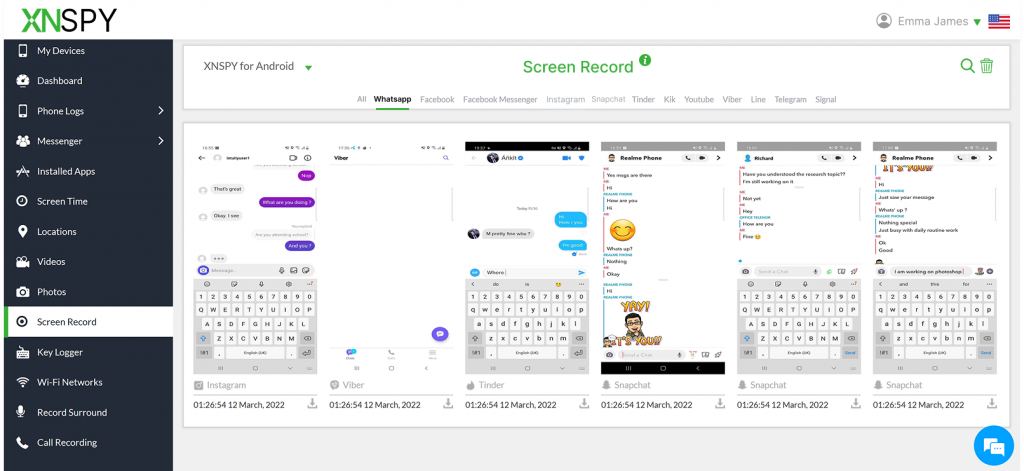
XNSPY is a powerful phone monitoring app designed to help parents and guardians keep track of digital activity on smartphones. Compatible with Android and iOS, XNSPY offers various features that make it useful for keeping an eye on someone’s phone without alerting them.
What makes it stand out isn’t just that it runs silently – it is the level of access it gives you. One of the most powerful features is its screen recording tool. Instead of relying on traditional screenshots, XNSPY actually captures live screen activity.
So if someone is texting on WhatsApp, you can see it all as if you were holding the phone yourself. And the best part? They won’t know you are watching. Plus, these screenshots are saved on the cloud dashboard, so you can review them later.
Here’s a step-by-step process on how you can use XNSPY to capture WhatsApp screenshots:
- Purchase a subscription plan from the official XNSPY website.
- Install XNSPY on the target device using the emailed instructions.
- Log in to your XNSPY control panel from any browser.
- Navigate to the “Screen Recorder” or “Screenshots” sections to view WhatsApp activity.

XNSPY: See the WhatsApp Activity They’re Hiding
Monitor WhatsApp chats, calls, and media without leaving a trace.
2. Screenshotting Through the App Cloner Application
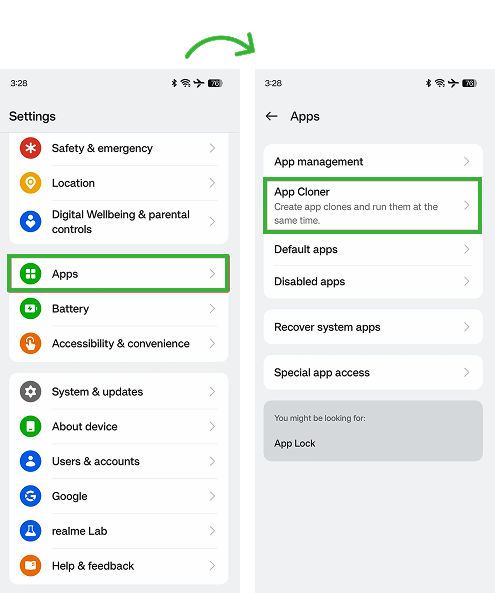
App Cloner is a third-party Android tool that lets you create a modified version of existing apps, including WhatsApp. Once you clone WhatsApp, you can tweak its settings in ways that aren’t available in the official version. One popular tweak is the ability to bypass screenshot restrictions, even for view-once photos and videos.
When used correctly, the cloned version runs separately from the original app and gives you more control over how it behaves. That includes turning off security flags that normally block screen captures.
Here’s how you can do it in simple steps:
- Download and install App Cloner from the official website (not Google Play).
- Clone WhatsApp using the app and access the customization options before installation.
- Enable screenshot support and disable any “secure flag” options during the cloning setup.
- Install and open the cloned WhatsApp, log in, and you’re ready to take screenshots without limits.
Keep in mind, this approach may violate WhatsApp’s terms of service, and there’s always a risk when using modified apps. Use it responsibly and only for ethical purposes.
3. Using Screen Mirroring
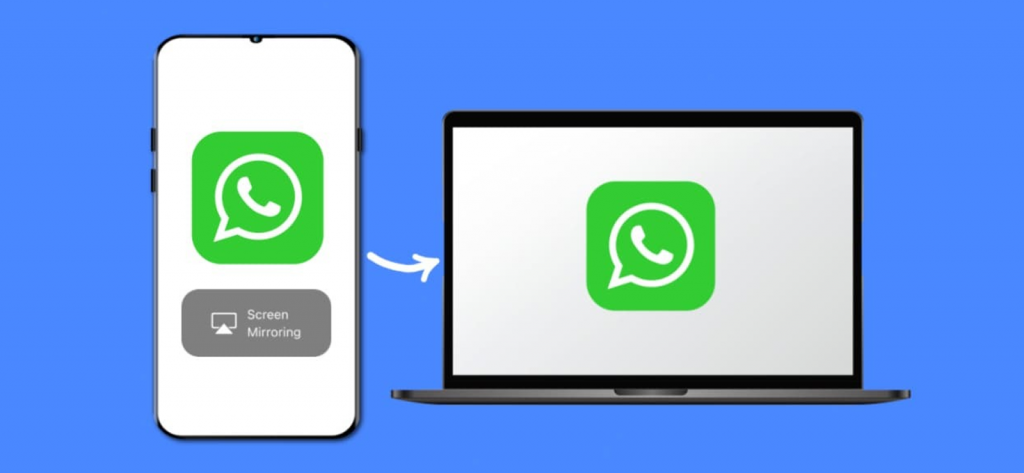
Screen mirroring is another clever workaround people use when they want to capture WhatsApp content, especially if they are trying to do it discreetly.
Instead of taking a screenshot directly on the phone, this method lets you project the phone’s display onto a second screen, like a laptop, smart TV, or tablet. From there, you can capture whatever is happening on WhatsApp without ever touching the original device.
This works in real time and mirrors everything the user is doing on their phone. Since you are viewing it remotely, you can screenshot or record from the second device using its built-in tools.
Here’s how to do it step by step:
- Connect both devices to the same Wi-Fi network.
- Enable a mirroring tool like AirPlay (for iPhone), Miracast, or a third-party app like ApowerMirror or Vysor.
- Open WhatsApp on the mirrored phone screen.
- Capture screenshots or recordings using the secondary device’s native features.
This method is pretty effective, but it does come with a few trade-offs. A strong and stable Wi-Fi connection is crucial—lag or poor resolution can ruin the experience. Also, some devices don’t support native mirroring and may need third-party apps, which might have performance hiccups or limited compatibility depending on your phone model.
Did You Know?
Tinder doesn’t notify users when you screenshot chats or profiles.
4. Taking Snapshots Through Google Assistant
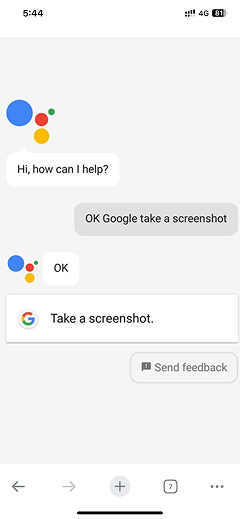
Google Assistant offers a smooth, hands-free way to snap screenshots of WhatsApp content without pressing any buttons. It’s built into most Android phones and responds instantly to voice commands, making it especially helpful when multitasking or when physical buttons are hard to reach.
For those wondering, does WhatsApp notify when you screenshot using this method, well, no alerts are triggered, making it a discreet and reliable way to capture on-screen content. The assistant responds to simple voice commands and is available on most Android devices.
- Launch Google Assistant by saying “Hey Google” or holding the home button.
- Open WhatsApp and go to the screen you want to capture.
- Say “Take a screenshot” to prompt an immediate capture.
- Locate the saved screenshot in the gallery or Files app.
Just keep in mind: this method won’t work for view-once media, since WhatsApp blocks screenshots on those by default. Also, if your device has voice control or screen capture permissions turned off, you may need to tweak a few settings for this to work reliably.
5. Using Another Phone to Take a Picture
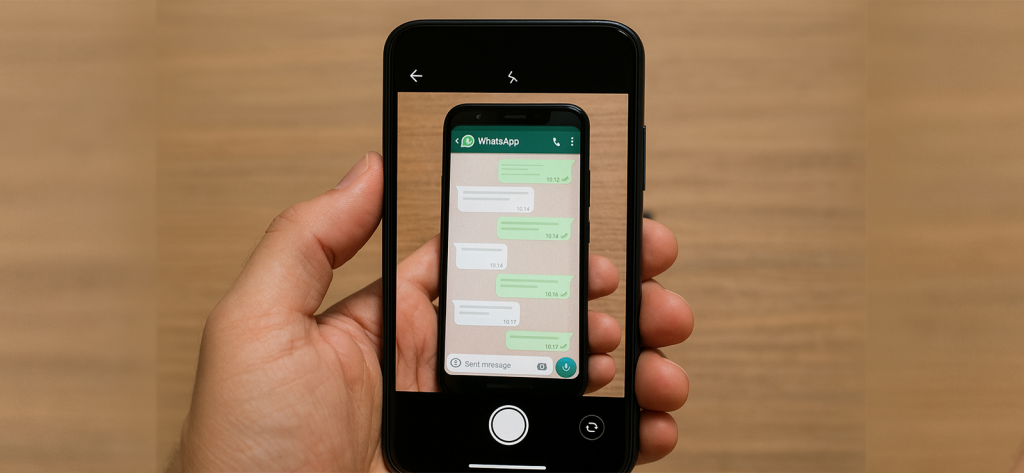
One of the most basic but effective ways to capture WhatsApp content is by using a second phone, or any camera, to simply take a photo of the screen. It doesn’t involve screenshots or apps, which makes it especially useful when screen capture is blocked, like with view-once media.
This method skips the system-level screenshot process entirely. So, for those thinking, does WhatsApp tell you if you screenshot this way—the answer’s still no. Since it’s an external photo, there’s no interaction with the app itself and absolutely no digital trace left behind.
Here’s how to do it right:
- Open WhatsApp on the target phone and pull up the message or media you want to capture.
- Use a second phone or camera to take a picture of the screen.
- Adjust your angle and lighting to avoid glare and reflections.
- Review or edit the photo on the second device if needed.
It’s low-tech, but it works. The only real downside? Image quality depends on your camera, lighting, and how steady your hands are. And of course, you’ll need physical access to the phone, even if just for a few seconds.
FAQs
Does WhatsApp notify screenshots of chat?
No, WhatsApp does not notify users when someone takes a screenshot of a chat. Whether it is a one-on-one conversation or a group chat, you can capture the screen without the other person knowing. Unlike some social media apps, WhatsApp doesn’t track or alert users about screenshots – chats stay private, even when saved this way.
Does WhatsApp notify screenshots of Story?
Many wonder, “Does WhatsApp alert screenshots of stories?”—it doesn’t. WhatsApp does not notify users when someone captures a screenshot of a status update. Taking a screenshot of someone’s WhatsApp Status (story) won’t trigger any notification. You can snap a photo or video from a status update, and the person who posted it won’t be alerted. The feature is designed to be completely private, just like chats.
Does WhatsApp notify when you screenshot a one-time picture?
No notification is sent, but WhatsApp goes a step further. Screenshots of view-once photos and videos are completely blocked. When you try, the screen turns black or gives you an error, depending on your phone. So while WhatsApp doesn’t alert the sender, it actively stops the screenshot from happening in the first place.
Does WhatsApp notify screenshots of profile picture?
WhatsApp does not notify users if someone takes a screenshot of a profile photo. Anyone who can see the picture can also screenshot it, and there is no way for the owner to know. Whether zoomed in or saved directly from the screen, profile picture captures remain totally private on the platform.
Does WhatsApp notify screenshots of status?
No, WhatsApp doesn’t notify users when someone screenshots their status. You can save both photos and videos from someone’s status screen without triggering any alerts.