The complete monitoring experience for your phone
Get XNSPY and start tracking calls, texts, multimedia, locations and more on any phone!
Get Started Now Live DemoYou have one more noose around your neck in the form of your Instagram followers. What starts as a simple quirk of checking your follower count daily adds constant pressure when the count dips.
Now, with no clue as to who left and why, you grapple with reality. The uncertainty gets to you, and you wonder where you went wrong. Did you post too much? Did you say something? Was it something personal?
Over time, the real struggle starts with endless searches on how to tell who unfollowed you on Instagram. Have you been there, done that? Well, it ends here today with the four easy methods we have discussed below for you to get all the answers you need.
How Do Unfollowers, Blockers, and Inactive Accounts Differ on Instagram?
When using Instagram, it can be quite confusing to tell apart an unfollower, a blocker, and an inactive account. To get clarity into which is which, look into the visible cues given in detail below.
Visual Cues for Unfollowers
Keeping tabs on unfollowers is difficult since Instagram does not notify you when someone unfollows you. If someone was once following you, their profile will still continue to exist and appear normal upon unfollowing you.
However, a noticeable difference would be that if you look them up in your followers’ list, they will not appear. Likewise, if you are following them, upon sifting through their following list, you will come back empty-handed.
Visual Cues for Blockers
Blockers are a little complicated to differentiate since, upon getting blocked by someone, their profile becomes invisible to you. If you search their username on Instagram, their profile might appear, but it will not show any profile picture, posts, or other profile details.
Moreover, you will no longer have a follow or follow back option available on their profile. Lastly, if you try to access their profile from previous personal messages or comments, the account will still show up empty.
Visual Cues for Inactive Accounts
For inactive accounts, the profile may still be following you, but there will be no private or public interactions from their end. Over a few months, you may notice that they have not updated their profile picture, bio, or other details.
Likewise, they may not upload any stories, posts, comments, etc. Therefore, these accounts are essentially ghost profiles with no indicator of any activity from the account owner.
Guides That Are 100% Worth a Read
🎥 How to Screen Record Instagram Story: 5 Best Ways
📍 How to Find Someone’s Location on Instagram: 5 Best Ways
🛑 How to See What Someone Likes on Instagram: 6 Methods
📋 11 Best Apps to See Someone’s Instagram [Top Picks for Parents]
How to See Who Unfollowed You on Instagram: 4 Proven Ways
Now, how does one really see who is unfollowing them? While Instagram might not help you due to the lack of an Instagram unfollow notification, there are several methods that can give you solid results.
1. Check Followers or Following List
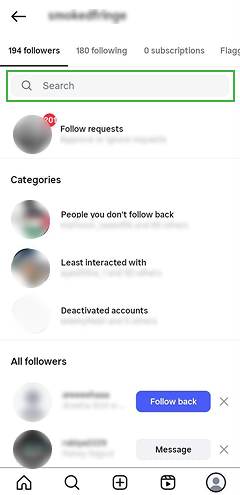
Followers and following lists tell you all you need to know about your Instagram connections. Now, if you have a hunch that someone who was previously following you has unfollowed, then you can search their username in your Followers list. If nothing appears in the results, you have likely been unfollowed.
Contrarily, if you are following the target person, you can look up your username in their Following list. By using this method, you can manually see anyone who unfollows you.
Here’s how to know who unfollowed you on Instagram through manual checks:
- Open your profile from the bottom right corner of the Instagram app.
- Go to the Followers’ list and look up the username of the target account.
- If their name does not appear in the list, they have likely unfollowed you.
Overall, while the method is accurate, it is not efficient for accounts that have a large following. Imagine having to scan through thousands of names manually or trying to recall someone’s username; it is not only inconvenient but also an unnecessary hassle.
2. Download Instagram Data
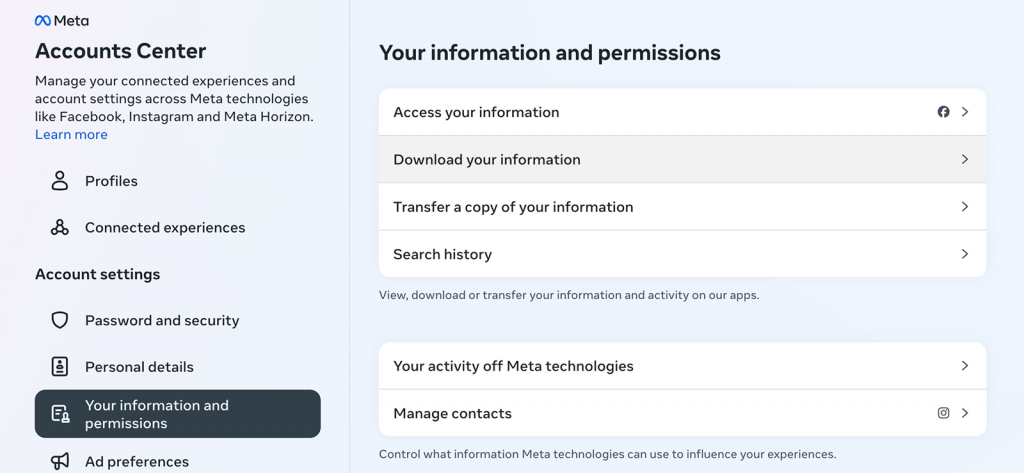
Instagram gives you the option to download a complete copy of your account data, which is essentially stored to maintain account records, personalize user experience, etc.
By downloading the stored data, you can access your complete follower list for a specific point in time. After a significant amount of time has passed, you can request a data download again to compare the two lists and catch up on the accounts that have unfollowed you.
You can use the data download option in Instagram to see unfollowers with these simple steps:
- Go to Instagram, open “Settings,” and select “Download Your Information.”
- Give your email address and request a download after choosing the required data.
- Wait for Instagram to send you the file via email.
- Upon receiving the file, locate the “followers.json” file and compare it with a previous one to see who unfollowed you.
Unfortunately, this method is far slower than the manual check. Not only can Instagram take a while to send a data file, but you also need to wait a while to request updated files again. Moreover, it can be a challenge to manually sift through both lists.

Know Everything They Do On Instagram
Skip manual supervision of their Instagram and use Xnspy.
– See their Followers and Following list
– Check what is appearing on their feed
– Track all their interactions in real-time
– Get keyword alerts or block Instagram
3. Use Third-Party Apps
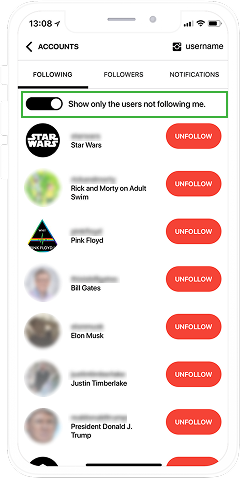
Third-party apps, also known as Instagram follower trackers or analytics tools, are a popular method among influencers and other users to spot who unfollows them.
As far as their work is concerned, these apps sync with your Instagram account and keep tabs on all follows and unfollows over time.
Unlike both the methods given above, these apps provide instant insights whenever someone unfollows you and are far more convenient.
Let’s see how to know who unfollowed you on Instagram using third-party apps:
- Buy a subscription for a follower/unfollower tracker app.
- Log in to the app using your Instagram credentials and provide it access to your account data.
- Allow the app to analyze your followers and following list over time.
- On the app’s dashboard, find updates on all unfollows.
Please note that while these apps save time, there are serious concerns surrounding their privacy. Since most of these apps require you to log into your Instagram account, data breaches are a regular occurrence.
Additionally, with no clarity into whether the provided data is accurate or not, paid subscriptions are simply not worth it.
4. Use Console on Instagram Web
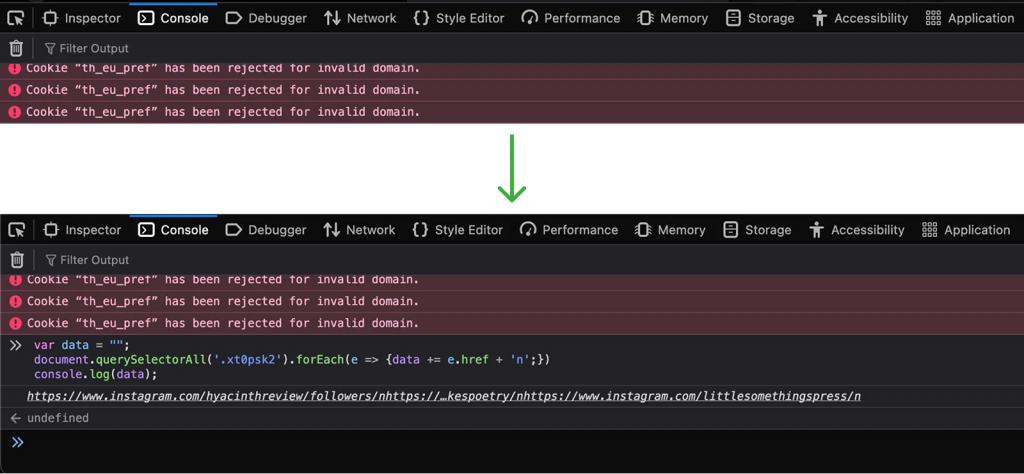
The browser console is a developer tool built into browsers like Chrome or Firefox that lets you view and extract underlying data from a webpage.
Therefore, for a more technical approach to see who unfollowed you on Instagram, you can use the browser console on Instagram web.
When applied, it can help you pull your followers list directly from the site’s code. Once you have exported and saved the list, you can compare it with an updated followers list later.
If you do not want to install an app to see who unfollowed you on Instagram, follow these technical steps:
- Open Instagram in your browser and log in to your account.
- Go to your profile and open the Followers list.
- Right-click anywhere on the page, select “Inspect,” and then open “Console.”
- Use a JavaScript snippet to extract usernames from the list and compare them with an updated list later.
As is evident so far, the method is not beginner-friendly, and you must be comfortable using developer tools to successfully use the browser console.
Did You Know?
It is easier than you think to see if someone has blocked you on Instagram.
Bonus Method: Instagram Business Tools
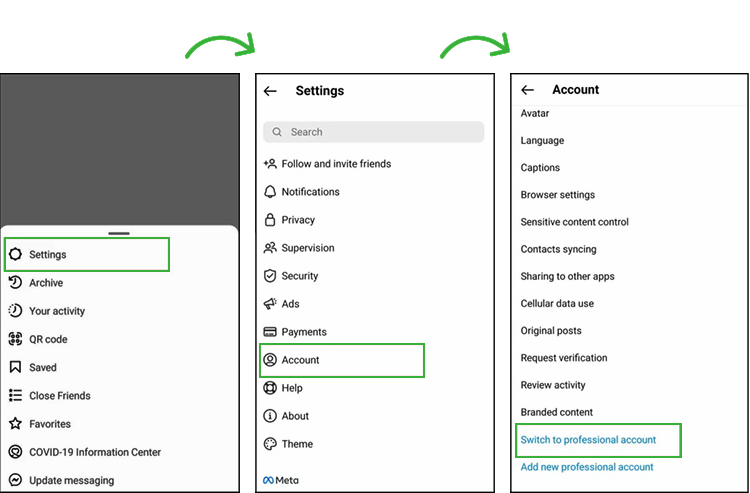
Instagram has built-in Business and Creator tools that can help you understand audience activity, including follower growth and loss over time. While these tools do not directly list everyone who unfollows you, they do provide valuable insight through analytics.
Not only that, but these tools are also accessible to everyone who switches their personal account to a Business or Creator profile. Overall, these tools are efficient when it comes to overseeing a larger audience without having to rely on third-party tools.
Here’s how to see who unfollowed you on Instagram using its Business tools:
- Go to your Instagram profile and switch to a Professional account under Settings.
- Once activated, open the “Professional Dashboard” available on your profile.
- Click on the “Insights” section, where you can see follower metrics.
- Check the “Audience” tab to understand follower growth, including how many people unfollowed you.
However, a major drawback of this method is that you only get the number of unfollowers and not the names. Nonetheless, we believe this is a good starting point because you get to see the exact number of people who unfollowed you.
How Can Parents See Risky Follower Activity on Their Child’s Instagram?
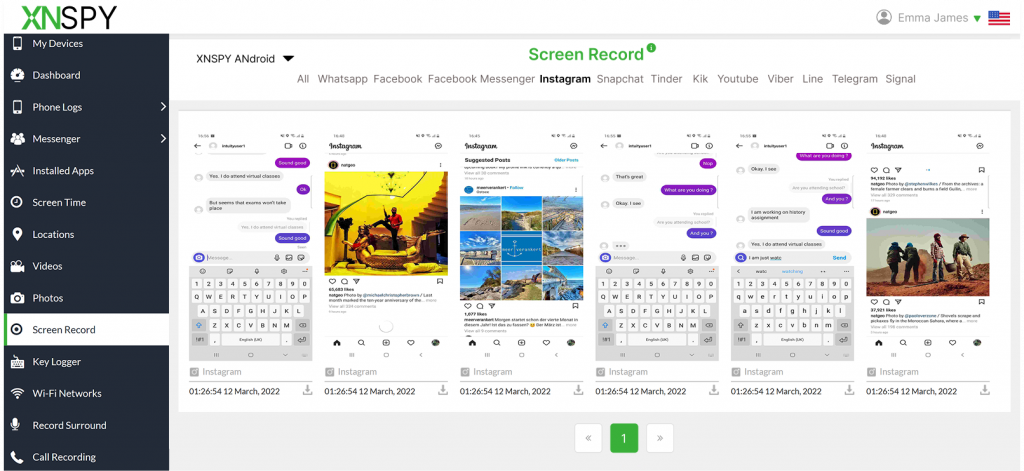
Now, things change drastically when it comes to a child’s Instagram follower activity. Unlike adults, a child’s followers and following lists are not mere numbers. Instead, they entail real connections that influence your child’s online experience.
Who they follow directly dictates the kind of trends and activities they partake in, while those who follow them can range from class fellows to predators. With the stakes too high, it is not reasonable for parents to leave their child to their own devices, literally.
Times like these call for a solution that allows you to log your child’s Instagram follower activity. One such tool is Xnspy. The app is designed to help parents log their child’s Instagram activity remotely.
To start using Xnspy, parents need to install the app directly on their child’s phone. There onwards, the app operates in stealth mode and collects Instagram-related activity without disrupting the phone’s functioning.
Features that can provide you with insight into your child’s followers and following, plus their overall Instagram interactions, include the screen recorder and keylogger.
The screen recorder in Xnspy takes periodic screenshots of the child’s phone screen every 5-10 seconds. Once recorded, the screenshots are uploaded to the web dashboard in real-time for you to see.
With the data at hand, you can see both their followers and following list alongside quick updates on any changes in them. Moreover, you can further see the kind of content appearing on their feed, influenced by the people they are following.
Keylogger, on the other hand, records all keystrokes on the target phone’s Instagram. This data can provide insight into the child’s interests, Instagram search history, comments, and other interactions.
You can use Xnspy to check your child’s follower activity with these steps:
- Go to Xnspy’s website and buy a plan that includes its keylogger and screen recorder.
- Wait for the confirmation email and then download the app on the target phone.
- After the setup is complete, log in to Xnspy’s web dashboard.
- Access the data in the screen records and keylogs to see their follower activity.
FAQs
Does Instagram notify you when someone unfollows you?
No, Instagram does not provide an Instagram unfollow notification when someone stops following you. Contrary to the follow notifications that one gets, unfollows always happen discreetly in the background with no alerts. Nonetheless, some apps rectify this issue for users by offering insight into unfollowers through instant notification. However, their issues surrounding privacy and data concerns can be deterring for some.
How to know who unfollowed you on Instagram without the app?
You can find out who unfollowed you on Instagram without the app by using Instagram web. You can manually check unfollowers by logging into Instagram on your browser, going to your profile, and looking up a specific username in your Followers list. Otherwise, for a more technical and advanced method, you can use the web console to run a simple JavaScript snippet to extract the Followers list directly from Instagram for later comparison.
How to tell who unfollowed you on Instagram without getting banned?
To tell who unfollowed you on Instagram without getting banned, avoid third-party apps that ask for your login, as they violate Instagram’s rules. The safest method is to download Instagram data to compare an old followers list with an updated one. Contrarily, users who do not need names, only numbers, can simply switch to a Business or Creator account, which provides Insights showing overall follower gains and losses.
How can I see who unfollowed me on Instagram for free?
If you want to know how to find out who unfollowed you on Instagram for free, you can do a manual check directly from the app. Simply open your profile, then tap on your Followers list. Use the search bar within the list to look up the username of the person you suspect. If their name does not appear, it means they have unfollowed you. Another way to confirm their unfollow is to visit their profile if you follow them and look up your username in their Following list. While this method is accurate and costs nothing, it can be time-consuming.
How to find out who unfollowed you on Instagram but still interacts with your posts?
To know who unfollowed you but continues to interact with your posts, you need to have a public account. That is because once someone unfollows a private account, they lose access to their posts and cannot like or comment. For public accounts, however, unfollowers can still engage with the content. Therefore, these interactions will continue to appear in your Instagram notifications, just like their follow notification once did. Upon getting these notifications, you can click the user’s profile to check whether they are a follower or not.
5 Comments
Leave a reply:
Your email address will not be published. Required fields are marked*
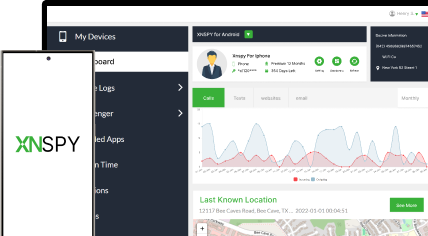
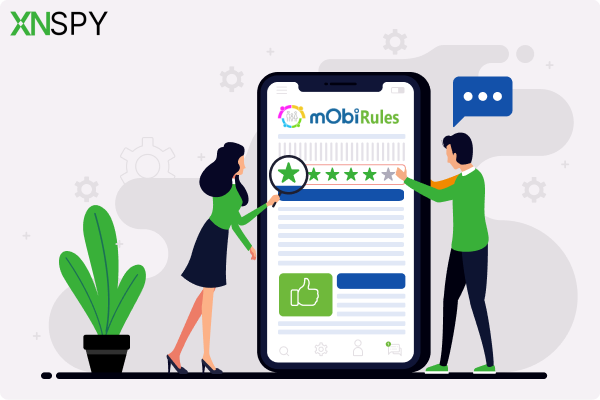

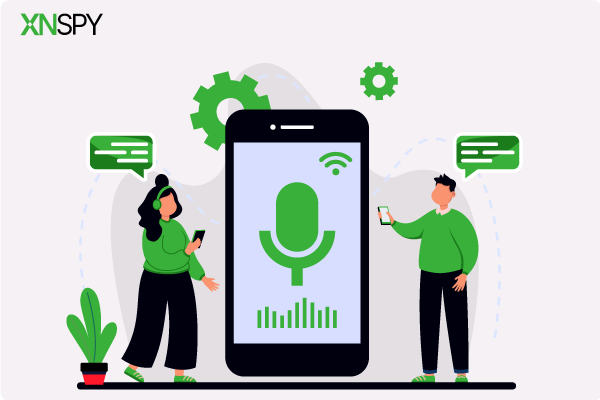
James Joke
October 21, 2025 at 2:57 pmLet me try these out and see if they work
Tonny Decker
October 21, 2025 at 2:58 pmHave high hopes because most of the methods in the other articles did not work
Helene Joseph
October 21, 2025 at 3:06 pmThese stupid people who follow and then unfollow you!!!
Jorge
October 23, 2025 at 3:01 pmWow, never thought I would be THAT desperate, nvm
Joe Goldburge
October 24, 2025 at 2:49 pmDoes this work for children too or only Xnspy works for them