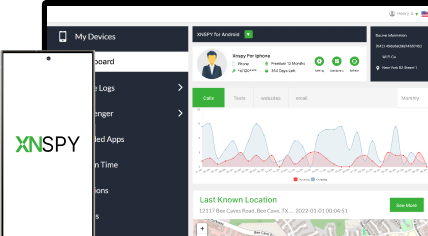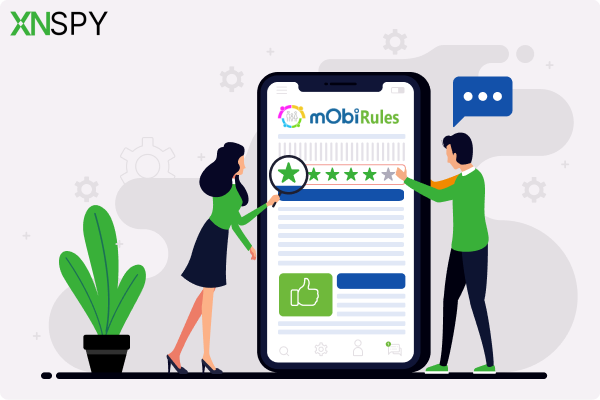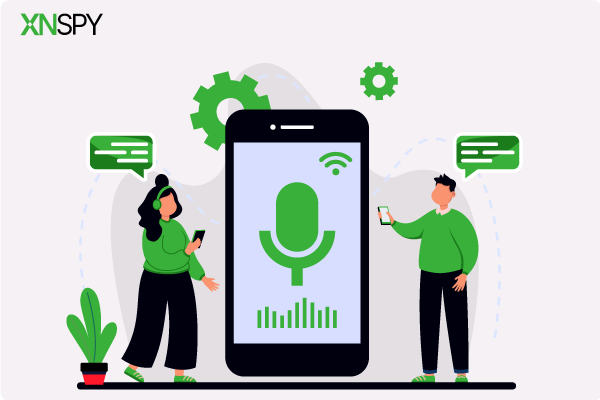The complete monitoring experience for your phone
Get XNSPY and start tracking calls, texts, multimedia, locations and more on any phone!
Get Started Now Live DemoParenting in the TikTok era is difficult. You know your child is out there – scrolling, liking, maybe chatting, but the app doesn’t exactly hand you a clear “online” sign. That is why many parents want to learn how to see if someone is online on TikTok because they worry about safety and screen time balance.
If you are one of those parents, this guide is for you. Today, we will share 5 easy methods to check if someone is active on TikTok.
Why Someone Would Want to Know If a Person is Active on TikTok
Wanting to know if someone is online on TikTok isn’t always about curiosity; it often comes from a place of connection, safety, or concern. Whether it’s friends checking in on each other or parents making sure their children are using the app responsibly, there are a variety of reasons people look for activity signals. Here are some of the most common ones:
1. Staying Connected With Friends
For teens and young users, knowing when friends are active makes it easier to share content, start conversations, or watch trends together in real-time. It’s part of how they maintain their digital friendships.
2. Monitoring Screen Time
Parents may want to know when their child is active on TikTok to identify patterns of overuse, such as late-night scrolling or spending excessive time online. This helps in guiding healthy screen time habits.
3. Ensuring Online Safety
Activity status can also indicate if a child is engaging on TikTok at unusual hours or potentially interacting with strangers. It is also helpful for protecting them from dangerous TikTok challenges that spread quickly. Parents may use it as an early signal to start conversations about safe online behavior.
4. Knowing the Best Time to Reach Out
TikTok moves fast, and messages or video shares can easily get buried if someone isn’t online to see them. By knowing when a person is active, it is easier to share content at the right moment.
For parents, this can also help in choosing a time when their child is already active on the app to send a reminder, share something positive, or simply check in without interrupting them at odd hours.
5. Building Awareness
For parents, being able to tell when their child is online can be a way to stay aware of their habits without constantly asking or checking their phone directly. It can be a helpful way to balance between supervision and trust.
Keep Reading These Next
🚨 How to View Private TikTok Accounts: 4 Safe and Legal Methods
⚡ How to Know If Someone Blocked You on TikTok: Signs & Methods
🛑 How to Watch TikTok Without App: 5 Simple Ways That Work
💭 How to See Deleted Messages on TikTok: 5 Proven Methods
How to Tell If Someone Is Active on TikTok: 5 Best Ways
While TikTok doesn’t provide a big flashing “online now” banner, it does include certain features that can give you subtle clues about when a person is using TikTok. So, if you, too, have been wondering about how to see if someone is active on TikTok, let us walk you through 5 of the best ways to check.
1. See Active Status
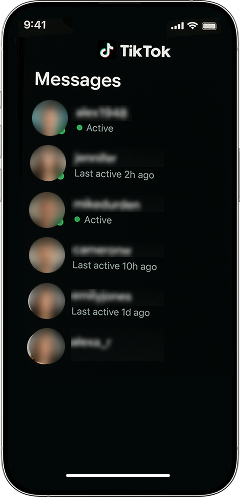
TikTok offers an Activity Status feature that lets you know if someone is currently online. When this setting is enabled, a small green dot appears next to the person’s profile picture in your direct messages.
Moreover, if you want to know how to see when someone was last active on TikTok, this method helps with that, too. If they are not online, you may see a note like “Active 2h ago” instead to give you a sense of when they were last using the app.
This feature works much like similar indicators on Instagram or Facebook, but with one important condition: both users must have their Activity Status turned on to see each other’s online activity.
Here’s how to check someone’s Active Status on TikTok:
- Open TikTok on your phone and log in to your account.
- Tap the inbox icon at the bottom of the screen to access your direct messages.
- Find the person’s chat or search for them in your message list.
- Look for the green dot next to their profile picture, which means they’re currently active.
- If the green dot isn’t there, check for a time stamp like “Active 1h ago” that shows when they were last online.
While useful, the Activity Status feature isn’t perfect. First, it only works if both users have the setting enabled. So, it is easy for someone to hide their status by turning it off. Secondly, the green dot isn’t always 100% accurate; sometimes it lingers for a few minutes even after the person has left the app.
Finally, this method only works within direct messages, which means you can’t check the active status of random TikTok users who aren’t connected to you.
All in all, the feature is helpful but limited. It is undoubtedly good for spotting general patterns, but not reliable as the only way to track activity.
2. Look for Their Recent Post
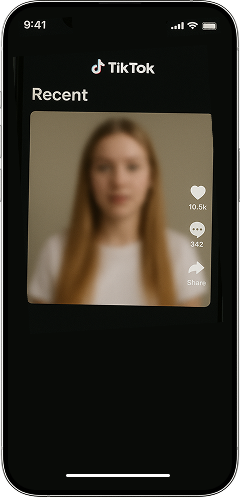
Another way to figure out if someone is active on TikTok is by checking their most recent posts. TikTok creators often upload multiple videos a week or even several times a day. If you see a new video pop up on their profile, it’s a strong indicator that they were active on the app very recently.
While this doesn’t give you a live “online now” signal like the Activity Status feature, it is still one of the simplest ways to track activity patterns, especially if the person posts often.
To follow this method:
- Open TikTok and go to the search bar.
- Type in the person’s username or find them through your following list.
- Visit their profile by tapping on their account name.
- Scroll through their videos and look for the most recent upload.
- Check the time stamp under the video, which might say “1h ago,” “Yesterday,” or give a specific date.
This method has clear drawbacks. Not everyone posts regularly. Some users upload daily, while others might go weeks without sharing anything. Just because someone hasn’t posted doesn’t mean they aren’t active; they could be scrolling, liking, or messaging instead.
This method is best used as a supporting clue rather than a standalone way of checking activity. It can help spot general patterns, but it won’t reliably show when someone is online in real time.

Get Clarity on Your Child’s TikTok Habits
Xnspy gives you a complete picture of your child’s digital habits.
– Get real-time updates without relying on TikTok’s activity status.
– Capture on-screen activity with screenshots and keylogging.
– Track screen time patterns and app usage.
– Block or allow apps with a single toggle switch.
3. Verify If They Have Seen Your Messages
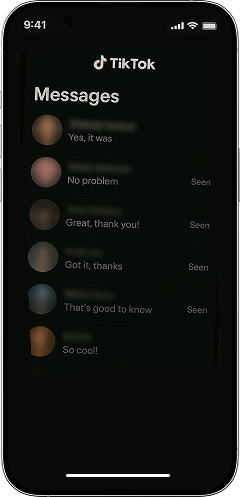
One of the most practical ways to know how to see if people are active on TikTok is by checking whether they have opened your direct messages. If you send a message and it shows as “seen,” you can be fairly confident the person has been online recently.
Here’s how you can follow this method:
- Open TikTok and tap the inbox icon at the bottom of your screen.
- Select the chat with the person you want to check.
- Send a message. This could be a quick hello, a question, or even an emoji.
- Wait for some time, then check the chat again.
- If the message has been opened, you will see a “Seen” indicator beneath it, meaning the person has viewed your message and was recently active.
This approach only works if the person actually checks their messages. If they ignore your message, don’t open it, or have restricted messaging settings, you won’t see a “seen” indicator even if they are active elsewhere on the app.
Another drawback is that it relies on you sending a message first, which may not always be practical or comfortable. Moreover, there can be small delays in the “seen” status updating, so it’s not a perfect real-time measure.
4. View Their Engagement Patterns
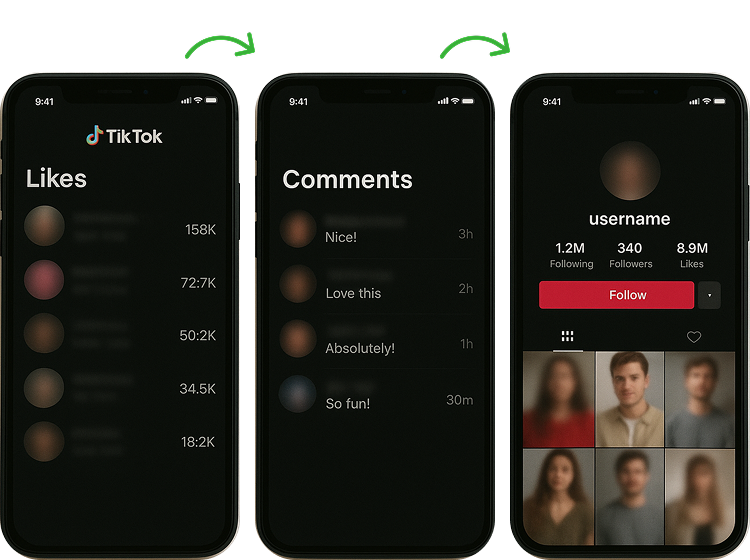
Another way to tell if someone is active on TikTok is by looking at their engagement patterns. This includes things like their recent likes, comments, or interactions on the app. Even if they aren’t posting videos or replying to messages, their activity often leaves behind a digital kind of trail.
If you notice a fresh comment from them on someone else’s video, or you see their username pop up in the likes section, it is a strong sign they have been online recently. Keeping an eye on these small clues can reveal when they are active and what type of content they are interacting with.
To do so:
- Open TikTok and go to the person’s profile.
- Look for recent comments they may have left on videos (especially trending or mutual-follow accounts).
- Check timestamps on their comments (e.g., “3m ago” or “1h ago”) to see how recently they were active.
- If their “Likes” tab is public (rare, but possible), scroll through to see the most recent videos they’ve liked.
- Keep an eye on notifications if you follow them. You may see alerts when they like or comment on your posts.
This method depends heavily on the person’s privacy settings. If they have hidden their liked videos, you won’t be able to see their activity there. Similarly, not everyone leaves comments, so this trail may be nonexistent.
Another limitation is that engagement only shows what they’ve done publicly; it won’t reveal private activity like direct messages or silent scrolling. However, engagement patterns are still useful for spotting general online presence and understanding content interests, but they don’t offer a complete picture of how much time someone is spending on TikTok.
Did You Know?
You can now figure out who blocked you on Instagram with a few simple checks.
5. Observe the Number of Accounts They Follow
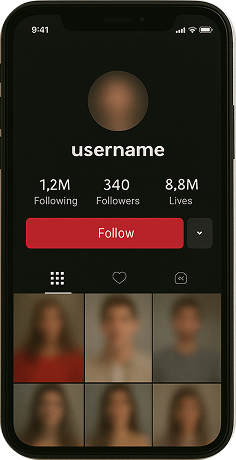
A less obvious way to spot if someone is active on TikTok is by watching changes in their following list. Many users follow new creators, friends, or trending accounts as they scroll through the app.
If you notice the number of accounts they follow suddenly increasing, that is a clear sign they have been active recently. While this method doesn’t show you the exact time they were online, it does reveal whether they have been engaging with the platform to discover new content.
This is how the method works:
- Open TikTok and go to the person’s profile.
- Check the “Following” number displayed at the top of their profile.
- Take note of the current count.
- Revisit their profile later and compare the number of accounts they follow to see if it has changed.
- If the count has gone up, it means they’ve followed someone recently and were likely active on TikTok.
This approach is more indirect than others. Not everyone follows accounts regularly, so the number may stay the same for days or weeks, even if they’re active on TikTok. On the other hand, some users may follow or unfollow multiple accounts at once, which makes it hard to connect that activity to specific online times.
Want to Know If Your Kids Are Active on TikTok? Here’s How to Check
Sometimes, the built-in TikTok features only give partial clues about when someone is online. As a parent, you might want a fuller picture of your child’s digital habits, and we have just the right solution for you.
Monitoring apps can provide additional insights. One such tool is Xnspy, a parental monitoring application designed to help you stay informed about how and when your children use their TikTok accounts.
Xnspy runs quietly in the background and uses stealth mode to prevent accidental uninstallation. It is also designed to have a low impact on the target device’s performance, so it doesn’t slow the phone down.
You will only need one-time access for installation, and the overall setup procedure is quite simple as well. Once installed, everything can be managed from a user-friendly dashboard that presents information clearly.
Beyond real-time updates, Xnspy also provides detailed analysis reports so that it becomes easier for you to identify patterns in screen time and app usage. Together, these core features give you a more structured way to oversee your child’s online habits without overwhelming technical steps.
Here are specific features in Xnspy that can help parents determine if their kids are active on TikTok:
1. Screen Recording
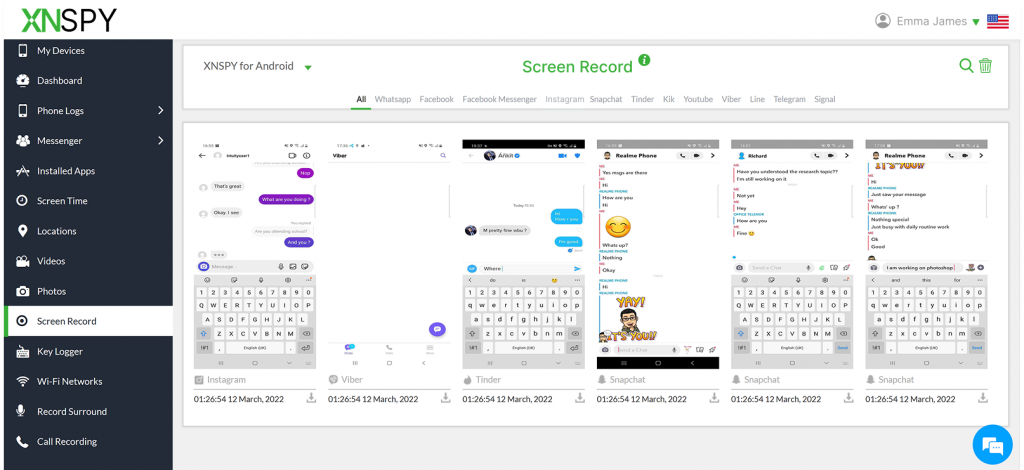
Xnspy can capture screenshots of whatever is happening on the target device’s screen after regular intervals. Once a screenshot is taken, it is uploaded to the dashboard in real-time. Moreover, it organizes all the captured shots by app, so you don’t get overwhelmed trying to find the desired app’s activities.
In the case of TikTok, this feature lets you see when the app is being used and what type of content is being viewed. You can also take remote, on-command screenshots of the targeted device as well. This way, you can get insights whenever you feel that your child might be doing something suspicious on TikTok.
2. Keylogging
With Xnspy’s keylogging feature, every keystroke from the targeted device gets uploaded onto your dashboard. This gives you access to everything your child types on their phone. But how does it help in seeing their TikTok activities?
Think about it. Numerous instances of cyberbullying and predator prying take place in comments and inboxes. That is what you want to save your child from, right? When that typed content is visible to you via Xnspy, you get a timely heads-up of what is going on in their online life.
Other than this, as the app labels every keystroke with the relevant app icon, you won’t have trouble finding what is happening on TikTok.
3. Keyword Alerts
There are certain TikTok slang terms that need your immediate attention. For this purpose, Xnspy brings the keyword alerts feature. You can create a custom list of all flagged words with this feature. Once done, Xnspy sends you instant email notifications whenever those words appear on the screen. This helps parents stay informed without constantly checking the dashboard.
4. Screen Time Analysis
Xnspy also gives you a detailed analysis of the time invested in the targeted mobile phone. Here you will be able to see both total screen time and an app-wise breakdown of the screen time.
Moreover, the report also shows the duration of an app used, along with the number of times it was opened. Other than this, you can see the top-most launched apps in this report as well. These stats will help you recognize if your child is using TikTok and, if they are, how much time they spend on it.
5. Browser History
While TikTok is mostly used as a mobile app, it is also accessible through browsers. This is where Xnspy’s browser history tracking feature comes in handy. It shows you all the websites that have been visited through the target phone. Moreover, it also shows the number of visits made to each site. Overall, this is an additional way to catch activity that might otherwise go unnoticed.
6. Installed Apps
The Installed Apps feature gives parents a complete list of every application currently on the device. This isn’t limited to the apps shown on the home screen; it also uncovers apps that may be hidden in folders or disguised under different names.
For TikTok, this feature is especially useful in two ways. First, it confirms whether the official TikTok app is installed on the device. Second, it can reveal if a child has downloaded alternative or “clone” apps that mimic TikTok’s functions but may not have the same safety controls. These unofficial apps can expose kids to inappropriate content or less secure environments.
7. App Blocking
The app blocking feature allows parents to decide which apps can or cannot be used on their child’s device. If the app becomes a source of distraction for whatever reason, parents can temporarily or permanently block access to TikTok.
What makes this feature useful is the flexibility it provides. Parents don’t have to delete TikTok entirely or remove the account; instead, they can disable the app with just a few clicks from the Xnspy dashboard. Once blocked, the app becomes inaccessible.
How Does Xnspy Work?
Xnspy quietly collects data and provides parents with organized insights through its online dashboard. Xnspy doesn’t require constant manual integration with the child’s device; it just needs a one-time access and then continues to work smoothly.
To use Xnspy:
- Get the App: Purchase a subscription from the official Xnspy website and download the app.
- Access the Child’s Device Once: You’ll need brief physical access to the device to install the app.
- Complete the Setup: Follow the simple on-screen instructions; installation usually takes just a few minutes.
- Log in to the Dashboard: From any browser or device, sign in to the Xnspy control panel to access reports and updates.
- View Activity Data: Check real-time updates, screen time summaries, app usage details, and engagement patterns through the dashboard.
FAQs
What is activity status on TikTok?
Activity status on TikTok is a feature that shows whether a user is currently online or when they were last active on the app. When enabled, friends or followers who also have activity status turned on can see a green dot beside the username if the person is online, or a “last active” time if they are offline. This feature is designed to make interactions easier by letting users know when someone is available to chat or likely to respond. It can be turned on or off in the app’s privacy settings, depending on individual preference.
Is TikTok active status accurate?
TikTok’s active status is generally accurate, but it only shows real-time activity while the app is open and being used. If the user is scrolling, watching, or messaging, their status updates immediately. However, the status doesn’t always track background use, so if the app is running without direct interaction, it may not show correctly. There can also be slight delays in updating, meaning the person could go offline a few seconds before the status changes.
Does TikTok notify someone if I check their activity status?
No, TikTok does not notify users when someone checks their activity status. The green dot or ‘last active’ label is visible only if both users have enabled the feature. Viewing it is passive, meaning there are no alerts or notifications sent to the other person. This makes it a quiet way to see whether someone is online, without them knowing you have checked. However, if you choose to use a parental tool like Xnspy, it requires one-time consent during installation. But afterwards, you can view activity updates privately without notifying the user.
How to turn off active status on TikTok?
To turn off Activity Status, open TikTok and go to your profile. Tap the three-line menu in the top right and select Settings and privacy. From there, tap Privacy and scroll to Activity Status. Toggle the switch off. Once disabled, others won’t be able to see your online status or last active time. However, you also won’t be able to view when your friends are active.
How to turn on active status on TikTok?
To turn on Activity Status, open TikTok and go to your profile. Tap the three-line menu in the top right, then choose Settings and privacy. Next, select Privacy and scroll to Activity Status. Toggle the switch on. Once enabled, you can see when your friends are online or last active, and they can see the same about you. This visibility works only if both people have the feature turned on.
Why does TikTok activity status sometimes disappear?
TikTok’s activity status can disappear for several reasons. If either user disables the feature, the green dot and last active time will no longer be displayed. It may also vanish when someone hasn’t been active for a while or due to occasional glitches in the app. Since the status only works when both users keep it enabled, any change in settings can cause it to stop appearing. However, if you choose to use a monitoring tool like Xnspy, you can avoid these glitches and still receive consistent updates on activity.
Does TikTok activity status work for private accounts?
Yes, TikTok’s activity status works for private accounts, but only under certain conditions. A private account controls who can follow and message them, but this doesn’t override the activity status feature itself. The key factor is mutual consent: both users must have the setting enabled in order to see each other’s online activity. So, if a private account accepts your follow request, allows direct messaging, and keeps Activity Status turned on, you’ll be able to see their activity status. If not, the status will remain hidden, regardless of whether the account is private or public.
See Beyond What TikTok’s Green Dot Tells You!
Get in-depth insights regarding TikTok activities with Xnspy.