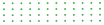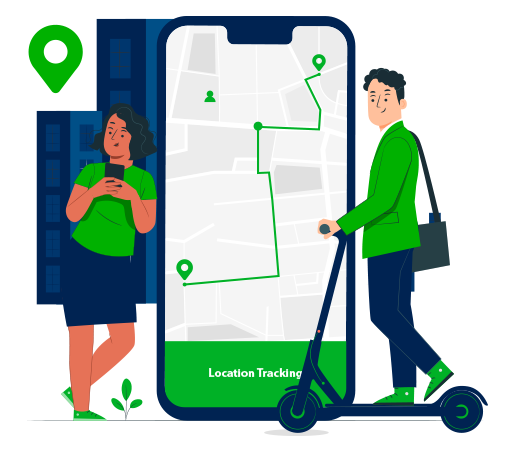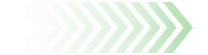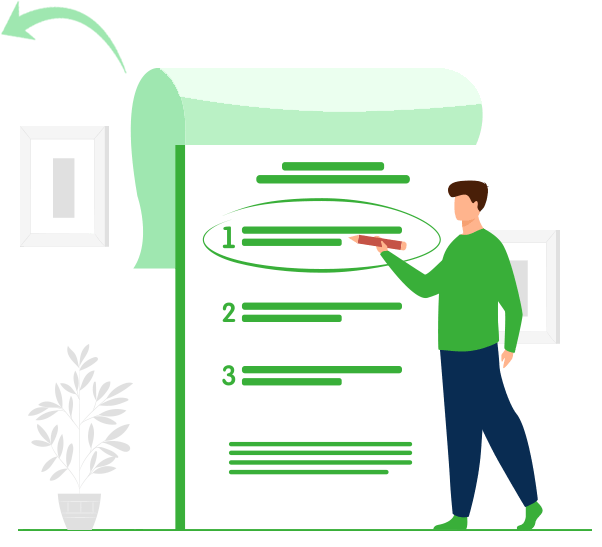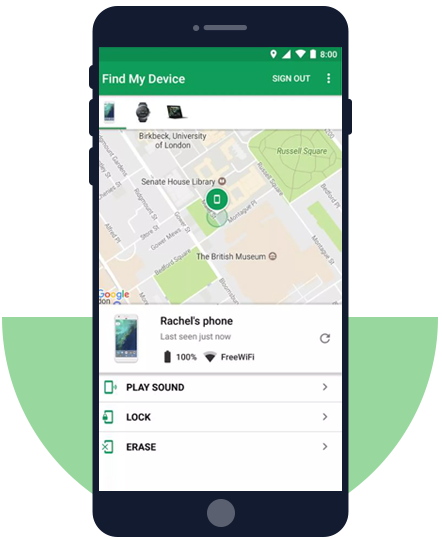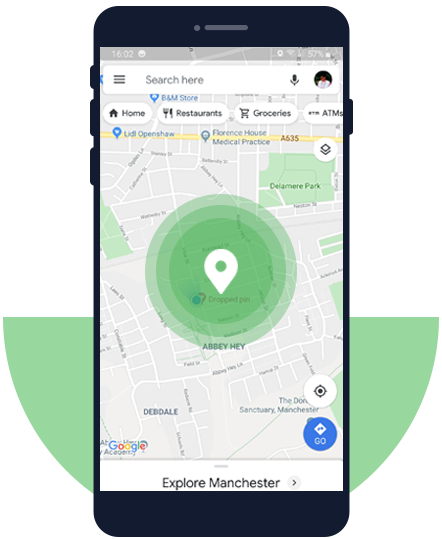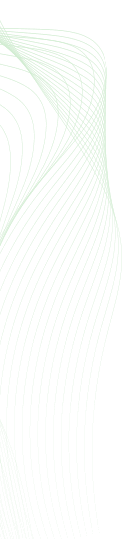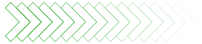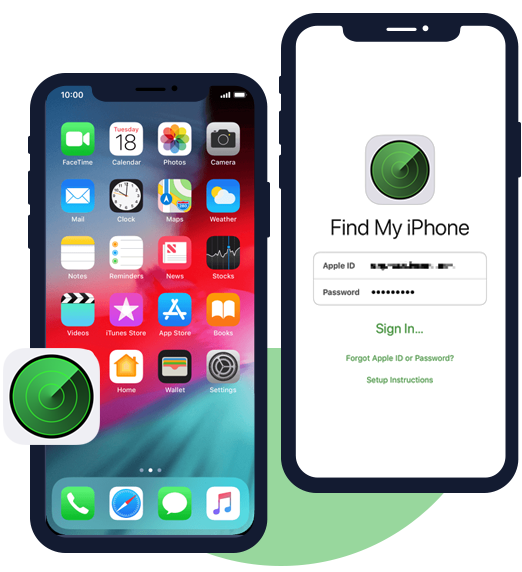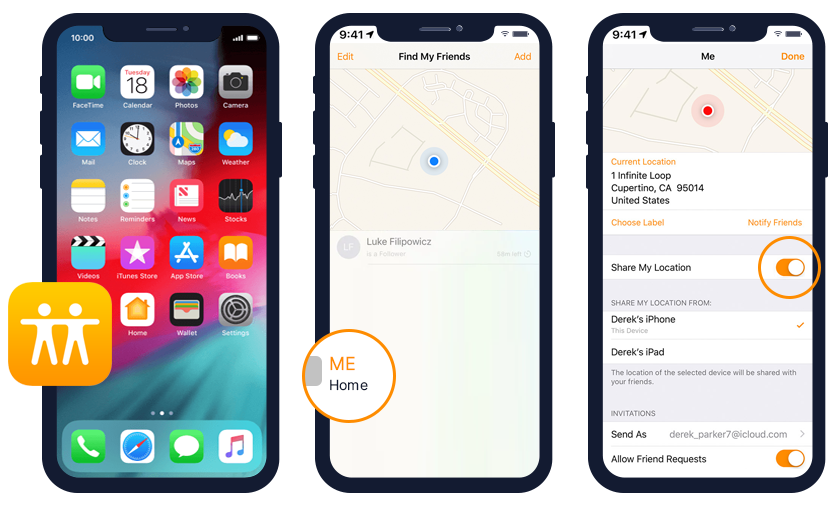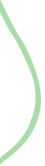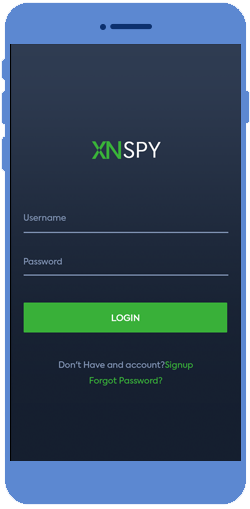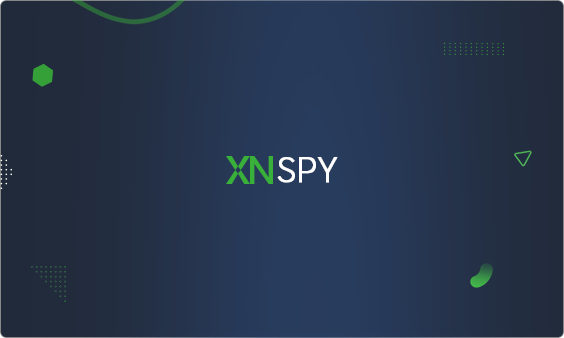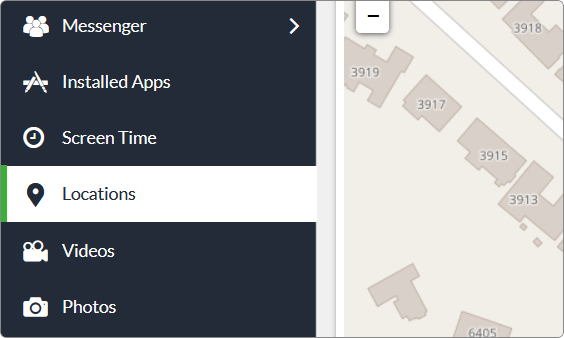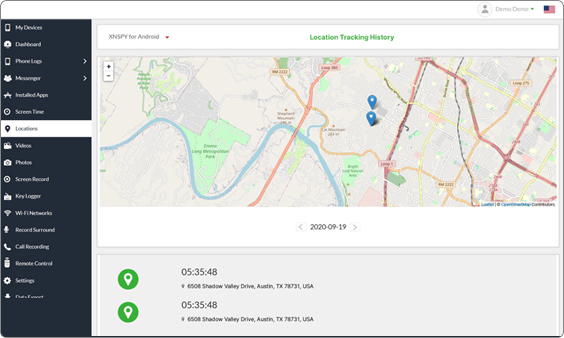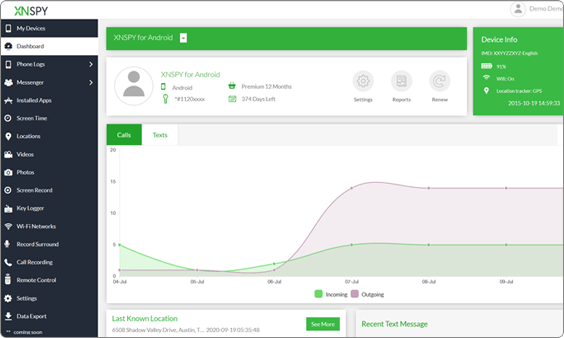2. Ways to Track the Location of an iPhone
iPhone users have the gift of tracking their own device or that of their friends or family in various ways. These ways are mostly used for tracking a lost device and to share your location for safety purpose. But you can use them to determine the location of the monitored iPhone in real time, too. Let’s have a look at these options:
Option 1: Use Find My iPhone
"Find My iPhone" lets you track an iPhone remotely, allowing you to find lost, stolen, or misplaced devices. You can use it to virtually locate your child’s iPhone, no matter where it is, as long as it is connected to the internet.
Features
Find My iPhone is not just helpful in tracking a phone’s location, but you can use it to:
- Remotely wipe information from your phone
- Play a sound or vibrate the device
How to Enable Find My iPhone?
To get started, you must first turn on Find My iPhone on the monitored iPhone. It may have already be set, but if not then follow the steps below:
- Go to the “Settings” of the iPhone.
- Tap on the “Apple ID” and then tap “iCloud.”
- Scroll down and click ‘Find My iPhone.’
- To enable this feature, tap the switch.
How to Use Find My iPhone to Track the Location of an iPhone?
To remotely track the iPhone, visit iCloud.com from your PC and follow the steps below:
- Log in to the iCloud account. Note: You must know the iCloud credentials of the monitored iPhone.
- Click on “Find iPhone” from the main menu.
- Enter the Apple ID and password if prompted.
- Click on “All devices” at the top.
- Click “Device Name” to track the particular device.
- The map will then show you the location of the monitored iPhone. You can zoom in and out on the map to look at their location more closely.
Limitations
- Location services must be toggled on the monitored iPhone.
- The phone must be connected to the Wi-Fi or cellular network.
- Find My iPhone must be enabled on the monitored iPhone.
- You must have access to the monitored iPhone’s iCloud credentials.
Option 2: Use Find My Friends
Find My Friends primarily lets you locate your friends and family from your own iPhone. That means you can use this method to track the iPhone of the ones who have agreed to share their location with you already.
If you are using iOS 9 or later, Find My Friends is automatically installed on your device. If you are using version iOS 8, then you will have to install it manually.
![Use Find my Friends on iOS devices for location tracking]()
How to Use Find my Friends to Track the Location of Another iPhone?
To use Find My Friends, you must first add friends (i.e. the target iPhone that you want to track). Here is how you can do that:
- Open Find My Friends on your iPhone.
- Tap ‘Add.’
- Choose a friend that you want to add. You can also enter their email address to send them a request.
For this to work, your friend must agree to share their location. Only then you will be able to see their location on the app. Whenever you want to track the location of a friend (who is also an iPhone user), just open Find My Friend app on your iPhone, click on their contact icon and you will be able to see their location in real time.
Limitations
The same limitations for the methods above apply here i.e.
- The monitored device’s location service, Wi-Fi/cellular network must be turned on.
- Find My Friends must be installed on their iPhone.
- They must agree to share the location with you.
The problem with this method is that your friend can hide their location or stop sharing their location with you even after they have agreed. In that case, you can’t alter anything and you can’t know where they are.