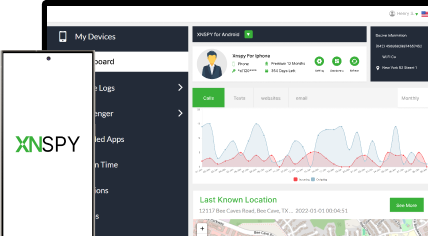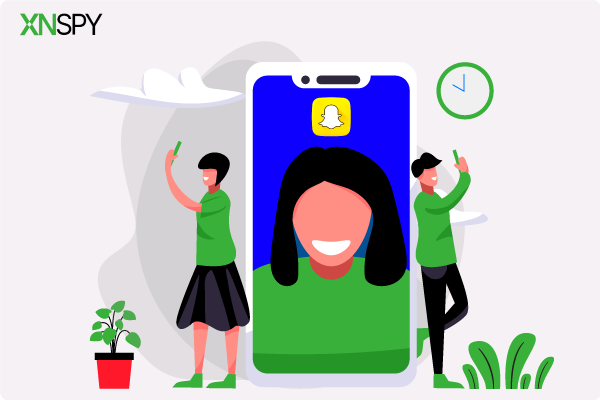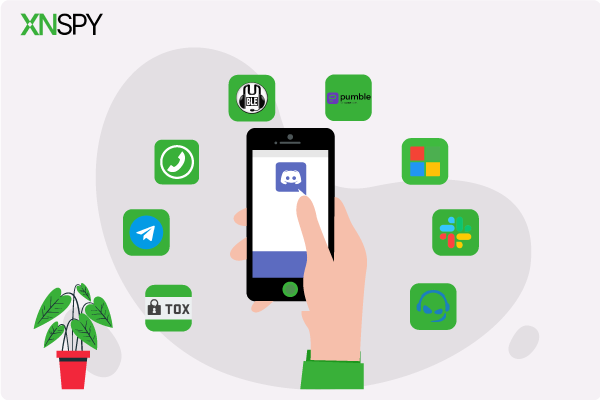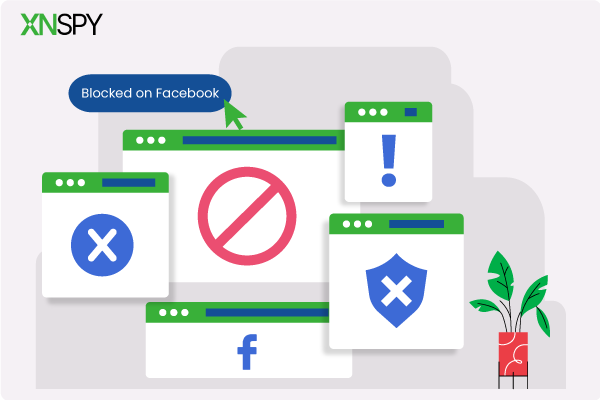The complete monitoring experience for your phone
Get XNSPY and start tracking calls, texts, multimedia, locations and more on any phone!
Get Started Now Live Demo“Mommm, I need to use my phone to get this homework done.” With no way out, you cave, but not half an hour in, you see them typing and laughing, talking to friends on their iPhones.
A burn no less than betrayal hits you, and you feel like you were made a fool of, but let’s face it, children can be easily distracted. A pop-up sound here, a call there, and their attention frays at the edges.
Then a specific notification acts as a final blow, and exiting the study app does not seem like a bad idea to your child.
When such situations become a recurrence, you must be prepared with some effective methods to lock their iPhone. But what are these ways? Continue reading to find out.
Is It Possible to Remotely Lock Child’s iPhone
If you are looking for ways to directly lock a child’s iPhone through standard iOS features, then they might fall short. Since Apple prioritizes privacy, only the owner and someone with the password are allowed to fully lock it.
Nonetheless, parents can still find workarounds to this shortcoming using tools like Screen Time, Find My, and third-party apps. But do these methods even work well or leave parents in a rut? It is a separate debate that we will touch on in the latter part of the article.
Your Next Favorite Reads
🤙 How to See Missed Calls from Blocked Numbers on iPhone [4 Easy Ways]
⛔ How to Know if Someone Blocked You on Facebook: Updated Methods
📍 Share Location Unavailable on iPhone? 7 Easy Fixes (100% Working)
⏺️ How to Record Phone Call on iPhone: 5 Methods That Work
What Makes Parents Want to Lock Their Child’s iPhone
Now, parents wanting to learn how to lock down the iPhone for their child can be perceived as a need for control, but when faced with real dangers, the action is mostly driven by care. Let’s see some of the reasons.
Focus for Better Academic Performance
Children with unrestricted screen time tend to easily derail in terms of concentration. That is because notifications, doomscrolling, short videos, and more play a part as constant distractions.
With the study time being constantly interrupted, eventually, their academic results suffer. Therefore, to help their kids focus and perform better, parents lock their phones.
Prevent Security Risks and Data Misuse
Oblivious children, when online, share personal information without understanding the possible repercussions. Their lack of awareness is then exploited by cybercriminals through malicious apps and phishing links for the retrieval of sensitive data.
To counter such instances, parents use remote controls to secure the child’s iPhone. Not only that, but in instances when a device is stolen or lost, to prevent it from landing in the wrong hands, iPhone locking is used.
Restrict Excessive Social Media Access
Overindulgence in social media has been linked to anxiety and low self-esteem among teenagers. By limiting screen time on concerned platforms through iPhone locking, parents can protect their children’s mental health while encouraging mindful use of social media apps.
Limit Exposure to Explicit and Harmful Content
Even with built-in features and controls available in most apps and browsers to filter explicit content, children can still be exposed to it as long as they have internet access. To find a workaround for this problem, parents tend to lock down their child’s iPhone
Encourage Real-World Interactions
When an iPhone is locked, numerous opportunities for a child are unlocked. Be it family time, play time, interactions with real-life friends, etc., with the device inaccessible, they are less glued to the screens and better able to live in the present.
How to Remotely Lock iPhone of Your Child: 6 Quick & Easy Methods
Since we have now established the need, let us move on to the methods on how to lock iPhone for kids. All the ways discussed below, while easy, can be a hit or miss for you, depending on your specific needs.
| Method | Purpose | How It Works | Remote Capability | Key Advantages | Limitations |
| 1. Xnspy App | Advanced parental monitoring and remote control | Works in stealth mode to monitor and execute remote commands, including “Phone Lock.” | Yes, via web dashboard | Full remote control, real-time execution, stealth mode | Requires one-time access for setup |
| 2. Find My App | Apple’s official tool for locating and securing lost devices | Uses “Mark As Lost” mode to lock the iPhone and disable access. | Yes, through iCloud/Find My app | Free and secure, instant device lock, useful in case of theft | Requires iPhone to be online and must have Find My enabled beforehand |
| 3. Screen Time (Downtime) | Built-in Apple feature to limit phone usage | Locks apps and notifications during set hours via Family Sharing. | Yes, through Family Sharing setup | Native iOS option, no app installation needed, customizable restrictions | Not a full lock since some apps remain accessible |
| 4. Guided Access | Restricts the device to a single app | Activated manually on the iPhone by triple-clicking the Home button. | No, manual only | Great for focus sessions, quick to enable or disable | No remote access, plus calls, and some functions remain active |
| 5. Verizon Family | Carrier-based parental app | Let’s parents pause the internet, block apps, and limit calls/texts. | Yes, via the Verizon app dashboard | Easy to use, integrates with carrier plan | Works only on the Verizon network |
1. Install Xnspy App
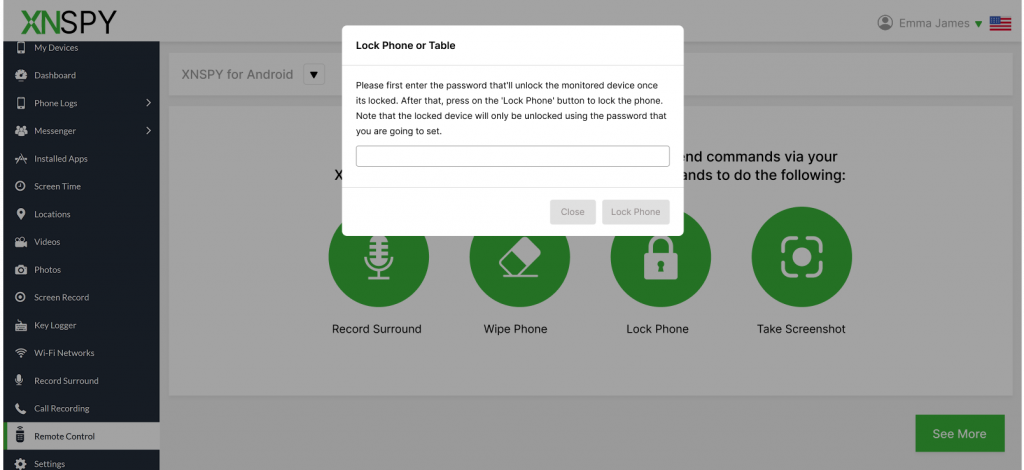
Xnspy is an app designed primarily to help parents check all their child’s activities and take control remotely. While initially for setup, one-time access is required; once done, the app runs in the target device’s background uninterrupted.
Not only that, but Xnspy is also low-resource-intensive; therefore, it does not take much of the battery and works without disrupting regular functions.
To add more to the app’s sustainability, it works in stealth mode, which makes Xnspy invisible everywhere on the iPhone, therefore, disabling the child from uninstalling it.
All the logs, then collected by Xnspy, are uploaded to the web dashboard in real-time. These real-time updates further allow all alerts and remote controls to be executed immediately, too.
Moreover, where performance is concerned, the app does not miss out on any logs or commands due to its consistent working and lack of glitches.
Now, for remote iPhone locking, Xnspy has a command called “phone lock.” Within its web dashboard, parents can find the command and then execute it instantly after changing the target device’s password.
Once the password is changed, the iPhone is rendered inaccessible. Afterward, once the time is up, parents can either tell their child the new password or just change the password back to the old one using the web dashboard, making the phone accessible.
To use Xnspy’s remote iPhone lock command, follow these steps:
- Purchase an Xnspy plan that includes iPhone locking through its website.
- Wait for the confirmation email. Once received, use the provided link to install the app.
- After the app is set up on the target device, go to Xnspy’s web dashboard.
- Go to remote commands and then lock the iPhone by changing its password.

Xnspy: Take Control of Your Child’s iPhone in Seconds
Remotely lock your kid’s iPhone and ensure their safety anytime, anywhere.
– Lock your child’s iPhone instantly from your device
– Set screen time limits without arguments
– Prevent access to unsafe apps or content
– Monitor usage and keep your child safe 24/7
2. Use Find My App

Apple’s Find My app is designed to help users locate their lost or stolen Apple devices. However, if used smartly, it can be further used as a remote control solution that allows you to lock a child’s iPhone as needed.
Once activated, the child will instantly lose access to apps, calls, messages, and social media. Moreover, in situations where the device really is misplaced or being misused, this acts as an added security blanket.
Let’s see how to lock an iPhone remotely with the help of the Find My app:
- Go to the Find My app on your iPhone.
- Sign in using the Apple ID linked to your child’s device.
- Select the child’s iPhone from the list of devices.
- Tap “Mark As Lost” and follow the prompts to lock it.
Now, the tricky part is that for you to lock the iPhone remotely, it needs to be online to receive the command. Plus, if the child has disabled their Find My beforehand, it will not work until the device reconnects.
3. Set Up Down Time
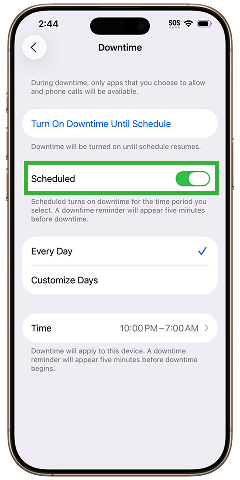
Screen Time on Apple is quite a common option that parents opt for to reduce iPhone usage among children, but it is the Downtime feature of the app that shows through in this specific situation. The feature locks most apps and notifications during scheduled hours, rendering the iPhone almost distraction-free and inaccessible.
Therefore, while not a direct lock, the greyed-out apps and suppressed notifications replicate the same results. Overall, the method helps you avoid taking their smartphone altogether and instead set study hours and bedtime limits.
To use Downtime, follow these steps:
- Set up Family Sharing and ensure that your child has a managed Apple ID.
- On your iPhone, go to Settings, then Screen Time, and tap the child’s name.
- Select Downtime, turn it on, and configure “Always Allowed” for allowed apps during set periods.
- Create a Screen Time passcode so the child cannot go around changing settings.
A recurring problem with this functionality is the requirement for the child’s device to be signed into iCloud and online to receive commands.
4. Utilize Guided Access
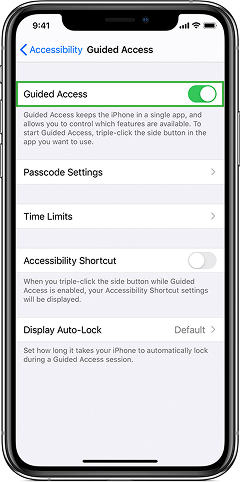
Apple’s Guided Access is a built-in accessibility feature that allows users to lock an iPhone into a single app, therefore disabling access to other apps and notifications.
While the feature was originally created to help users stay focused, over time, parents started to use it for a temporary iPhone lock, too.
While the purposes differed from helping children focus on studies to only letting them use a specific app, the action remained the same, enabling guided access.
So, you should stop wondering how to lock kid’s iPhone and instead follow the given steps:
- On your child’s iPhone, go to Settings, Accessibility, and then Guided Access.
- Enable it and then set a passcode to control access.
- Go to the app you want your child to stay on, like Notes or Books.
- Then triple-click the Home button to activate Guided Access.
As is evident, a major drawback of this method is that Guided Access needs to be activated manually since there is no option of remote lock via iCloud or Family Sharing. Moreover, while access is restricted to a single app alone, calls are not blocked.
5. Try Out Verizon Family
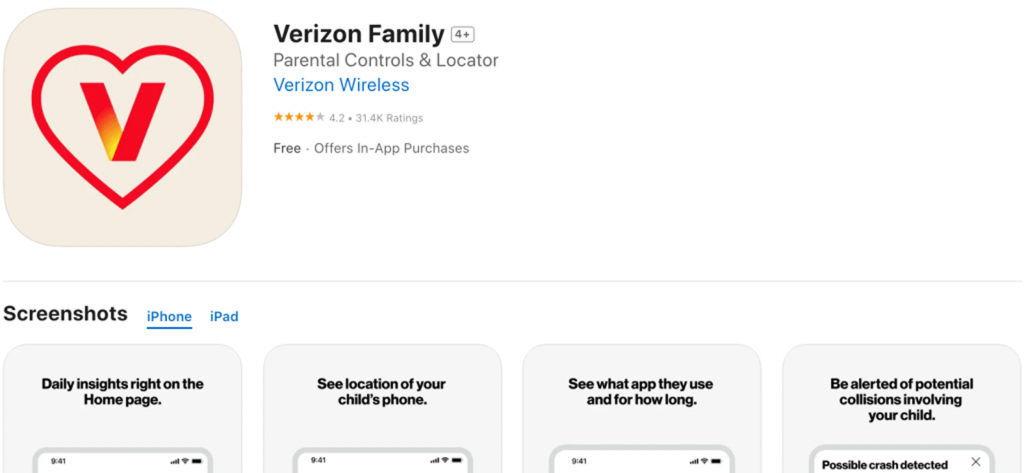
Verizon, a renowned carrier service, also offers some parent-specific features in the form of an application called Verizon Family. The primary goal of the app is to monitor and manage a child’s iPhone activity.
Some of its features, such as call pausing, internet disabling, text restrictions, and app blocking, can be used to replicate an experience similar to iPhone locking.
To make the most of the features offered by a carrier service like Verizon, execute these steps:
- Purchase a Verizon family plan and download the app on your phone.
- Pair your child’s iPhone to the app by sending an invite.
- Once connected, open the dashboard and choose your child’s profile.
- Pause the internet, block apps, limit calls and texts, to restrict iPhone usage.
The method might not suffice for you if your child’s iPhone is not connected to the Verizon network. Moreover, the service does not lock offline activities like the Camera and downloaded content.
Did You Know?
You do not always need to lock their iPhone when you can remotely block apps instead.
6 Best Practices for Using Remote Locking on Your Kid’s iPhone

Now, while the aforementioned methods have answered your query around “how to lock your child’s iPhone remotely”, you must remember some key considerations when employing them. Here is what you can do to lock their iPhone without breaking trust.
1. Combine Remote Locking With Open Communication
Before you go about locking a child’s iPhone, you must sit down and explain to them the rationale and rules behind the action. Further, properly lay out when and why you can lock their device, and how long a lock can last.
Through this open communication, children will feel involved in the process and have less resentment towards it.
2. Use Remote Locking as a Last Resort
Remote locking must always be reserved solely for serious and redundant mistakes rather than for all distractions out there. Instead of making the iPhone inaccessible at every instance, you can employ alternatives first, like issuing a warning and scheduling app limits.
Then, once locking becomes necessary, explain to your child why you did it and how they can regain access.
3. Regularly Update Device Settings and Restrictions
Keep iOS and all the apps in your child’s iPhone updated to benefit from all the new safety features. Every month, go through privacy permissions, content filters, app limits, and related data to catch any changes and deploy them to protect your child from all dangers online.
Understanding of other settings and restrictions will help you not remotely lock child’s iPhone and instead opt for new alternatives offered by Apple.
4. Adapt Rules to Your Child’s Age and Maturity
All rules you propose and then set forth should reflect the child’s age and maturity. For example, younger kids need stricter limitations, while teens are better when allowed to negotiate and have more flexible restrictions.
Over time, as your children grow older, you can change the set rules to respect their development and enforce better decision-making.
5. Blend Remote Locking With Other Safety Tools
You must combine remote locking with content filters, screen limits, monitoring apps, and safe-search tools for better protection.
But before any new tool is employed, you must introduce the role it plays in online safety and create awareness around good online habits. With this approach, you can make them feel more protected and less spied on.
6. Monitor for Bypass Attempts or Workarounds
While using any of the given methods, you must closely look for signs that your child is trying to bypass the lock. Be it through a spare device, VPNs, or other workarounds, your focus must remain on unusual activity patterns.
If, during the regular checkups, you detect any bypass attempts, you can address their reasons for doing so and update settings while educating the child about the need for protection.
FAQs
How to lock an iPhone remotely if it is turned off or offline?
If an iPhone is turned off or offline, remotely locking it becomes very limited. Most tools, like Apple’s Find My app, require the device to be online to receive the lock command. Therefore, the best approach is to send the lock command through Xnspy, which will be queued. Once the iPhone is turned back on, it will be executed automatically without you having to resend it.
Is it possible to lock only certain apps on the child’s iPhone instead of the whole device?
Yes, it is possible to lock only certain apps on a child’s iPhone without restricting the entire device through Apple’s Downtime feature within Screen Time. Downtime lets parents schedule periods during which most apps and notifications are temporarily disabled, while allowing selected apps, like Phone or educational tools. This way, children can use only approved apps during study hours, bedtime, or other restricted periods.
How to lock iPhone for kids if they keep resetting the settings?
If your child keeps resetting settings to bypass restrictions, Xnspy provides a more reliable solution. Once you perform the one-time install and link the device to its web dashboard, Xnspy runs in the background in stealth mode and executes commands in real time. Since the phone lock command renders everything on the iPhone inaccessible, the child cannot reset any settings or remove applied restrictions.
Can I schedule specific hours to remotely lock my child’s iPhone automatically?
Yes, you can schedule specific hours to effectively lock a child’s iPhone using certain tools. For instance, Verizon Family lets you schedule internet pauses and app restrictions via the carrier dashboard, providing timed control over the device. These tools help enforce screen-free periods or study hours without constant supervision. However, remember that automatic scheduling is limited and relies on the device being connected to the network.
How to lock down iPhone for child if the device has been factory reset?
If a child’s iPhone has been factory reset, all previous restrictions and monitoring apps are removed. The most effective way to regain control is to use Apple’s Screen Time with Family Sharing. By setting up a managed Apple ID for your child, you can immediately configure Downtime, app limits, and content restrictions once the device is signed in again. This ensures that even after a reset, parental controls are reapplied and the child cannot bypass them without your Screen Time passcode.
Remote Monitoring – Never a Want But Always a Need
Use Xnspy to know everything on their phone without physical access.