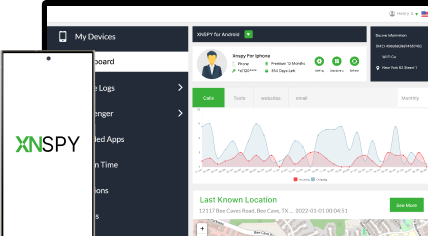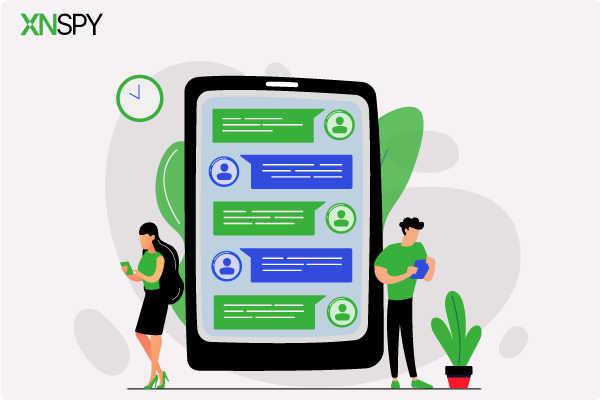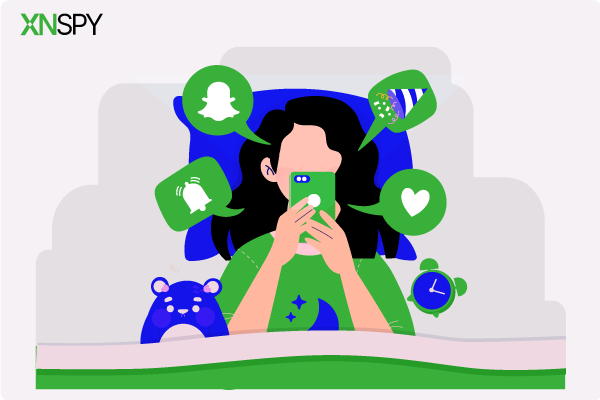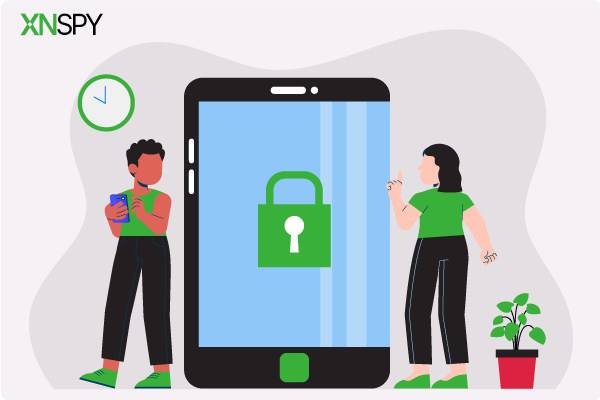The complete monitoring experience for your phone
Get XNSPY and start tracking calls, texts, multimedia, locations and more on any phone!
Get Started Now Live DemoTinder is full of surprises – some good, some… well, let’s just say you have probably seen a profile or message that made you want to hit that screenshot button. Maybe it is a hilarious bio, a cringeworthy pickup line, or something you just need to show the group chat. But wait – does Tinder notify when you take a screenshot? The last thing you want is getting an awkward “Hey, why would you screenshot that?” message.
Don’t worry. We are breaking it all down – whether Tinder sends notifications, how to keep your screenshots low-key, and the absolute best ways to save what you need without risking any weird confrontations.
Does Tinder Notify of Screenshots?
No. Tinder doesn’t notify users when you take a screenshot of any profile or chat. As of now, there is no built-in feature that alerts users if you screenshot a profile, chat, or image. Unlike most social media apps, Tinder keeps things quiet.
That said, always be mindful of what you share – once it is out there, you can’t control where it ends up.
Does Tinder Show Screenshots You Take on Someone Else’s Phone?
No, Tinder doesn’t notify users when you remotely take a screenshot. Unlike disappearing messages on other apps, Tinder has no built-in feature to detect or alert users about screenshots. So if you are capturing Tinder conversations, profiles, or any other screen activity, the person on the other end won’t know.
Just remember, while Tinder won’t notify the user, always be mindful of how you use those screenshots. Whether it is for keeping track of conversations or something else, use it responsibly.
Also, always keep in mind the ethical and legal aspects of monitoring someone’s Tinder. If you are keeping an eye on your under-18 kids, that is fine. But if you are tracking an adult, that is a whole different story. Unauthorized monitoring can lead to serious trouble, so it is important to know the laws before using these monitoring tools. If you need to monitor someone, make sure you have the proper authorization to do it the right way.
These Blogs Have Everything You Need
💭 How to Find Hidden Apps on iPhone Remotely: 5 Best Ways
🔥 How To Recover Deleted Snapchat Messages Without the Target Device
🚨 How to View Facebook Stories Anonymously: 6 Easy Ways
✅ How to Find Out if Someone is on Tinder: 5 Easy Ways
How to Take Screenshots on Tinder?
Here are 4 ways you can screenshot Tinder profile without alerting the other user.
How to Screenshot Tinder on Android?
Taking a screenshot on Android is quick and easy, and Tinder won’t notify anyone when you do it. Here’s how to do it.
- Press the Power + Volume Down buttons at the same time. Hold for a second until you see a flash or animation.
- Find your screenshot in the Photos or Gallery app under “Screenshots.”
- Use Google Assistant (optional) by saying, “Take a screenshot.”
If your phone has a different button setup, check your manufacturer’s support page for specific shortcuts.
How to Screenshot Tinder on iPhone?
iPhones make it easy to take a Tinder screenshot, and just like on Android, Tinder won’t send any alerts. Here’s how to do it on any iPhone model.
- Press the Side + Volume Up buttons (on Face ID models) or Home + Power (on older iPhones) at the same time.
- See the preview in the bottom-left corner – tap it to edit or swipe it away to save automatically.
- Find your screenshot in the Photos app under “Screenshots.”
How to Screenshot Tinder on Mac?
If you are using Tinder on a Mac through a browser, you can take screenshots without any trouble. Mac has built-in shortcuts for this.
- Press Command + Shift + 4 to capture a selected area or Command + Shift + 3 to screenshot the entire screen.
- Click to save – it will appear on your desktop by default.
- Use Command + Shift + 5 for more options, like screen recording.
This method works on Safari, Chrome, or any other browser where you are using Tinder.
How to Screenshot Tinder on Windows?
If you are swiping on Tinder via a web browser on Windows, you can easily take a screenshot with built-in tools. Here’s how it’s done:
Press Windows + Shift + S to open the Snipping Tool and select the area to screenshot.
Press Print Screen (PrtScn) to capture the entire screen (paste it into Paint or another app to save).
Use Windows + G to open the Game Bar for more advanced screenshots and recording options.
How to Capture a Screenshot of Tinder on Someone’s Phone Without Alerting Them: 4 Best Ways
So now you know how to screenshot Tinder on your own device. But what if you need to get a Tinder chat screenshot on someone else’s phone without them knowing? Here are 4 clever ways to capture a Tinder screenshot on another person’s phone – without them ever noticing.
1. Use XNSPY
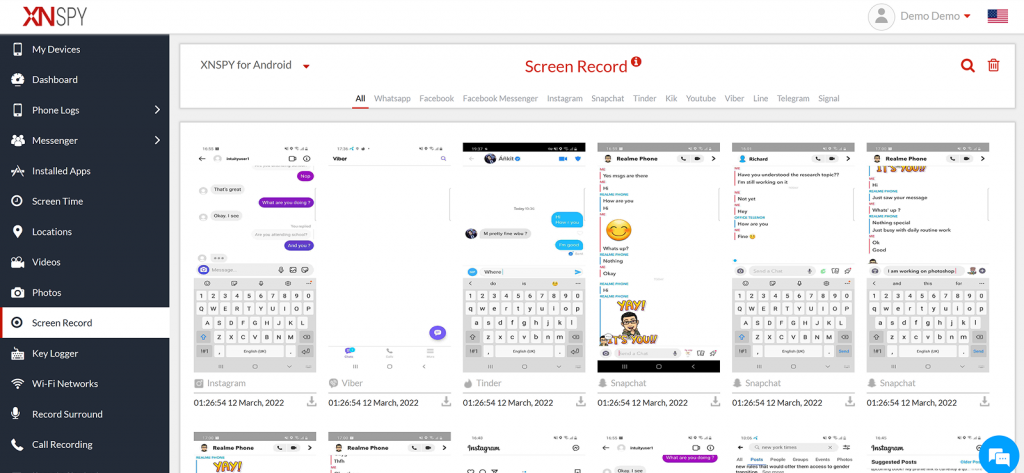
If you want to capture the full Tinder activity of someone without them knowing, XNSPY is your best bet. It works on both Android and iPhones and gives you access to Tinder and 12 other social apps, all while running quietly in the background.
The app’s screen recording tool is pretty impressive – you can automatically screenshot Tinder profile, chats, matches, and all other activity at 5-second intervals, starting the moment the target opens the Tinder app. And all of this happens without alerting the user, keeping everything completely stealthy.
Here’s how to use XNSPY to screenshot a Tinder profile:
- Subscribe to XNSPY and download the app on the target phone.
- Install the app and follow the setup instructions.
- Log into the dashboard with the credentials you were provided.
- Select ‘Screen Record’, then tap ‘Tinder’ – you will now have access to all the screenshots.

Monitor Complete Tinder Activity in Real-Time
XNSPY gives you full insights into their chats, matches, and swipes.
2. Use Screen Mirroring
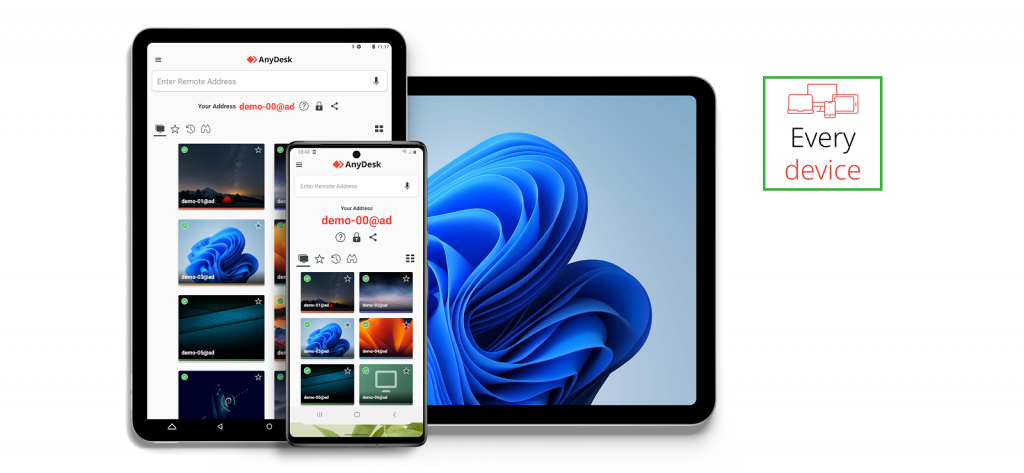
Screen mirroring is a smart way to capture a Tinder chat screenshot on someone else’s phone without them knowing. Apps like AirDroid, TeamViewer, Anydesk, or VNC Viewer let you mirror the phone’s display onto your own device, making it easy to take screenshots as if you were holding their phone yourself.
Here’s how to do it:
- Set up the app on the target phone and give it the necessary permissions.
- Ensure both devices are connected to the same Wi-Fi network.
- Open the app on your device, select the target phone, and begin mirroring their screen.
- Once mirrored, simply take screenshots on your device of any Tinder activity you want to save.
3. Use Another Phone

If you want to take a screenshot of someone’s Tinder profile or chat without triggering any notifications, using another phone is a smart and simple way to go. It is a discreet option that avoids using any apps or mirroring tools, and it is pretty easy to do.
Here’s how you can do it without triggering any Tinder screenshot notification:
- Launch the Tinder app and go to the profile or conversation you want to capture.
- Get another phone ready. This could be your own or a spare one you have lying around.
- Use the second phone’s camera to snap a picture of the screen.
- Transfer the image from the second phone to yours, using methods like Bluetooth, email, or a cloud service.
You don’t want to raise any suspicion, so be quick and subtle when you are taking that Tinder screenshot. Once you have the image, make sure to delete it from the target device, along with any traces of how you transferred it to your phone.
Did You Know?
Unlike Tinder, Snapchat does send alerts if you screenshot their stories. But you can avoid it.
4. Take Help from the Phone’s Built-in Screen Recording
Most smartphones come with a built-in screen recording feature, which makes it easy to capture what is happening on someone else’s phone. Whether it is an iPhone or Android, both devices let you record the screen without needing any extra apps.
This can be a discreet way to capture Tinder profiles, chats, or any other activity on their phone, all without leaving a trace. Just be sure to act quickly and stay discreet when using this feature on someone else’s device.
Here are the steps:
For iPhone:
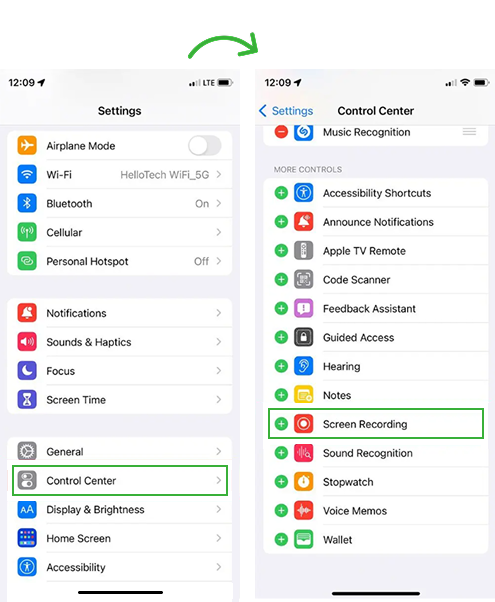
- Go to Settings and tap Control Center. Then Add “Screen Recording” to your controls.
- Launch the Tinder app and navigate to the profile or conversation you want to capture.
- Swipe down to access the Control Center and tap the screen recording icon. You will see a 3-second countdown.
- Once done, tap the red bar and stop the recording. The video will be saved to your Photos app.
For Android:
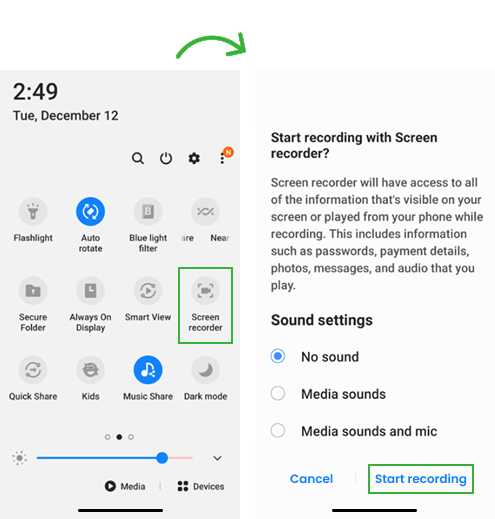
- Swipe down to open Quick Settings and tap the “Screen Recorder” option.
- Open the Tinder app and go to the content you want to capture.
- Tap “Start” on the screen recording tool and capture the content.
- Once finished, tap the stop button to end the recording. The video will be saved in your gallery.
Just remember to delete the recordings from the target phone after you have transferred them to your own device. This keeps things discreet and avoids leaving any trace behind.
FAQs
Does Tinder show if you screenshot another user’s matches?
Tinder doesn’t notify anyone if you take a screenshot of their matches or chat conversations. While the app has some privacy features, taking screenshots isn’t one of the things it tracks. So, you can easily capture matches, profiles, or chats without triggering any alerts.
Does Tinder tell when you screenshot someone’s bio on their phone?
No, there is no Tinder screenshot notification if you screenshot someone’s bio or profile. The app doesn’t flag or track screenshots of bios, photos, or any other profile details. That said, while the app won’t notify the user, it is still important to be mindful of privacy and not share or store content without permission.
Can you screenshot Tinder profiles on someone’s phone without them knowing?
Yes, you can screenshot Tinder profiles on someone’s phone without alerting them. One of the most discreet ways to do this is by using XNSPY. It operates in stealth mode, so the person won’t know it is being used. With its screen recording feature, you can remotely capture screenshots of Tinder photos, bios, or matches automatically. These screenshots are taken without sending any alerts or notifications, and they can be easily viewed and saved on your phone or laptop.
Does Tinder ban you for screenshotting?
No, Tinder won’t ban you for taking screenshots of profiles or chats. Screenshots aren’t against Tinder’s terms of service, so you are free to capture whatever you see. However, it is always a good idea to be respectful and not share someone’s information without their consent, as that could lead to privacy concerns.
Can you screenshot Tinder without having the target phone?
Yes, but only if you are viewing the profile on your own device. Taking a screenshot on another person’s phone without physically accessing it is tricky. However, tools like XNSPY offer a way to do this remotely. Its screen recording feature automatically captures Tinder activity the moment the app is opened, taking screenshots every 5 seconds and uploading them in real time to your dashboard.
Does Tinder notify if you screenshot pictures on someone else’s phone?
No, Tinder doesn’t notify users if you screenshot their pictures, even on someone else’s phone. Unlike some social media apps, Tinder doesn’t have a feature that alerts users when their profile, photos, or messages are captured. You can take screenshots freely without worrying about notifications being sent.